Dynamic Search
Dynamic search allows you to build complex search queries by using multiple search criteria.
Take the following features for example:
Dynamic Search in Site Manager
1.Set search criteria and boolean expression for devices. See step 3~5 in Advanced Search for more details.
2.Click Search. The devices matching your search conditions are listed.
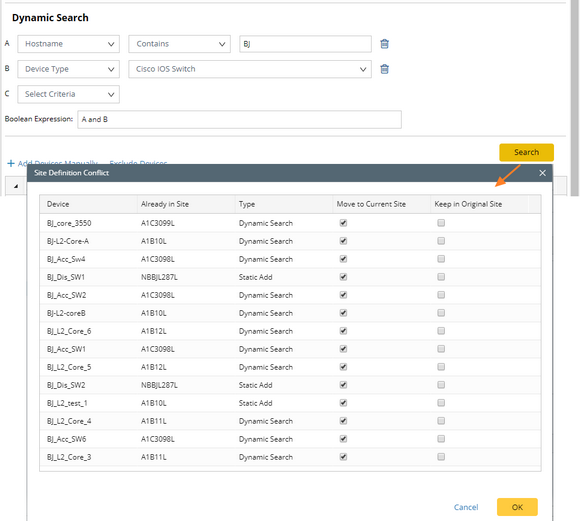
Tip: If the search result contains the devices that you don't want to add to the site, select them and click Exclude. To manually add other devices to the site, click Add.
Dynamic Search in Device Group
Example: Search devices dynamically in Device Group.
1.Set device scope, search criteria and boolean expression for devices. See step 2~5 in Advanced Search for more details.
2.Click Search. The devices matching your search conditions are listed in the search result.
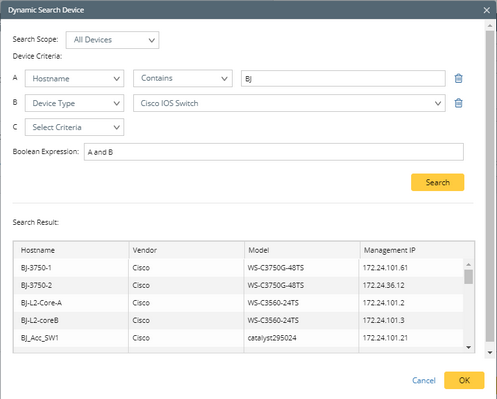
3.Click OK.
Dynamic Search in Inventory Report
1.Define one criterion or multiple criteria to filter devices. As soon as a criterion is added, the Boolean expression becomes A and B, A and B and C and so on. You can manually change and to or if required.
2.Click Search. The devices matching your search conditions are listed.
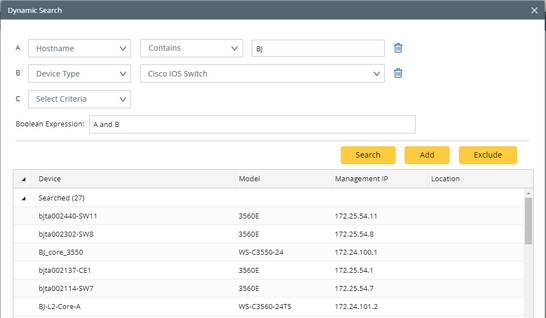
3.Click OK.
