R11.0a-March2023
Create Network Intent
Unlike a Qapp, which defines diagnosis logic as a template, an NI defines the diagnosis on the specific target devices of a particular network.
Complete the following steps to define a NI.
- Click the
 icon and select New Intent.
icon and select New Intent.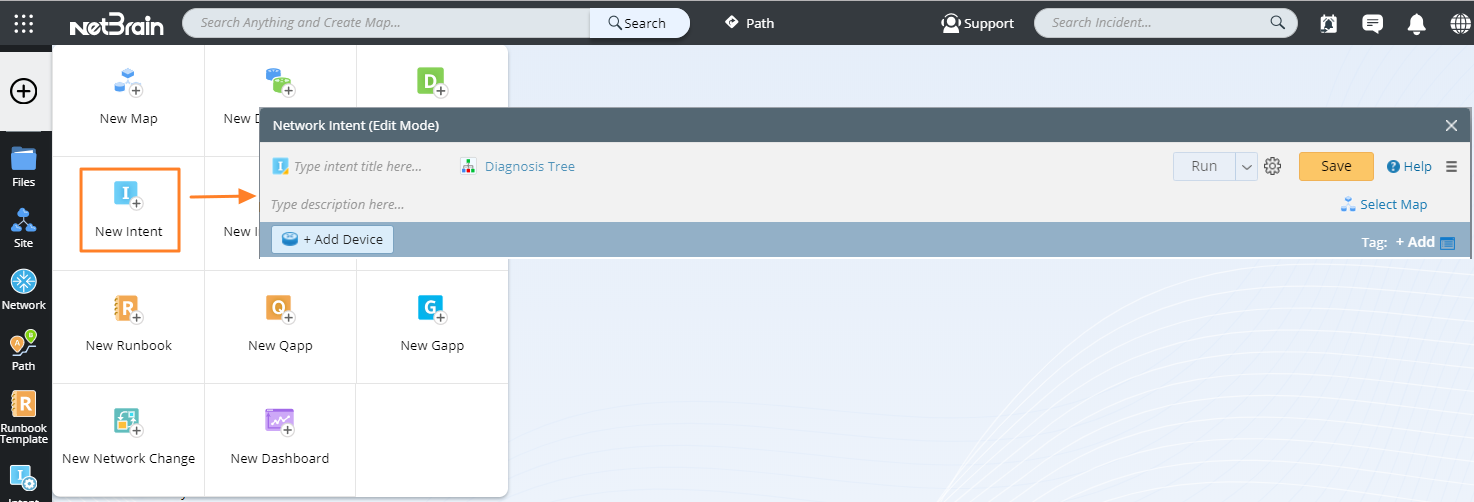

Note: You can also create a NI in the following two entrances:
- Open a map, then click Add Intent in the Intent pane.
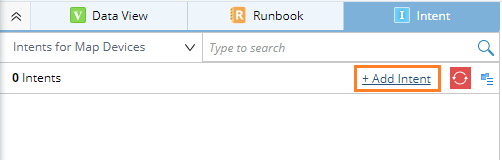
- In Network Intent Manager, right-click a folder and select New Network Intent.
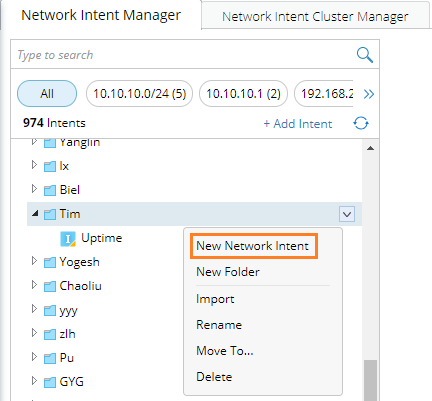
- Open a map, then click Add Intent in the Intent pane.
- Enter an NI name and add the following components.
- Click Add Device to add the target devices. You can add devices by map, device type, device group, or site.
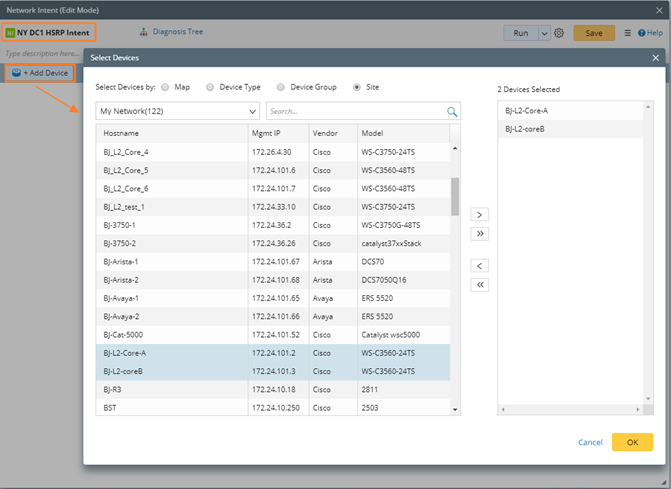
- Click Add Config Diagnosis and Add CLI Diagnosis to add the Config and CLI commands related to this NI. Enter a command and retrieve the data from the live network, historical data, or importing text. After the data is retrieved or imported, you can edit the sample data.

- Define Parser for Config or CLI commands. See Define Variables for more details.
- Define the diagnosis. See Define Diagnosis for more details.
- Add notes, diagnosis, and status code to this NI.
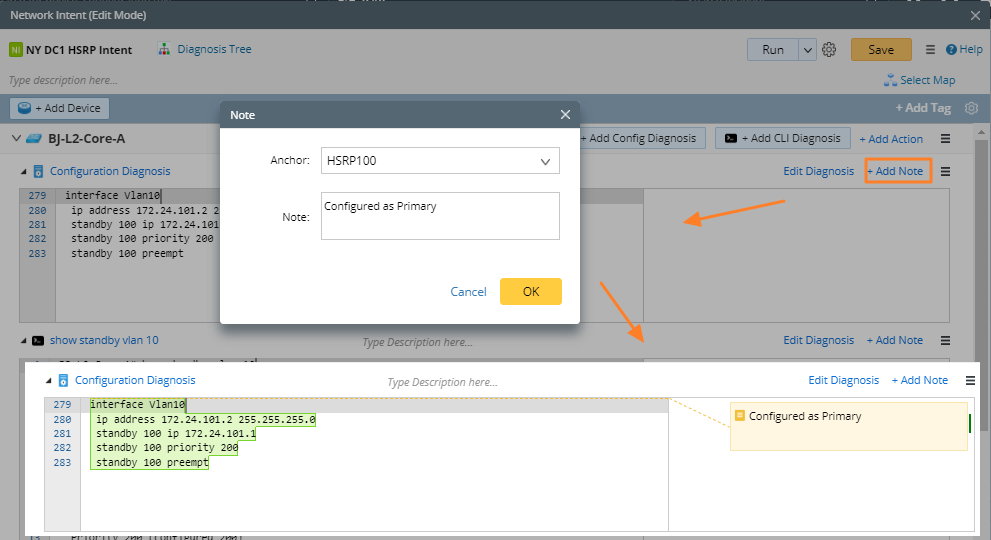
- Click Add Device to add the target devices. You can add devices by map, device type, device group, or site.
- Debug an NI step by step and check each step's input and output value.
- (Optional) Click Select Map to associate the NI with a Reference Map to better express network problems.


Note: This will directly associate the path to an existing map. You may only have the View Only privilege of the reference map.
Other Helpful Functions of NI
- Duplicate Section —Click the
 icon and select Duplicate Section to duplicate the variables and diagnosis defined under the current device to another device.
icon and select Duplicate Section to duplicate the variables and diagnosis defined under the current device to another device. 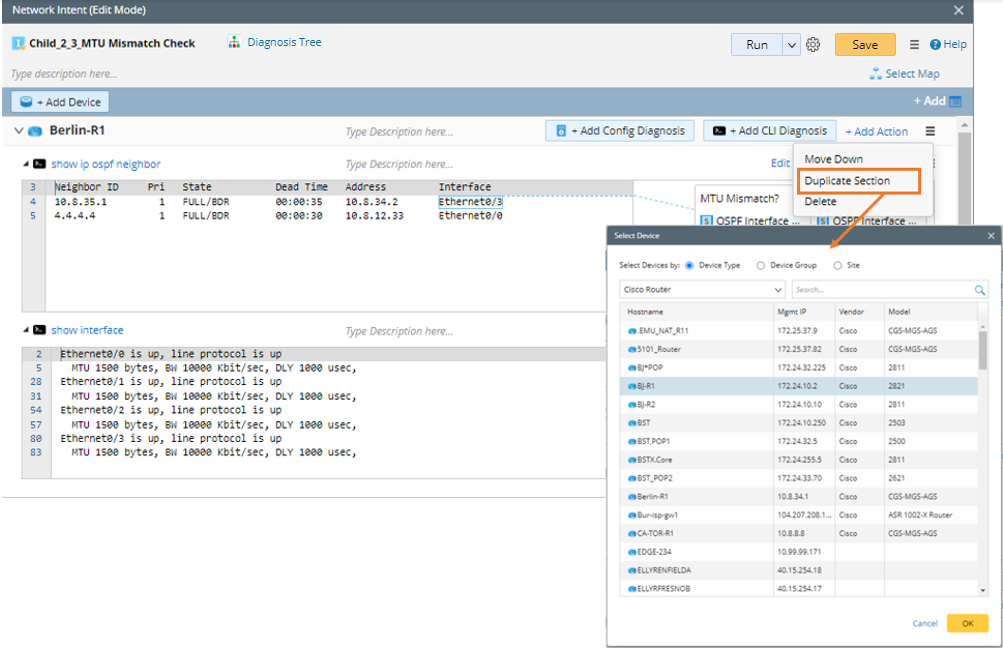
After selecting the devices, the variables and diagnosis under the device Berlin-R1 will be duplicated to the selected devices.
Note: If you open a NI from a map, the map devices are also displayed for you to select when you duplicate a section. 
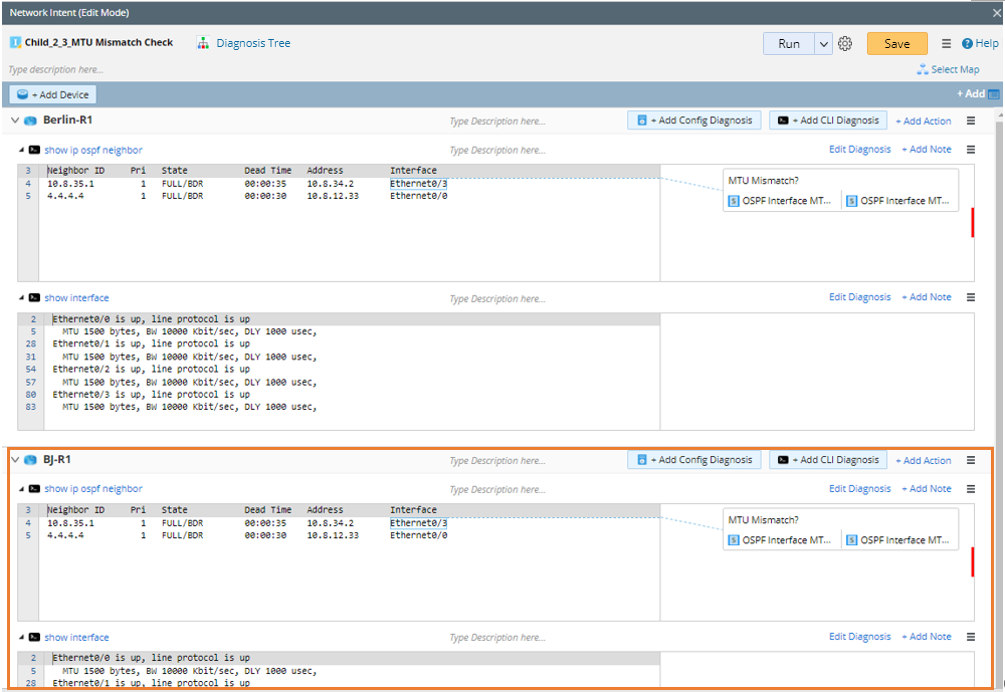
- Switch Devices — When using a sample NI, click the
 icon and select Switch Devices to switch the devices in the sample NI to the user’s real network devices. The system will switch the devices in diagnosis, compound variable, compound table, and Formula Column, and the baseline data of new device will get from live or current baseline.
icon and select Switch Devices to switch the devices in the sample NI to the user’s real network devices. The system will switch the devices in diagnosis, compound variable, compound table, and Formula Column, and the baseline data of new device will get from live or current baseline.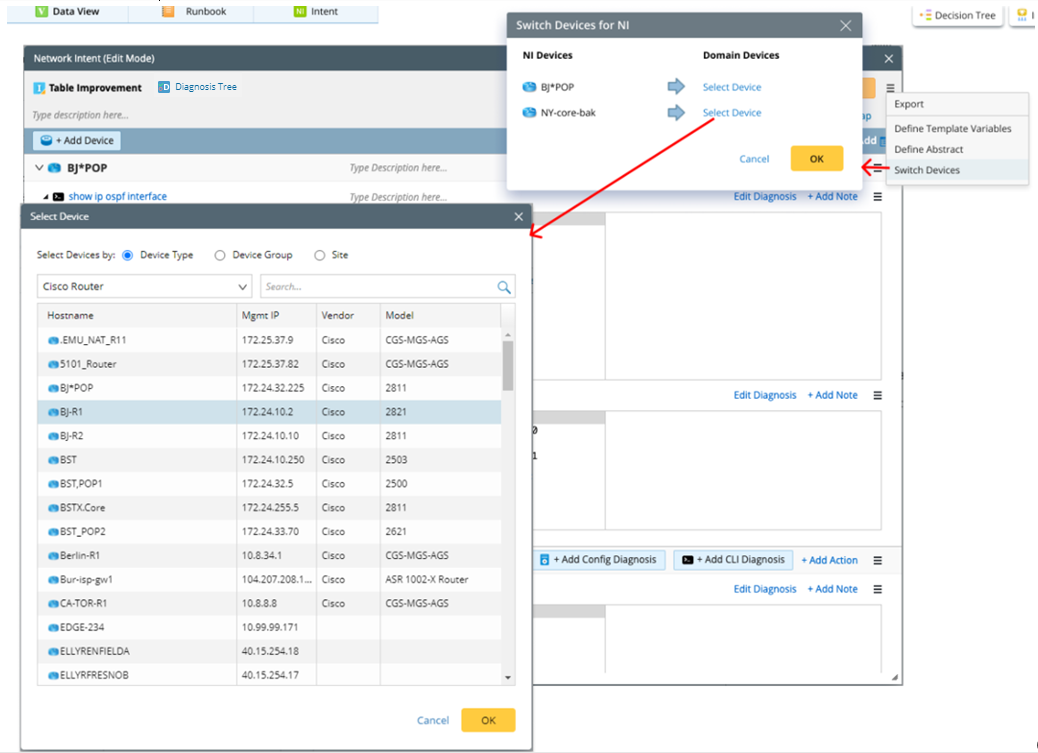
- Add SNMP Diagnosis — You can use the SNMP OID in the SNMP section to obtain SNMP data from devices through three methods: SNMPGet, SNMPWalk, and SNMPTable.
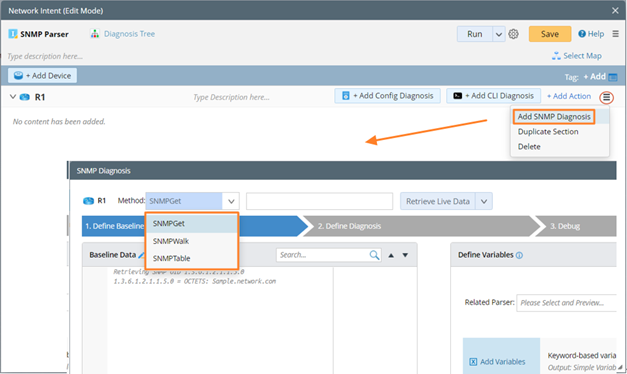
After obtaining the SNMP baseline data, you can use the visual Parser to parse the variables.
SNMP diagnosis supports referencing SNMP OIDs corresponding to three specific variables, such as $cpu_oid and $mem_oid. It also supports multiple OIDs, which are separated by double vertical bars (||), such as SNMPGet $cpu_oid||$mem_oid.