2023-Nov-03-R11.1a
Traceroute
You can use Traceroute to discover and map a routing path between two devices within a domain, or a Front Server and a device.
- On a map page, select Traceroute from the right-click menu, or select Actions > Traceroute from the map toolbar.
- In the From field, enter a device hostname BJ_L2_Core_3 to specify the destination device. You can also click on the text box to select a Front Server or a device in the domain.

Tip: When you select Auto Front Server, the Front Server specified in the Shared Device Settings of the destination will be used. All configured Front Servers are auto-populated in the list. To use another Front Server, select one from the list. 
Tip: When you select a device, its management interface is automatically used as the traceroute source. You can select another interface from the list as the traceroute source. - In the To field, enter a device hostname BJ*POP to specify the destination device. You can also click on the text box to select a device in the domain.
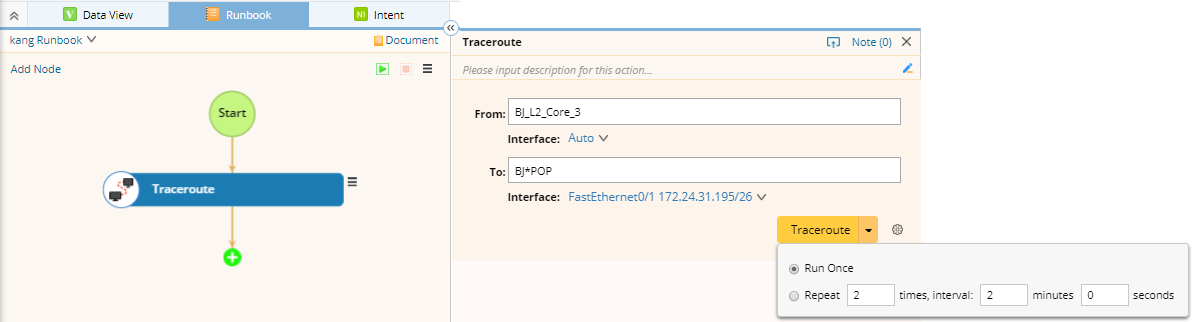

Tip: You can set the frequency to recur the execution repeatedly. By default, the Run Once is selected.
- (Optional) Click the
 icon to configure the following advanced settings, and then click OK.
icon to configure the following advanced settings, and then click OK.
- Timeout — the maximum time to wait for a response.
- Max hops — the maximum number of hops to reach the destination device.
- Click Traceroute to start the action.
- Click Map to diagram the traceroute result on the map.


Tip: To map any traceroute result, you can click Map Traceroute Result, select a source and paste the traceroute result. 
Tip: To save an action node and its input for reuse, point to it and click the  icon to select Save as Favorite.
icon to select Save as Favorite.
See also: