Configuring Front Servers
NetBrain Front Server provides Ping/SNMP/Telnet/SSH/Traceroute proxy services to access your live network and collect live data. Once a device is successfully discovered by a Front Server, it will be automatically allocated to the Front Server or the Front Server Group for future live access.
Example: Existing Front Servers and Front Server Groups are displayed. The Allocated Devices column displays the number of devices using this Front Server or Front Server Group for live access, such as Discovery, Benchmark or Runbook; The Allocated Devices for Preventive Automation displays the number of devices using this Front Server for Preventive Automation.

To reallocate devices to a Front Server or Front Server Group, select either way of the following:
Reallocate devices to a Front Server
- In the Allocated Devices or Allocated Devices for Preventive Automation column, click the number in the target entry.
- In the pop-up dialog, click +Device.
- Filter devices by device type, device group or site.
- Select the target devices by pressing the Ctrl or Shift key, and then click the
 icon.
icon. - Click OK.
- Reallocate devices to a Front Server Group
- In the Allocated Devices or Allocated Devices for Preventive Automation column, click the number in the target entry.
- In the pop-up dialog, click +Device.
- Filter devices by device type, device group or site.
- Select the target devices by pressing the Ctrl or Shift key, and then click the icon.
- Click OK.

Tip: To reallocate multiple devices at one, you can create a Device Group and add devices by Device Group in Select Devices window. 
Tip: The Status column shows the connection status between Front Servers and their Front Server Controller.
- Reallocate API server to a front server: You can set the API servers for collecting common live data using each front server.
- In the Allocated API Server column, click the number link in the target entry.
- In the pop-up dialog, click + Add API Server link, then the Select API Servers dialog will pop out. In this dialog, you can select one or more existing API servers or add new API server for collecting live data.
- To select existing API server, check the checkbox from the API server list.
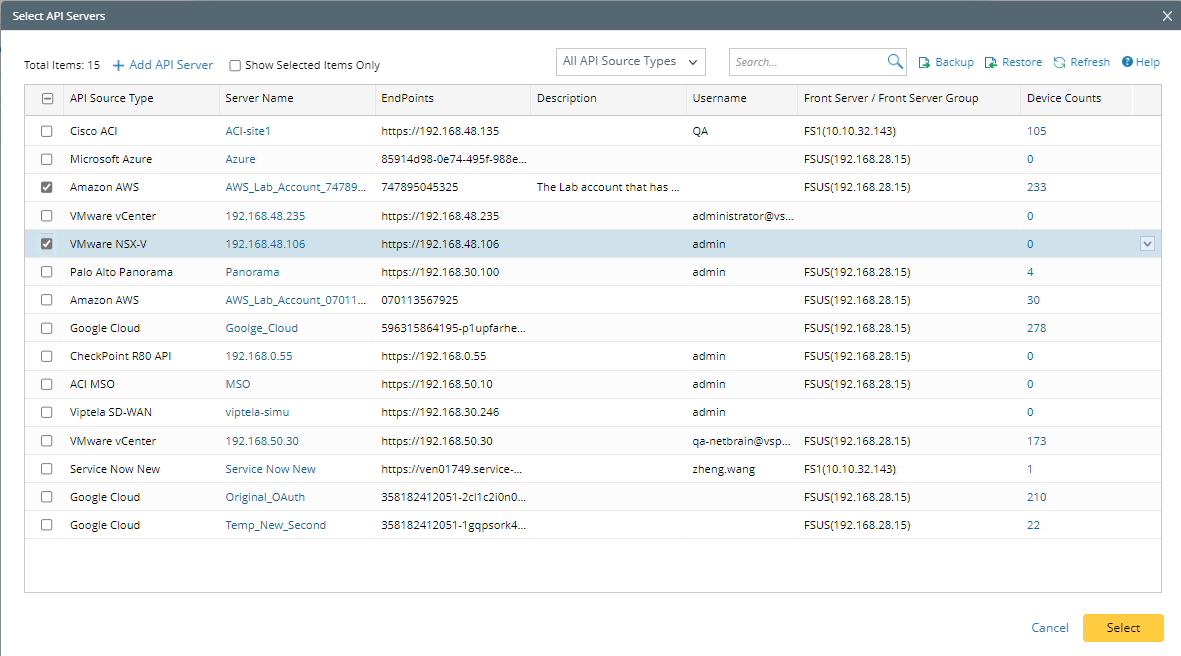

Note: If the front server is under a front server group, you can select API servers then click Move to Front Server Group from the drop-down menu of the API server to add the API server to Front Server Group. The system will automatically allocate the API servers to the "Allocated API Server for Preventive Automation" of the Front Server under this Front Server Group. - To add new API server, click the + Add API Server link, then define the new API server in the Add External API Server dialog. Click OK.
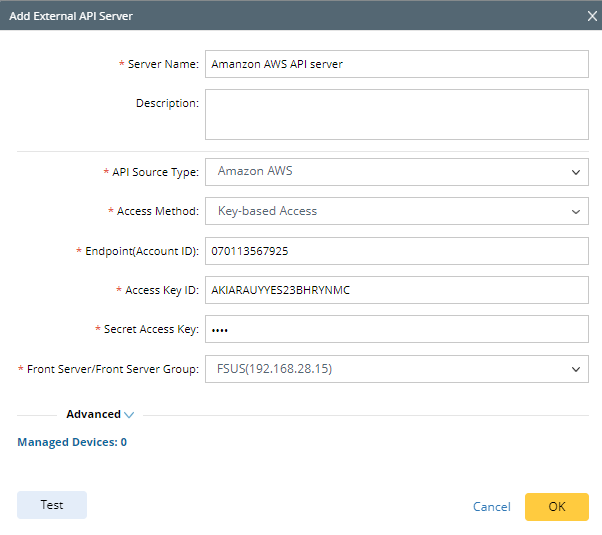
- To select existing API server, check the checkbox from the API server list.
- Click Select.

Note: The added API server will be added to the selected server list for "Allocated APi Server for Preventive Automation".
- Reallocate API server for Preventive Automation to a front server: You can set the API servers for collecting live data for PAF using each front server.
- In the Allocated API Server for PAF column, click the number link in the target entry.
- In the pop-up dialog, click + Add API Server link, then the Select API Servers dialog will pop out. In this dialog, you can select one or more existing API servers or add new API server for collecting live data.
- To select existing API server, check the checkbox from the API server list.

- To add new API server, click the + Add API Server link, then define the new API server in the Add External API Server dialog. Click OK.

- To select existing API server, check the checkbox from the API server list.
- Click Select.