2023-Nov-03-R11.1a
Configure Shared Device Settings
Whenever a device’s credentials change, you must configure its shared device settings for the system to update the data. You can also modify the network setting and run Tune Live Access.
Proceed with the steps below to configure the share device settings of a device.
- Right-click the device on a map page and select Shared Device Settings from the drop-down menu. The following dialog is opened.
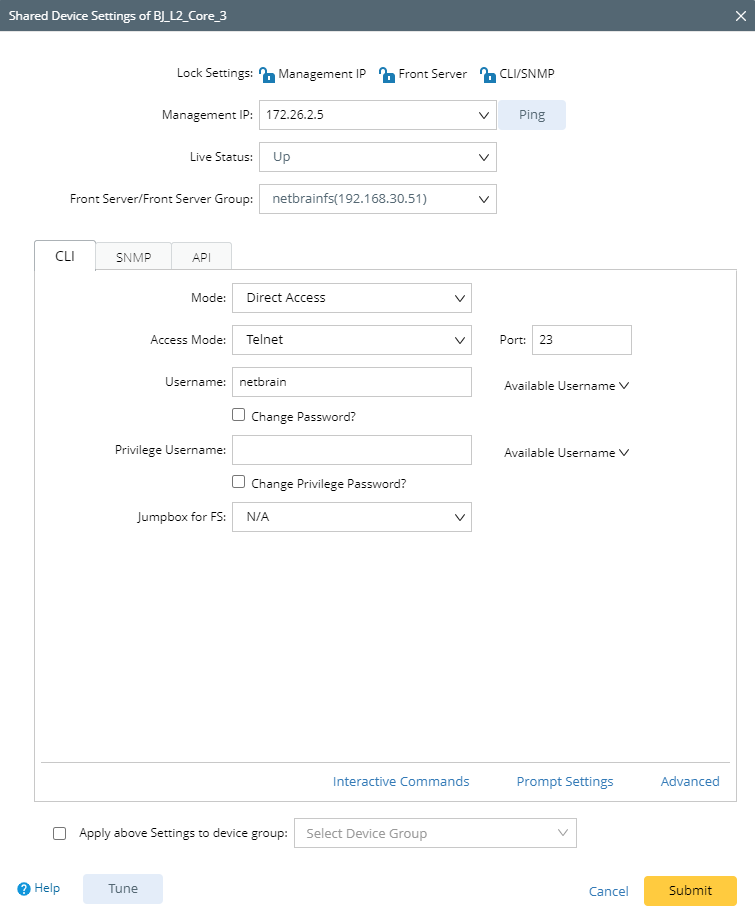

|
Tip: You may also open this window through Fine Tune, Tune Live Access, etc. by right click device names. |

|
Tip: You can lock Management IP, Front Server, and the CLI/SNMP setting if you don’t want other tasks to change your settings. |

- To change Management IP or Front Server, select an item from the corresponding list and click Ping. The system will use the Front Server to ping the corresponding interface and automatically update the Live Status field with the ping result.
- Management IP — By default, the first ping-able interface IP address during the first-time discovery is set as the management IP address.
- Front Server/Front Server Group — The assigned Front Server or Front Server Group to access the device or the external API server to retrieve data.

|
Tip: The selected Front Server is synchronized with the device allocation changes in Shared Network Settings or API Server Manager. |
- Configure the settings for each access method based on your needs.
- Click Tune to check the reachability of live devices by using the above settings. If not reachable, the system will overwrite the settings by polling the credentials configured in the Shared Network Settings. You can view the process log and tuning results as follows.


|
Tip: You can apply the settings changes to a device group. |
- Click Submit.