2023-Nov-03-R11.1a
Setup a Benchmark Task
Follow the steps below to setup a Benchmark Task:
- Log in to the Domain Management page, and click Schedule Task on the Start Page.
- Click Basic System Benchmark or another customized Benchmark task to configure the task settings.
- On the Frequency tab, specify the task execution frequency.
- On the Device Scope tab, add the target devices for this task. You can also exclude unwanted devices by clicking the Exclude Device Group area.
- On the Retrieve Live Data tab, select the target data to be retrieved.
-
On the CLI Commands tab, specify CLI commands and select which device type these commands apply to.
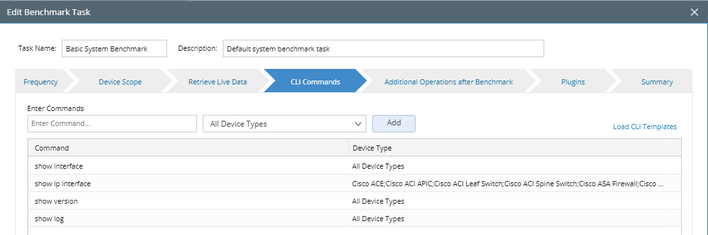
- On the Additional Operations after Benchmark tab, specify the operations, such as building topology and updating maps, after the benchmark task.
- (Optional) On the Plugins tab, add plugins to resolve the inaccuracy of path and topology. See Using Plugins for more details.
- On the Summary tab, review all the settings you have configured for this task.
- Click Submit.
