2023-Nov-03-R11.1a
Qapp-based Report
The Qapp-based report is one of the inventory report types, the data source coming from the outputs generated by running a Qapp, such as FRU Report, Stackable Switch Report and VSS Report. See Customize Inventory Report for more description.
- Click the start menu
 and select Inventory Report.
and select Inventory Report. - In the left pane, select a Qapp report. The report data is displayed with the data generated last time.
- For the predefined Qapp report, the data source is the live network by default. To change the data source, click the
 icon.
icon. - Click Run to retrieve data for the Qapp report with the specified data source.
- Click Export.

Tip: The default location of the exported file is C:\Users\<your username>\Downloads. If the outputs of the selected Qapp contain several CSV reports, you can only select one sheet to export.
Customize a New Qapp Report
Each Qapp Report must be bound with a Qapp file with CSV output. By default, there are three built-in Qapps for generating the inventory reports as mentioned above. You can also write your own Qapp to get a customized inventory report. See Creating a Qapp to Export Network Data to Local CSV File for more details.
With the customized Qapp file, you can follow the steps below to customize a new Qapp Report.
- Click the start menu
 and select Inventory Report.
and select Inventory Report. - Click Go to Manage Reports Page at the upper-right corner.
- Click New Inventory Report on the new page. A wizard will prompt to guide you through the steps to create a report.
- Enter the report name and description, and then click Next.

Tip: To make the report accessible to more users in the current domain, you can select the Share to all check box, which will be categorized into Customized Reports > Shared Reports. - Specify the devices to be included in the inventory report. Then click Next.
- Built-in Group — select a site, device group or device type as device scope.
- Customized Group —click New, and then filter the devices, interfaces, modules, and the like, by setting criteria in Dynamic Search.
- Select Qapp Report as the report type, and the corresponding sample of a Qapp report will be displayed for reference. Click Next.
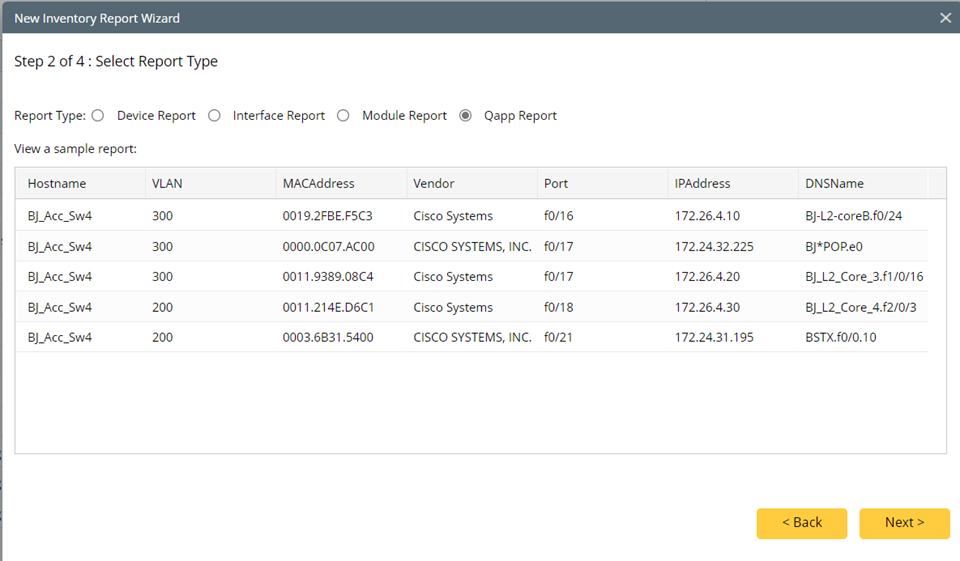
- For the Qapp report, you need to select a Qapp with report output and specify the data source. Click Next.
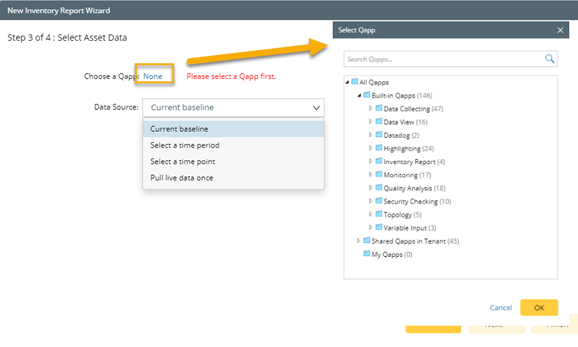
- Preview the first five entries of the report. Click Finish.
- Specify the devices to be included in the inventory report. Then click Next.
- To view the created report, point to the report entry, and then click the
 icon to select View.
icon to select View.