2023-Nov-03-R11.1a
Intent Timer based ADT Intents Execution
Some ADTs may not be triggered by looking glass probes or primary probes. Instead, you can use the intent timer to run the intents of the ADT table periodically. Configure the ADT to be triggered by the intent timer with the following steps:
Create an ADT
- Open the Automation Data Table by searching for it in the Start menu.
-
In the My Tables folder, create a new table and give it a name that describes its purpose. For instance, named it as BGP Config Check.
- Click on the Table Builder button to open the Automation Data Table Builder window.
- Go to the default Base tab, select Pre-replicated Intent Template or Intent Cluster (that checks vty golden rule information for a single device) as the method to build base table data from the intent template properties.
- Click Select and browse to the location of the predefined Intent Template and add it, which is installed in Intent Based Automation Center (Intent Library) .
- Drag and drop the Built-in Fields and Intent Status code (as needed for your use case) to the Column Group.
- Click Save and Build, and the system will build your ADT.
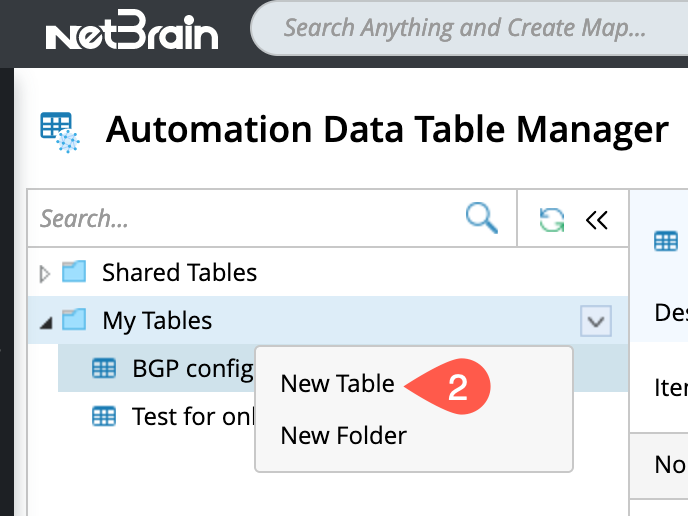
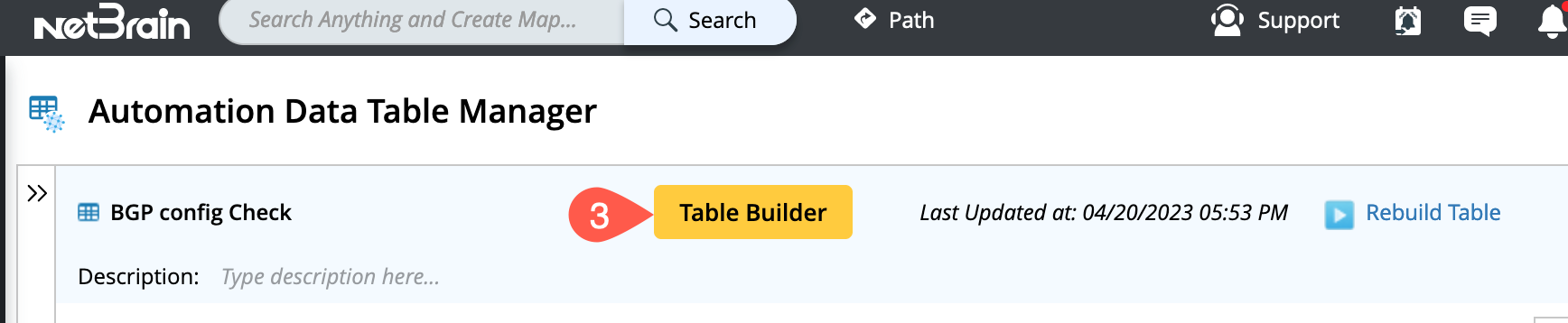

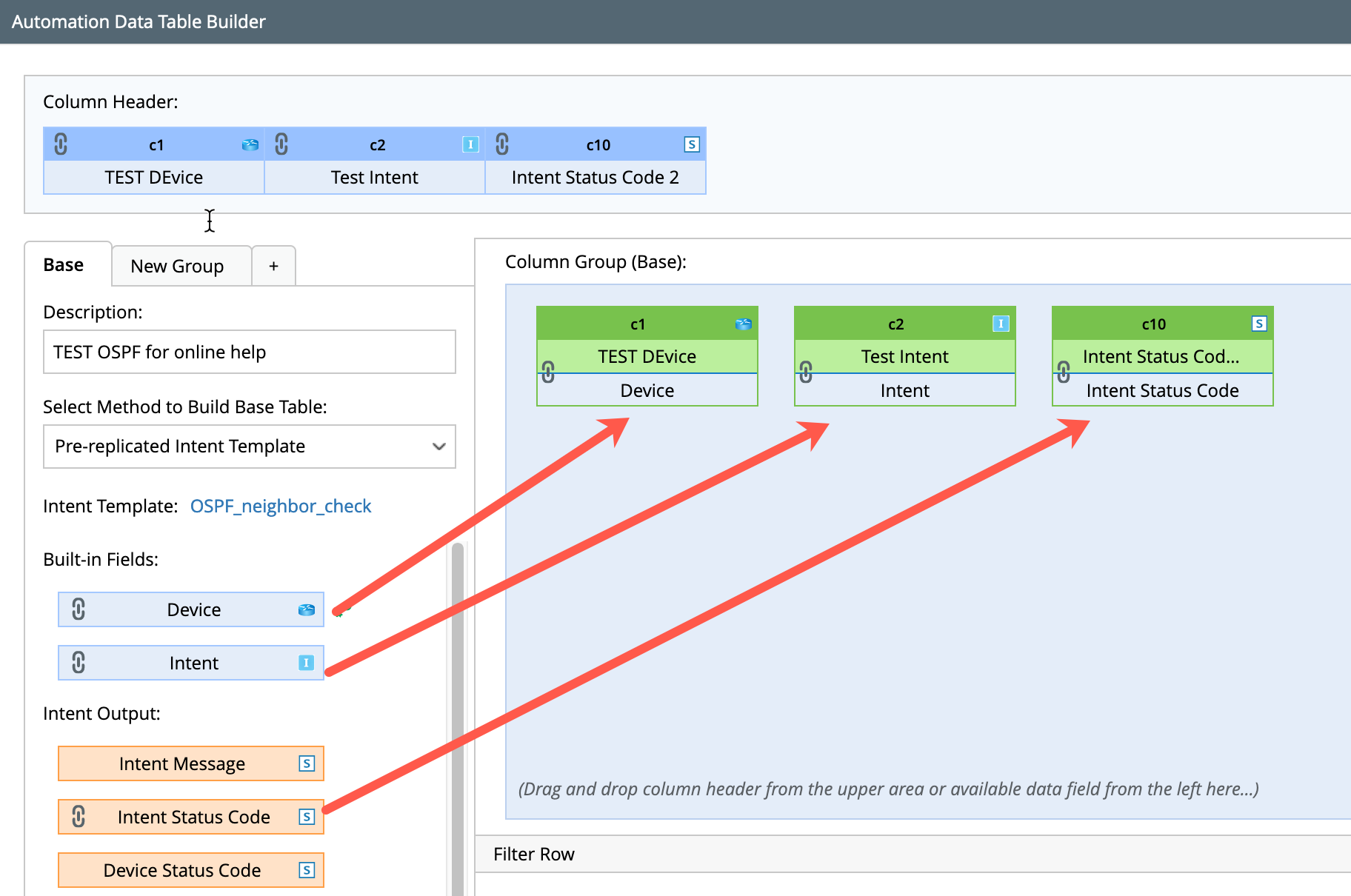
Configure Intent-timer based ADT intent execution
To configure the ADT execution by the Intent timer:
- Go to preventive automation via ADT tab and install an automation item with trigger method (Intent Timer) as detailed in Preventive Automation via ADT.
- Select the installed automation item, and its configuration pane will appear at the bottom half of the Preventive Automation via ADT tab.
- From the drop-down menu located next to the Execution schedule field, Select one of the timer to trigger the selected intents.
- The intent execution rules for intent timer are same as the Looking Glass Probe, refer to Intent Execution Rules for more detailed information.
- Click Save button to save all the configuration settings.
