2023-Nov-03-R11.1a
Create Intent Map
Intent Map can be created in two ways:
- Manually create a map first, then associate this map with an intent.
- Create an Intent Map automatically by the Intent Map Settings.
Create Intent Map Automatically
If an intent map doesn’t exist, you can create one using the intent devices and specify Intent Map Settings. Then, manually optimize the map layout and annotation.
- Click the
 icon and select Create Map.
icon and select Create Map.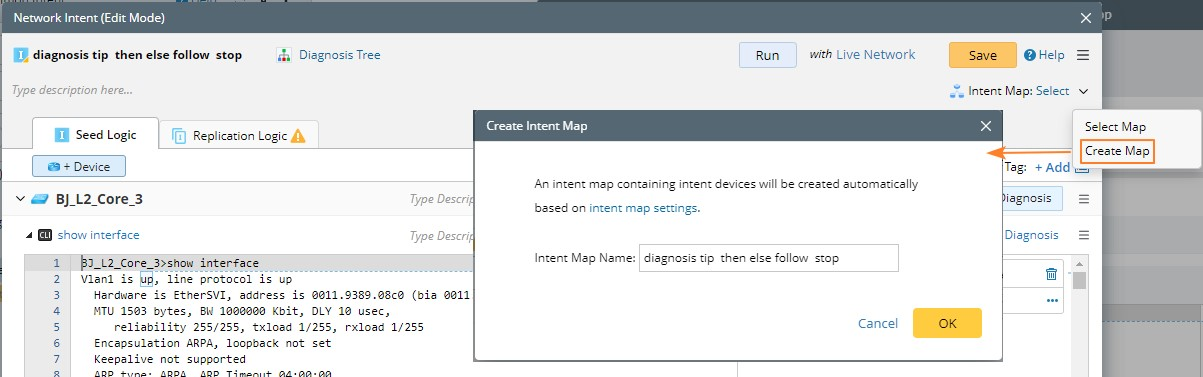
- In the Create Intent Map dialog, click the intent map settings link.

While opening an Intent Map:
- The system will open the map if it exists.
- The system will create an intent map automatically based on the Intent Map Settings if it does not exist.
Associate a Created Map with Intent
- Create a map.
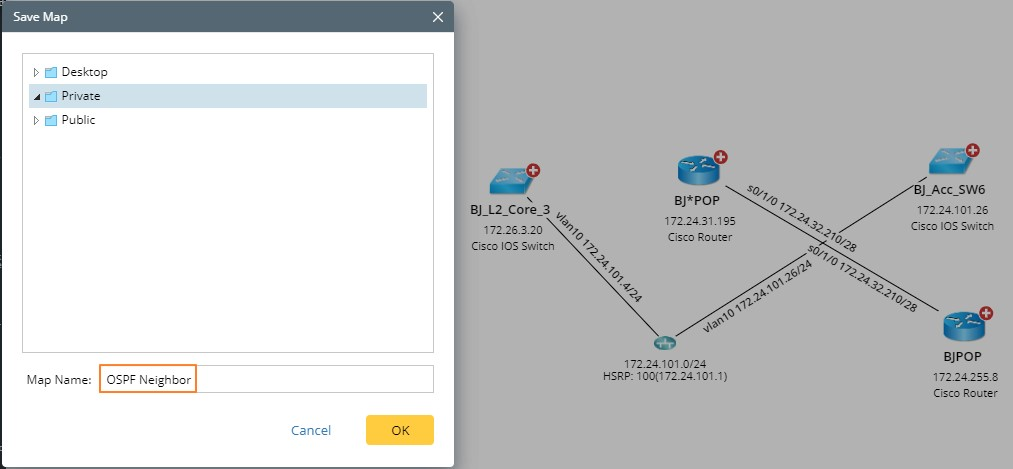
- Open an intent and enter the Eidt Mode.
- Click the
 icon and then click Select Map.
icon and then click Select Map.
- Select the map you create to associate it with this intent. Click OK.
- You can view that the map name is displayed in the Intent Map field.
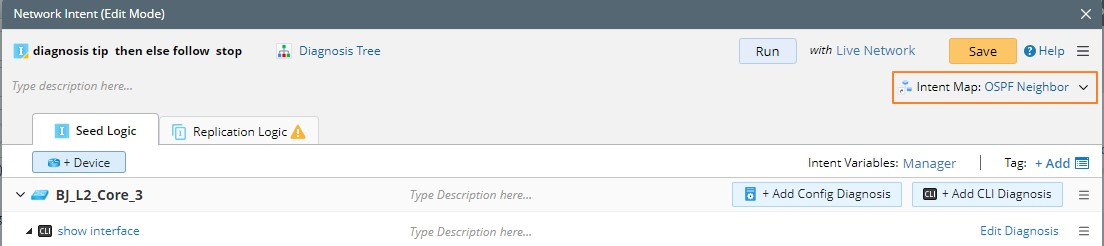
Intent Map Settings
The details of the intent map settings are as follows:
- Map Settings for Automation Intent Map Creation
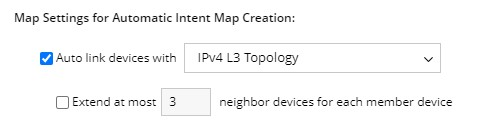
- Choose which topology to use to auto link devices.
- Decide how many neighbor devices can be extended for each member device.
- Choose which topology to use to auto link devices.
- Data View: You are allowed to map the alert or success status codes as needed.
