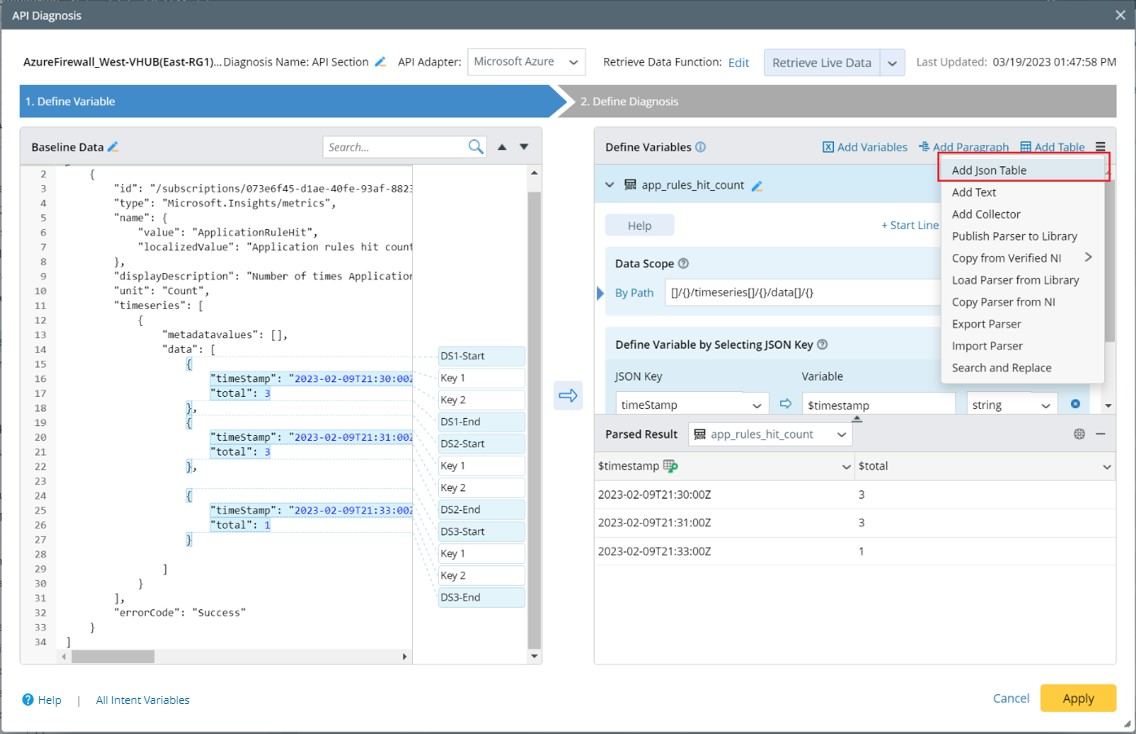2023-Nov-03-R11.1a
Create Network Intent
An NI defines the diagnosis on the specific target devices of a particular network.
Complete the following steps to define a intent.
- Click the
 icon and select New Intent.
icon and select New Intent.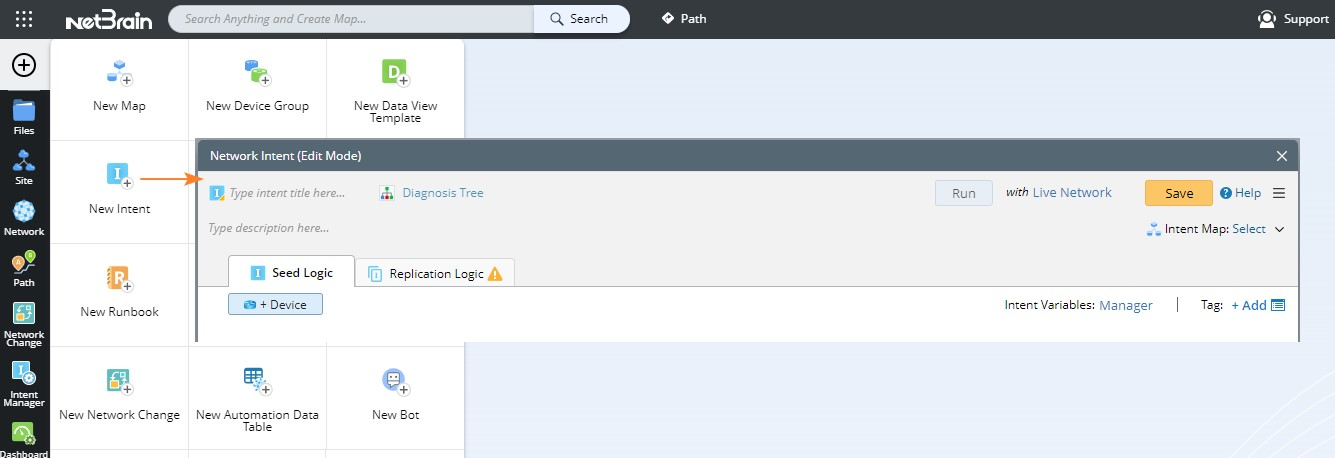

Note: You can also create a NI from Network Intent Manager:
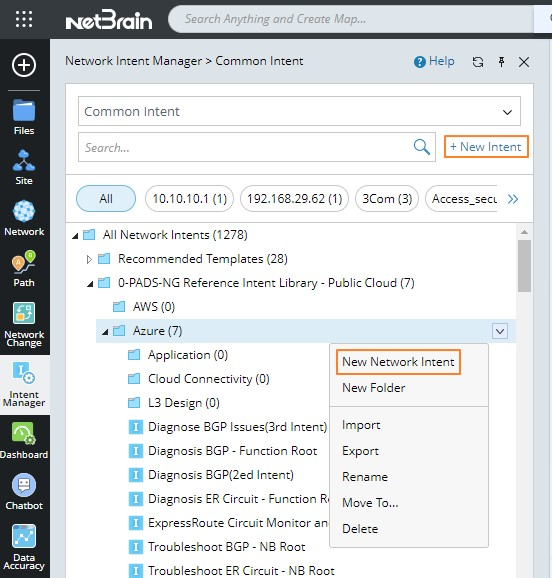
- The UI of NI edit mode is divided into two tabs:

- Seed Logic: The intent definition is made under this tab, and all variable types are also displayed here.
- Replication Logic: This tab displays all configurations related to intent replication. You can define the key replication logics under this tab.
- Enter an NI name and add the following components.
- Click Add Device to add the target devices. You can add devices by device type, device group, or site.

- Click Add Config Diagnosis and Add CLI Diagnosis to add the Config and CLI commands to this NI. Enter a command and retrieve the data from the live network, historical data, or importing text. After the data is retrieved or imported, you can edit the sample data.
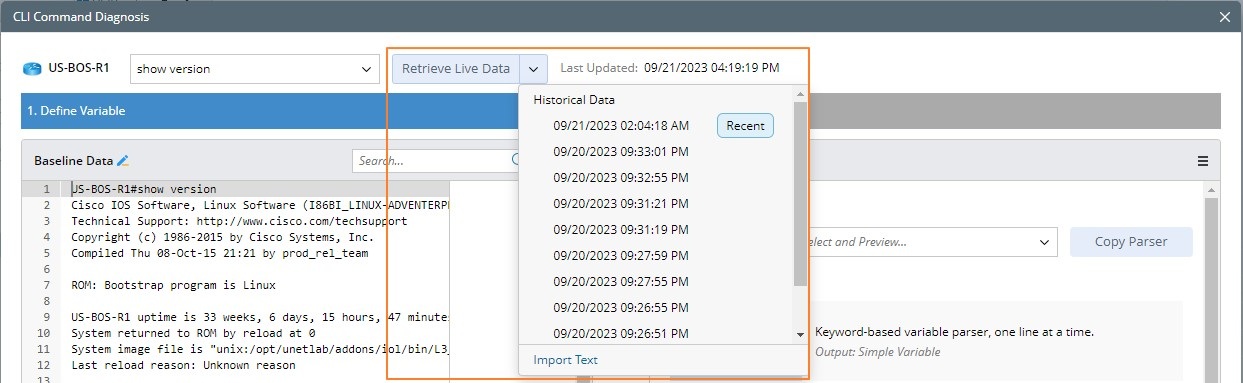
- Define parser for Config or CLI commands. See Define Variables for more details.
- Define the diagnosis. See Define Diagnosis for more details.
- Add notes and device code to this NI.
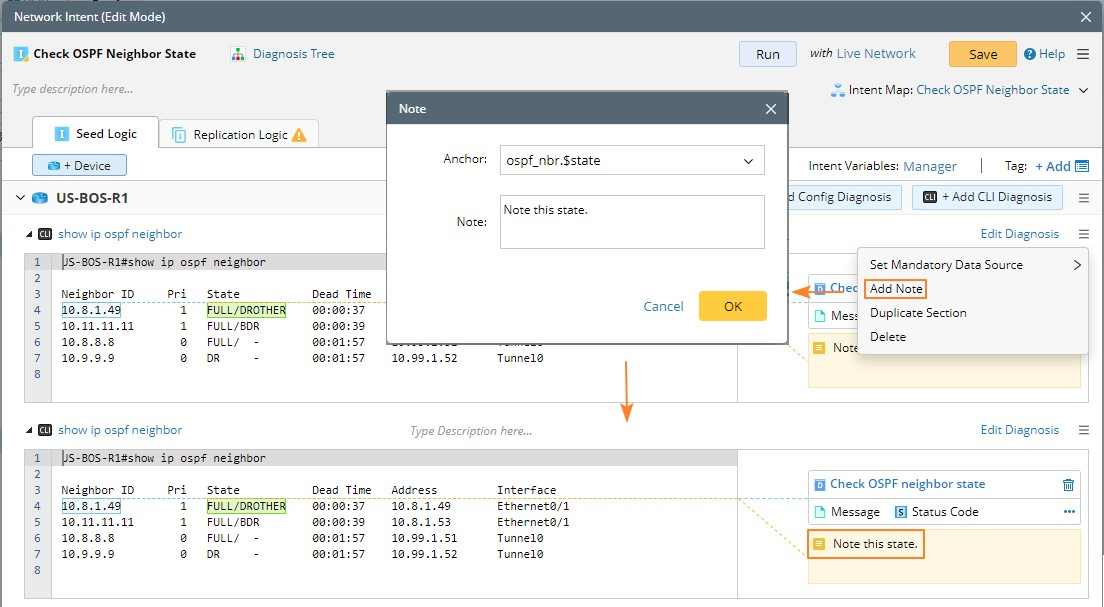
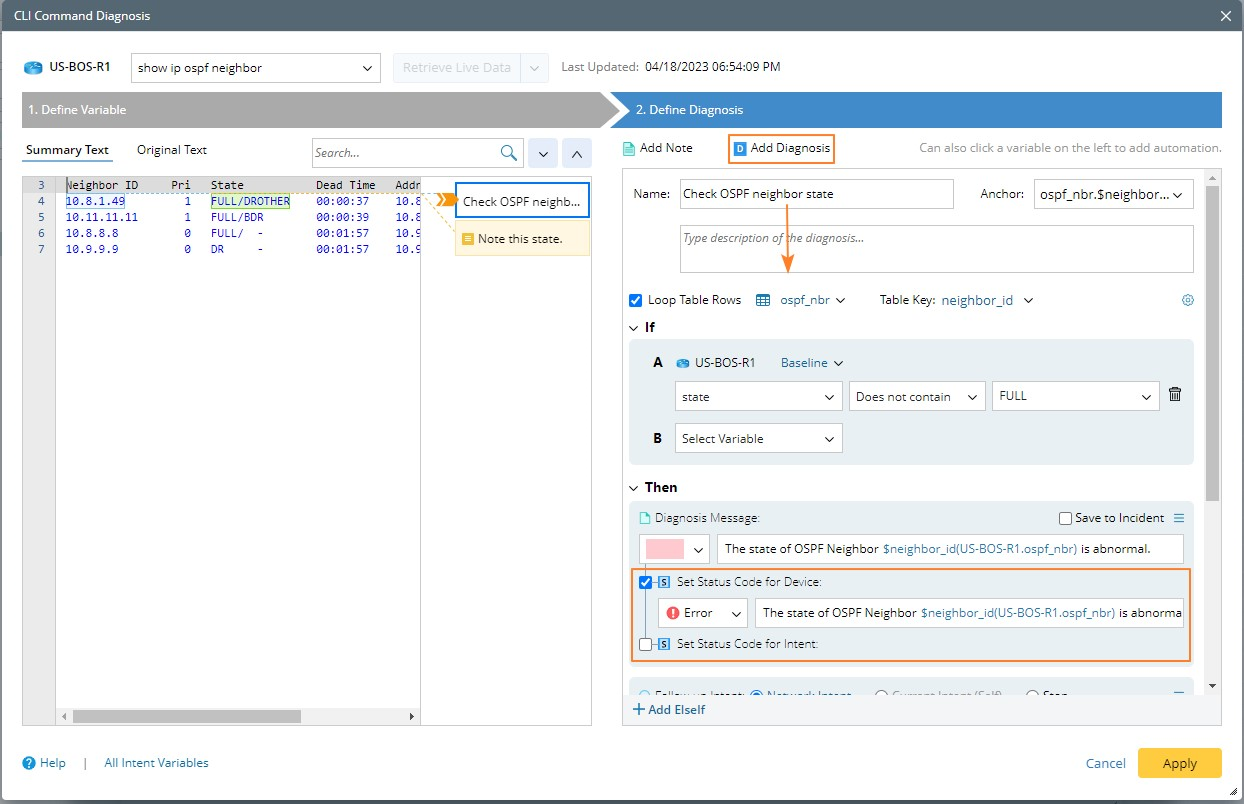
- Click Add Device to add the target devices. You can add devices by device type, device group, or site.
- Define the Run Settings to run this defined intent.
- (Optional) Click the Intent Map area to associate the NI with a map to better express network problems.
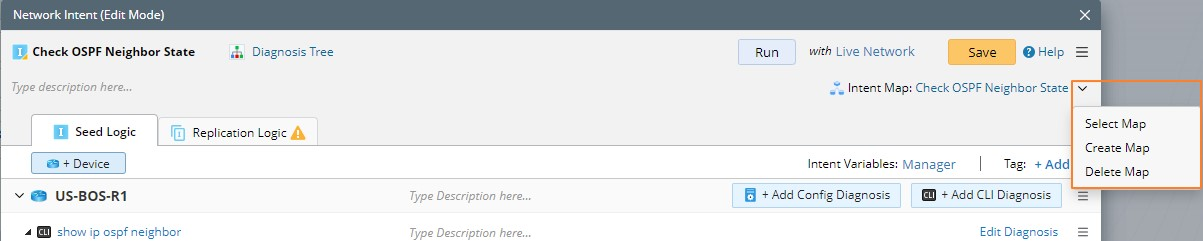

Note: This will directly associate the path to an existing map. You may only have the View Only privilege of the reference map.
Other Helpful Functions of NI
- Duplicate Section —Click the
 icon and select Duplicate Section to duplicate the variables and diagnosis defined under the current device to another device.
icon and select Duplicate Section to duplicate the variables and diagnosis defined under the current device to another device. 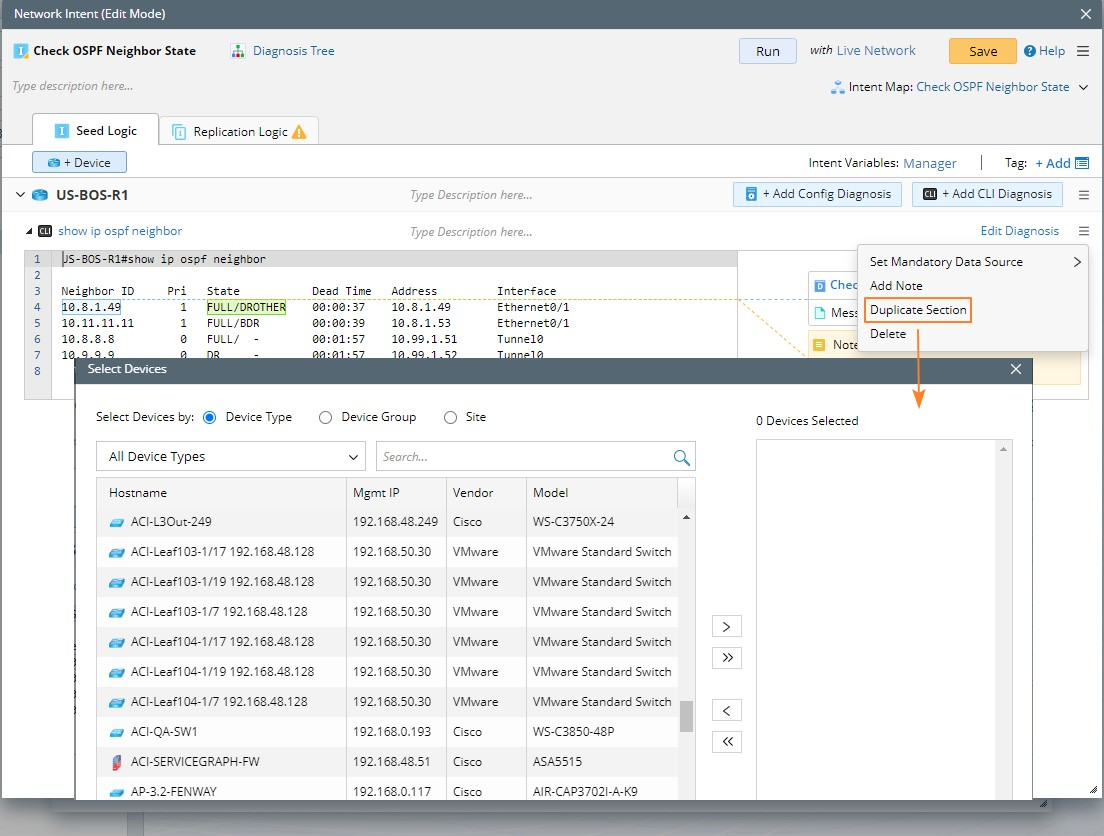
After selecting the device, the variables and diagnosis under the device "US-BOS-R1" will be duplicated to the selected device.
Note: If you open a NI from a map, the map devices are also displayed for you to select when you duplicate a section. 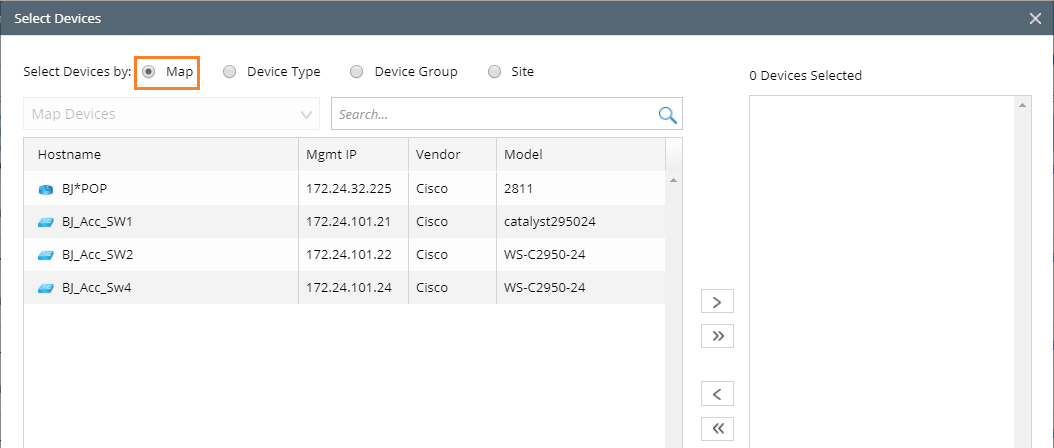

- Switch Devices — When using a sample NI, click the
 icon and select Switch Devices to switch the devices in the sample NI to your real network devices. The system will switch the devices in diagnosis, compound variable, compound table, and Formula Column, and the baseline data of new device will get from live or current baseline.
icon and select Switch Devices to switch the devices in the sample NI to your real network devices. The system will switch the devices in diagnosis, compound variable, compound table, and Formula Column, and the baseline data of new device will get from live or current baseline.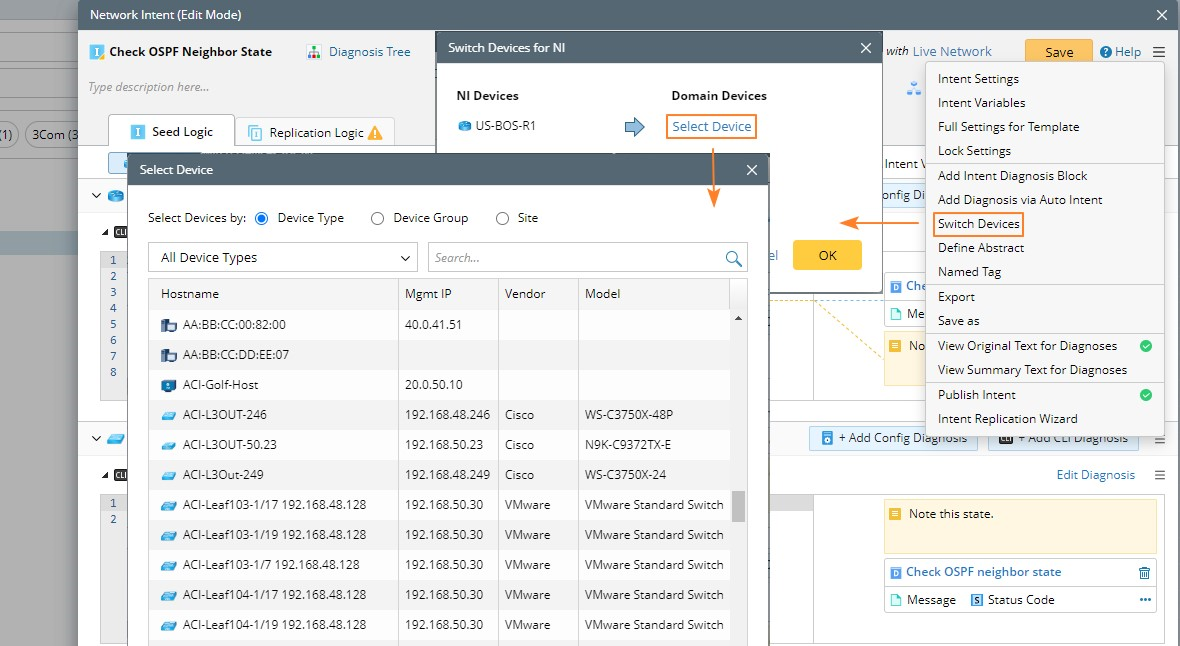
- Add SNMP Diagnosis — You can use the SNMP OID in the SNMP section to obtain SNMP data from devices through three methods: SNMPGet, SNMPWalk, and SNMPTable.
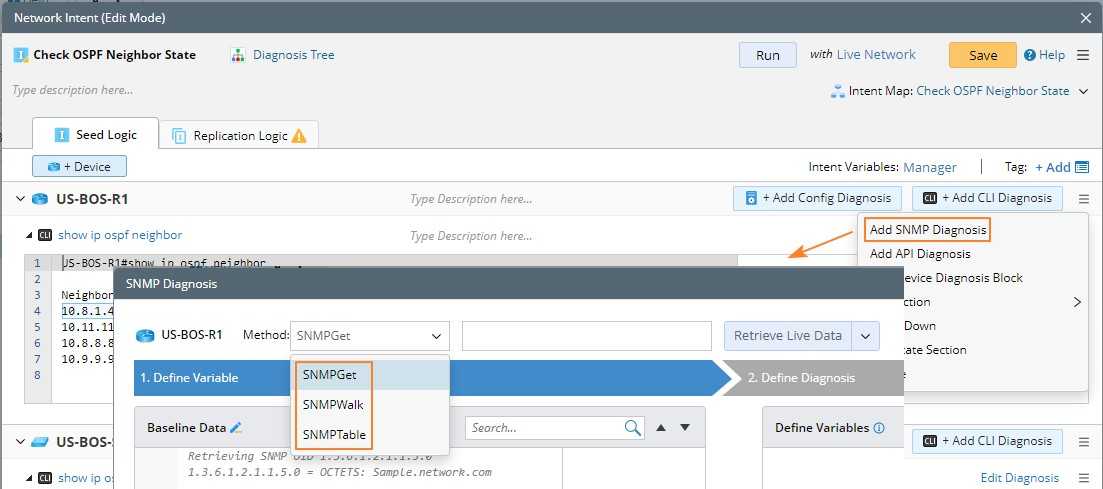
After obtaining the SNMP baseline data, you can use the visual Parser to parse the variables.
SNMP diagnosis supports referencing SNMP OIDs corresponding to three specific variables, such as $cpu_oid and $mem_oid. It also supports multiple OIDs, which are separated by double vertical bars (||), such as SNMPGet $cpu_oid||$mem_oid.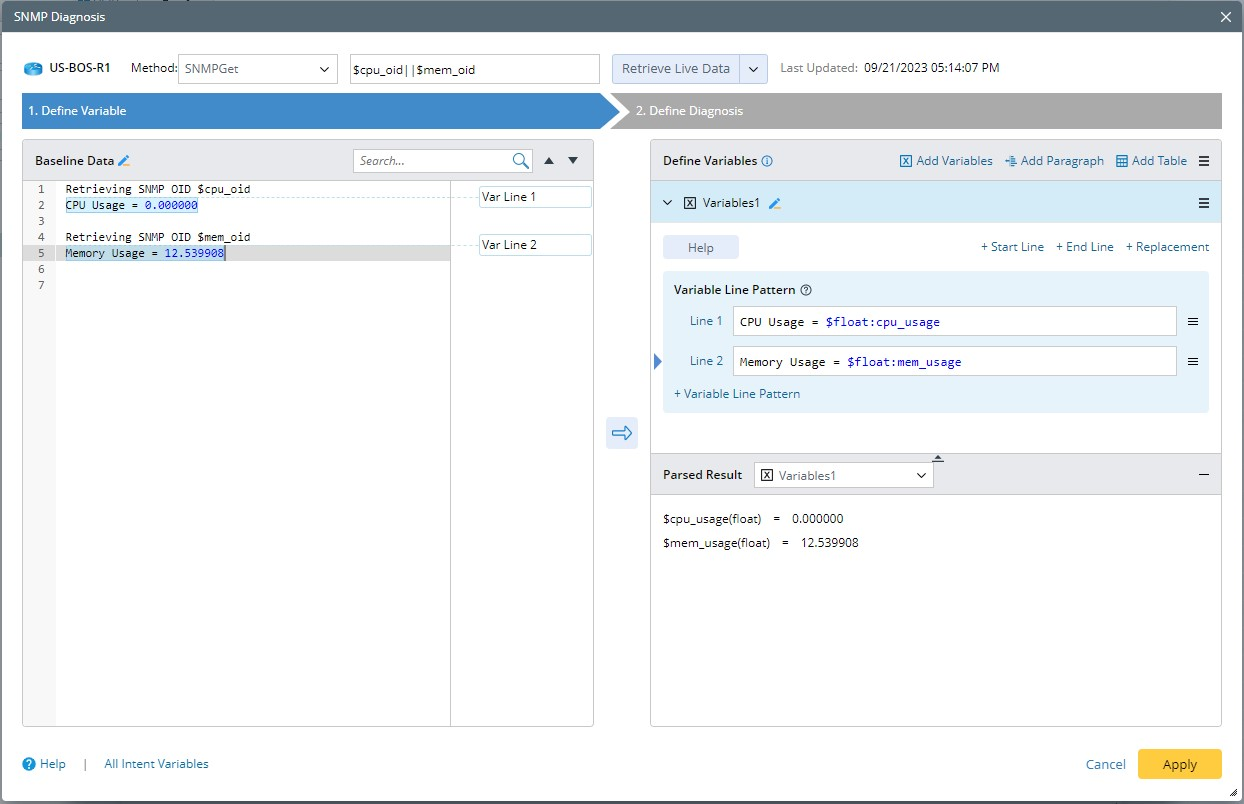
- API Diagnosis — You can add API diagnosis to enable the diagnosis of SDN/Cloud Network and SPOG Data View from an external system via REST API (such as Splunk, SolarWinds, and ServiceNow).
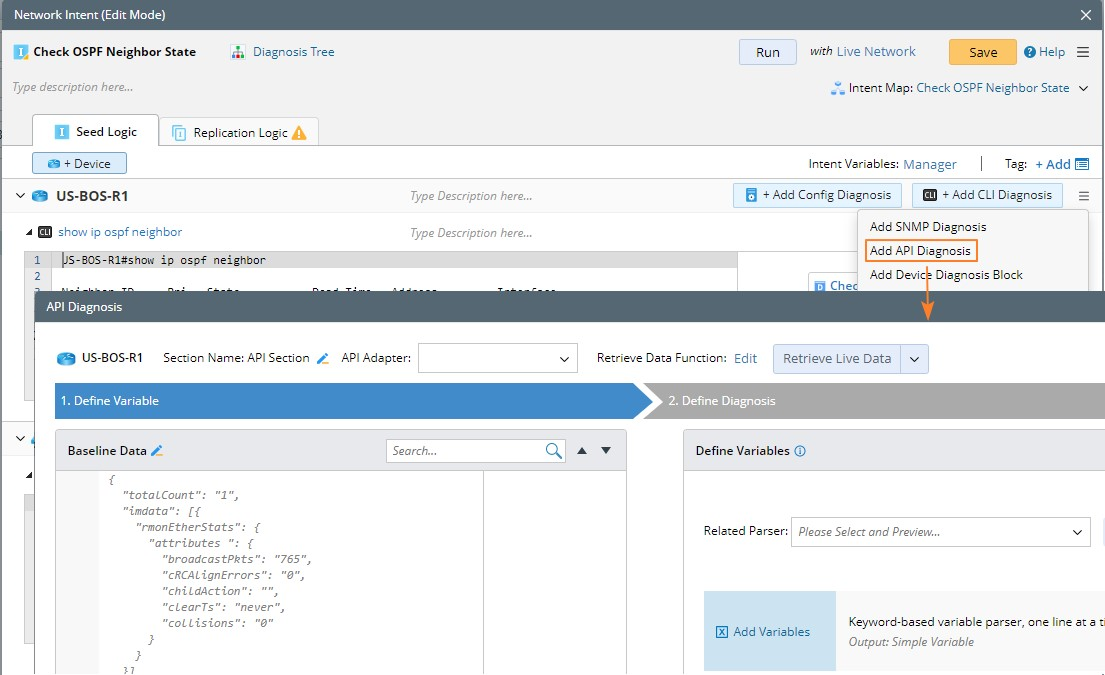
After selecting API adapter for a specific vendor, you can define the retrieve data function to get the network data of SDN/Cloud/Other External System via REST API. The Retrieve Data Function is defined by Python Script, and it is defined the same as the advanced API parser.
Use JSON Group to parser the JSON result into a table. After retrieving the JSON data by the defined retrieve data function, use JSON Group to parser the JSON result. JSON Group will read all the keys from the JSON result and convert the JSON result to Table Format by selecting the JSON key.