R12 Publication-2025July16
Work on Map Stencil
To make the map more interactive or if it is needed to add any information to the map, use Stencils as follows:
-
On the map page, select Stencils from the Map toolbar to open the toolbox.

-
View the Map Stencils pane by selecting the More Stencils, and you will see the two types of Map Stencils:

- Shape — a variety of geometries including text, links, and tables.
- Node — device icons for each device type.

|
Note: To draw a link between two elements (e.g.: Device, LAN, Cloud, Note etc.,) use the Line Stencil and manually draw a line between two devices. The Connecting link will appear as a line between two elements. |
- Built-in — the built-in icons provided by NetBrain.
-
Customized — you can upload icons based on your needs. By default, there is no icon in this category.
- Select a shape and draw it on the Map, or drag a device icon to your Map.
Example 1: Draw a rectangular shape on the Map.
-
Select the rectangular shape from the Map Stencils pane.
-
Hold and drag your mouse on the Map to draw the rectangular shape, and then release your mouse when the rectangular shape of desired size is drawn.

-
Click the rectangular shape to enter texts in the rectangular area.

-
Adjust the map stencil.
- For a shape, you can click to change its size or double-click it to input texts.
- For device icons, point to the device type (for example, Cisco Router0) and then click the icon to edit the device name.
Example 2: Draw a Table on the map.
You can adjust rows and columns in the map stencil table to enable more accurate resizing, easier editing, and efficient data entry.
- Drag-and-Drop Table Rows and Columns: you can now rearrange individual columns and rows within tables by dragging them, improving both flexibility and ease of use.
- Enhanced Table Layout in Map Stencils: The updated table component in Map Stencils prevents oversized content in a single cell from distorting the overall layout, ensuring that all content remains fully visible.
- Automatic Table Conversion: Existing tables are automatically converted to the new format, eliminating the need for any manual adjustments by users.
The table stencil has more functionalities listed as follows:
-
Upon choosing the Table from Stencils menu, adjust the numbers for columns/rows in the popped-up window Insert Table and click OK to add table on the map.

-
The following functionalities (as shown in the image) are available in the Table right click menu.
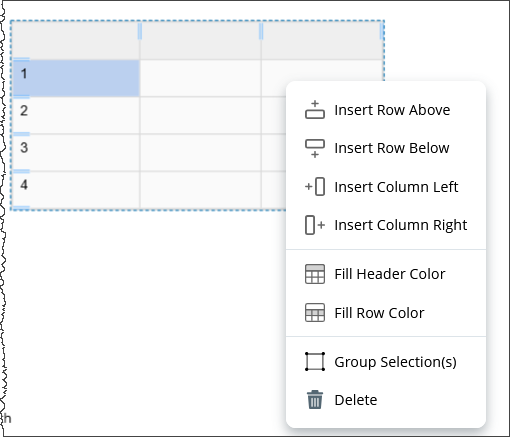
-
Insert Row above/Below and Insert Column Left/Right: Addition of Rows and Column options appear further when hovering the mouse.
-
Fill Header Color and Fill Row Color: Select any of the two options and a color palette will appear on screen, choose the color to fill the cells.

- Table cell right-click menu: Double click on a cell to open the editing mode and right-click to view cell properties menu:
-
Insert or Delete a Column or Row.

-
Modify Color to the cell background: Click on the icon to open the color palette.

-
Adjust vertical alignment of the text in the cell: Top, Middle, Bottom

- You can modify the multiple cells in batch:
- Select multiple cells using the Ctrl button.
-
Right click and open the menu to modify the cell properties such font, color, alignment, and other properties.

See also: