R12 Publication-2025July16
Add Hyperlink on Map
You can add different forms of hyperlinks on map for a very quick access. The option Hyperlink is available in the Stencils menu for adding a specific website address / Network Intent / ADT. To add a hyperlink:
- Go to Stencils on the map.
- Click the Hyperlink from the drop-down menu to open the window Insert Hyperlink.
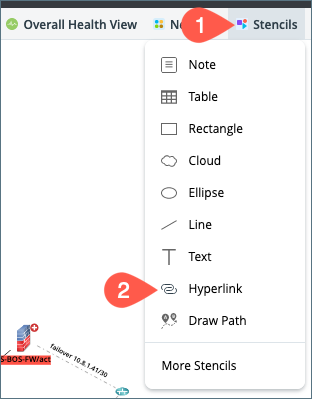
-
In the Insert Hyperlink window, choose one of the options from the Type drop down menu as per your use case.
- Manual Input: This is a default type, and it is provided to manually add a specific website address in the URL field.

- Network Intent: The option is provided to add a Network Intent as a link to open from the map. When you click on the hyperlink, it will directly open the view interface of that intent.
In the URL field, click Select Intent to open the standard intent selection window.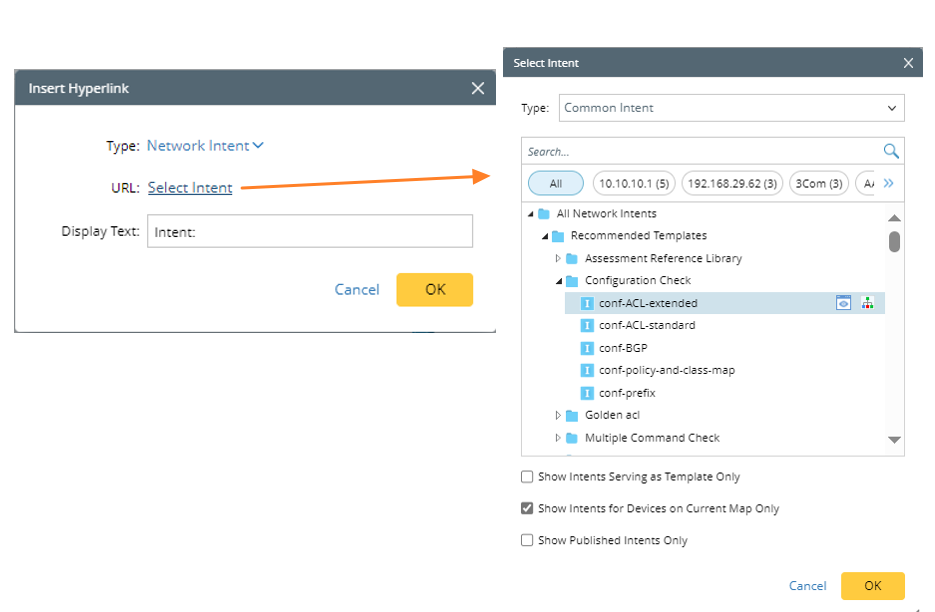
- Automation Data Table: The option is provided to add an ADT as a link to open from the map. In the URL field, click Select ADT to open the ADT window for selection.
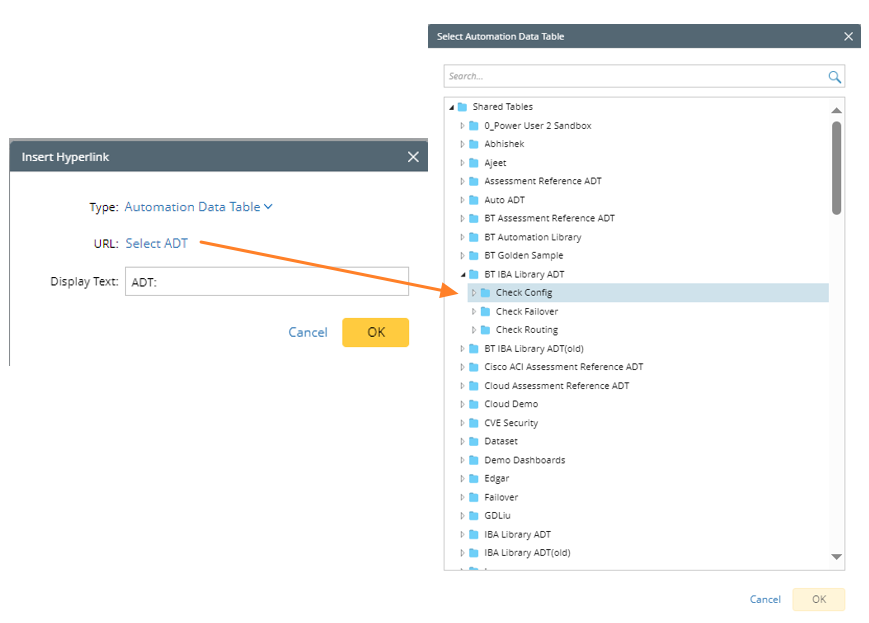
- Manual Input: This is a default type, and it is provided to manually add a specific website address in the URL field.
- Display Text field: Input the text to display as hyperlink on the map. If it is empty, the URL will be directly displayed on the map.
-
Click OK to save and close the window.
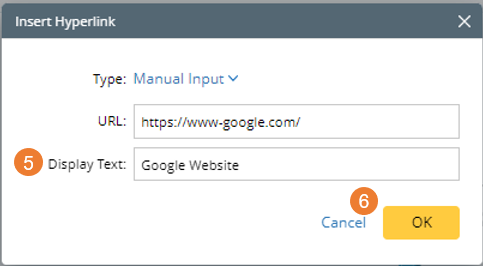

|
Note: The displayed hyperlink can be edited or deleted from the map using the right-click menu.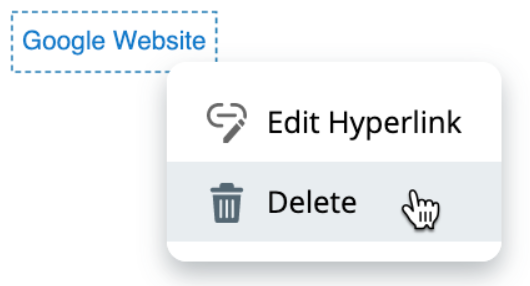 |