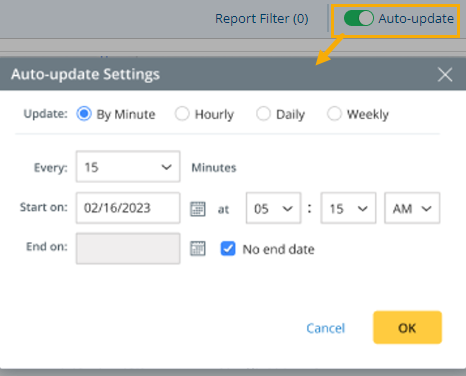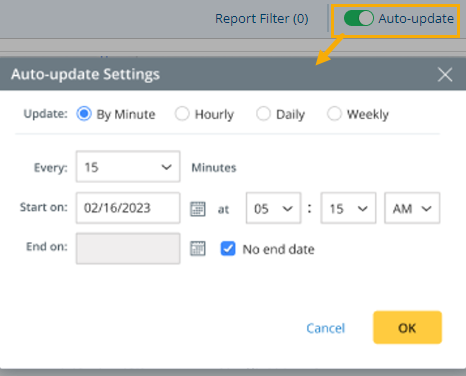R12 Publication-2025July16
Run a Report
Once the report is defined, you can run it in order to generate the report data. The Report Edit page only provides a preview of a limited number of sample data, and you need to run the report to achieve accurate and complete data.
There are two ways to run a report:
Manually Run Report
You can run the report immediately from Edit Report page by clicking the Save and Run button. This will automatically close the Edit Report page and return to View mode.

|
Tip: When the report is running, the Run button in the View Report page will become a Stop button in case you want to interrupt the running process. |
When a report is executed, all the report data will be recalculated and regenerated based on the latest report definition.
Auto-update
There are two major purposes to use the Auto-update:
- For critical reports, the information in the report is needed on a regular basis. You can use Auto-update to update the data regularly.
- For large reports, the generation process can be time-consuming. You can use Auto-update to schedule it during off-hours to minimize impact.
You can enable Auto-update through the toggle switch on the Edit Report page. Then you can define the frequency of Auto-update in the Auto-update Settings window to update the report daily, weekly, hourly, or by minute: