R12 Publication-2025July16
Map Page
One map can contain multiple map pages. For example, you may create a map page for the L2 topology and another for the L3 topology. When you save a map, all map pages will be saved in one map file.

|
Tip: On one map page, you can draw the links of different topology types, such as IPv4 Layer 3 topology and Layer 2 topology. You can use the Extend Neighbors or Auto Link function to draw neighbors or links on a map. |
You can perform the following operations based on your needs to manage map pages.
- Adding a map page
- Click the page title at the upper-left corner of the Map (for example, Page 1). The thumbnails of all map pages are listed.
- Click Add Page to create a new blank page named Page 2.
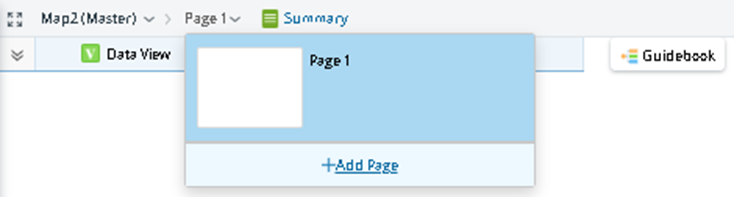
- Draw devices on the new page. See Draw Devices on Map for more information.
- Click the
 icon on the Map Toolbar to save the changes.
icon on the Map Toolbar to save the changes.
- Duplicating a map page
- Click the map title (for example, Page 1) at the upper-left corner of the Map. By default, the thumbnails of all map pages are listed.
- Point to the target page and click the
 icon. A new map page with the same contents is created and opened automatically.
icon. A new map page with the same contents is created and opened automatically.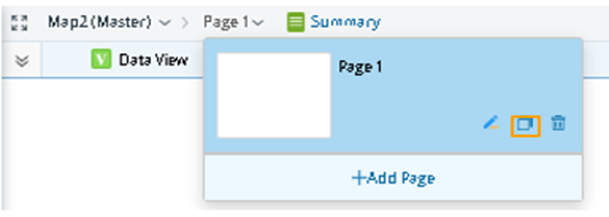
- Click the
 icon on the Map Toolbar to save the changes.
icon on the Map Toolbar to save the changes.
- Renaming a map page
- Click the map title (for example, Page 1) at the upper-left corner of the Map. By default, the thumbnails of all map pages are listed.
- Point to the target page, and then click the
 icon.
icon. - Enter the new name for the map page (for example, “Map for troubleshooting”) and then click the map page to open it.
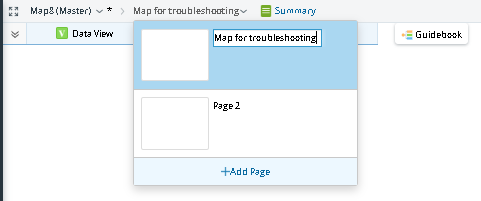
- Click the
 icon on the Map Toolbar to save the changes.
icon on the Map Toolbar to save the changes.
- Deleting a map page
- Click the map title (for example, Page 1) at the upper-left corner of the Map. By default, the thumbnails of all map pages are displayed.
- Point to the target map page and click the
 icon.
icon. - Click Yes when a confirmation dialog box prompts.
- Click the
 icon from the Map Toolbar to save the changes.
icon from the Map Toolbar to save the changes.