R12 Publication-2025July16
Compare Data between Two Devices
- On the target map page, right-click on the blank area and select Compare. In the expanded Compare pane, click the
 icon to select the Compare Two Devices option.
icon to select the Compare Two Devices option.
- In the Dataset fields, specify the data sources to poll data for comparison.

- In the Device field, specify two target devices.

Tip: The  icon means no corresponding data in the selected data source.
icon means no corresponding data in the selected data source.
- Select the data types you want to compare, and then click Compare.

Tip: You can select sub-items under each data type for comparison. For example, select parser variables of configuration files or CLI commands, columns of data tables, or subtables of data tables and NCTs 
Tip: To configure the maximum size for each data type that can be compared, click Comparison Settings. If the size of a file exceeds the threshold, it will not be compared. - After the comparison, select a changed data type to view the detailed changes. See Comparison Results for more reference
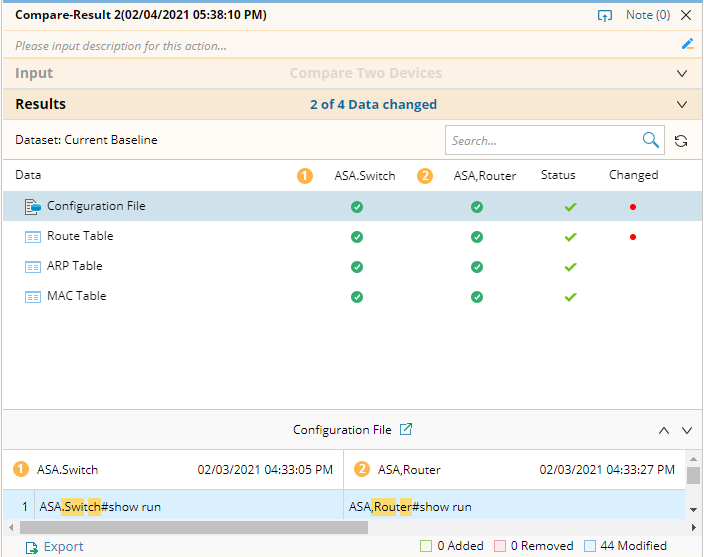

Tip: The displayed comparison results can be exported to HTML files. To export the comparison result of a single data type, click the  icon and select Export. To export the whole result, click the
icon and select Export. To export the whole result, click the  icon of the result entry under the Compare node and select Export Result.
icon of the result entry under the Compare node and select Export Result.
Tip: You can also click the hyperlink in the Results area to view the result summary..
See also: