Traceroute
Using Traceroute, you can discover and visualize the routing path between two devices within a domain, or between a Front Server and a device.
- In a runbook, open the Add Node dialog.
-
Select Traceroute from the list of available nodes and add it to the runbook.
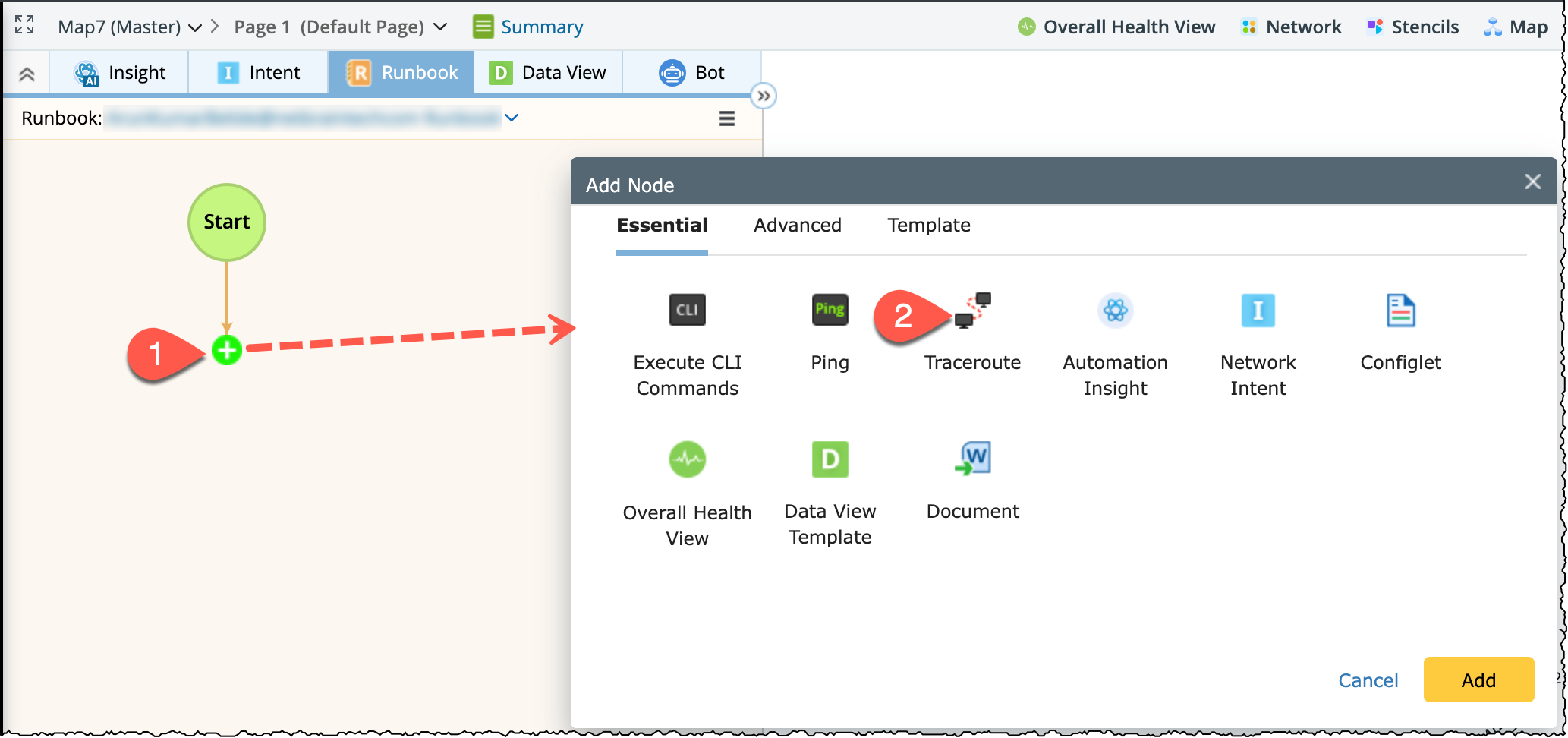
-
Configure Source Device (From):
In the From field, enter a hostname (e.g.,
BJ_L2_Core_3) to specify the source device or click the field to select aFront Server or a device from the domain.
Tip: When you select Auto Front Server, the Front Server configured in the Shared Device Settings of the destination device will be used. All configured Front Servers are auto-populated in the list. To select a different Front Server, choose from the list. 
Tip: When selecting a device, its management interface is used as the default traceroute source. You can choose another interface if required. -
Configure Destination Device (To):
In the To field, enter a hostname (e.g.,
BJ*POP) to specify the destination device or click the field to select a destination device from the domain.

Tip: You can set the frequency to recur the execution repeatedly. By default, the Run Once is selected. 
Tip: You can click the  icon to add more From-To pairs. If the run setting is configured for repeat run, then all the From-To pairs will follow the same interval for repeat runs.
icon to add more From-To pairs. If the run setting is configured for repeat run, then all the From-To pairs will follow the same interval for repeat runs.
-
(Optional) Configure Advanced Settings: Click the
 icon to configure the following advanced settings, and then click OK.
icon to configure the following advanced settings, and then click OK.
- Timeout: Maximum time to wait for a response.
- Max hops: Maximum number of hops to reach the destination the destination.
-
Start Traceroute: Click Trace to begin the traceroute process.
- View results using the drop-down list to switch between From–To pairs.
- Click the item number to view detailed results for a specific pair.

-
Visualize the Routing Path: Click Map to display the traceroute path on the map interface.
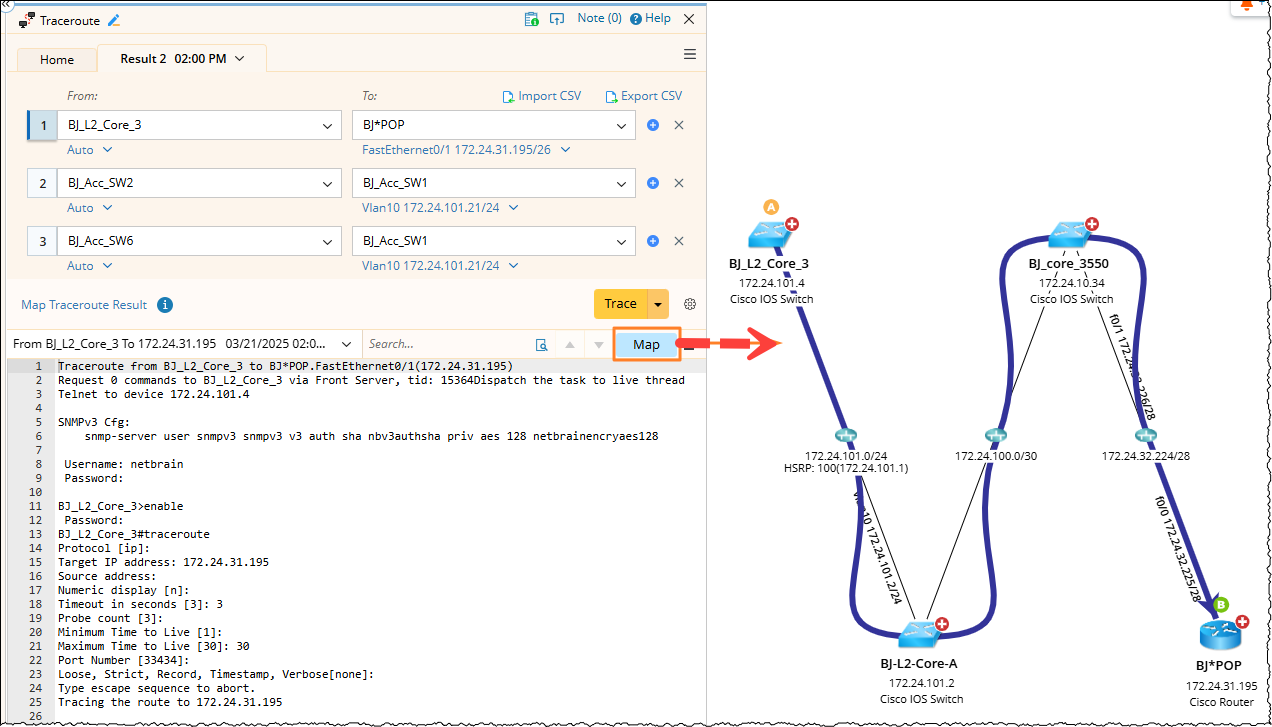

Tip: To map any traceroute result, you can click Map Traceroute Result, select a source and paste the traceroute result.


Tip: To save an action node and its input for reuse, point to it and click the  icon to select Save as Favorite.
icon to select Save as Favorite.
-
(Optional) Save the Node for Reuse: Hover over the Traceroute node and click the
 icon to choose Save as Favorite for future reuse.
icon to choose Save as Favorite for future reuse.

See also: