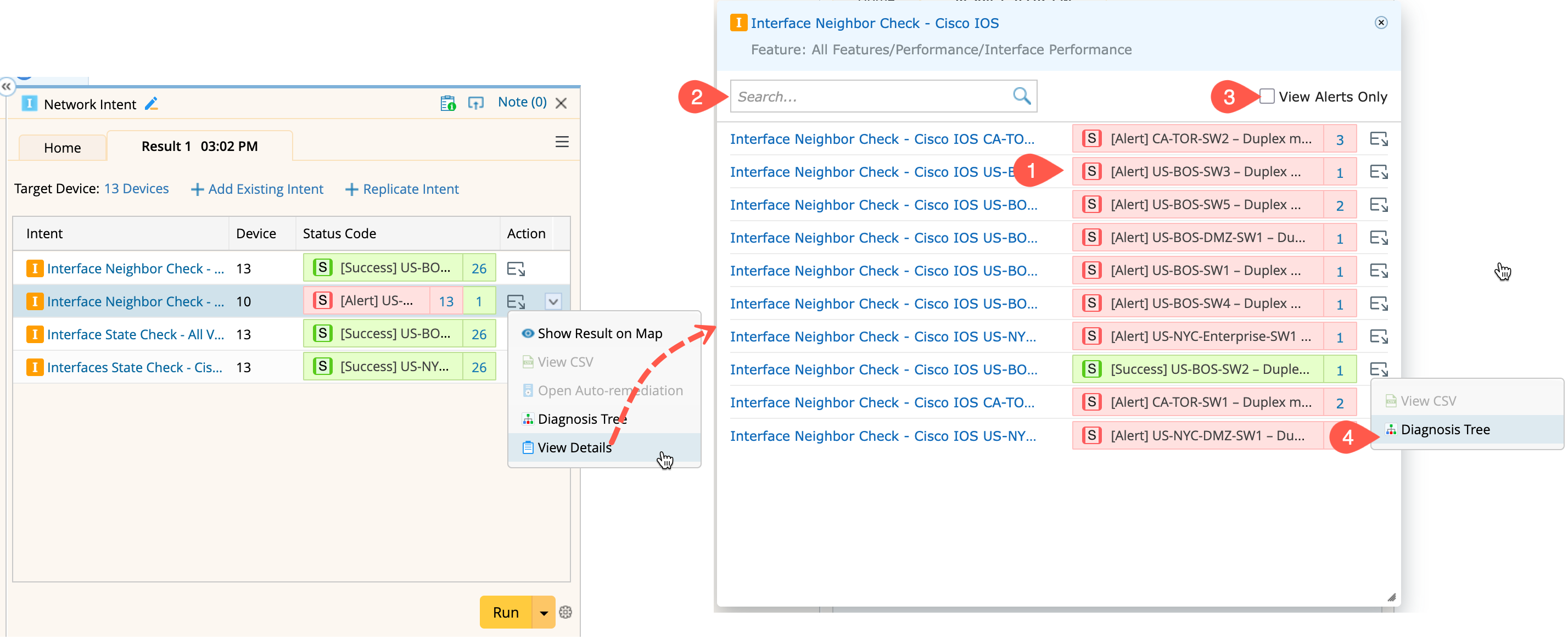Support All Intent Types
The Network Intent Node supports the following types of network intents, allowing flexible verification and automation in Runbook.
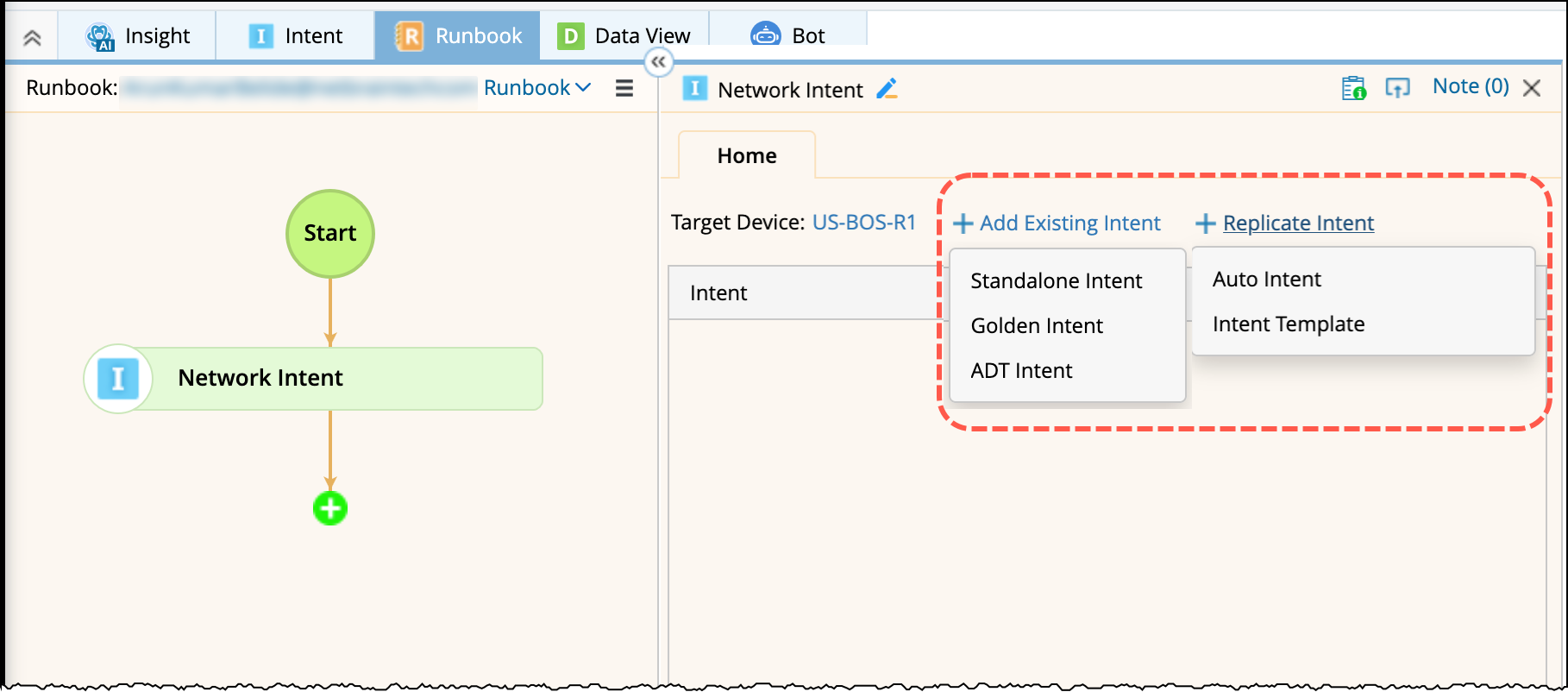
Golden Intent
-
Selection of Intents:
- Choose a feature from the drop-down list, only features containing golden intents are listed.
- Select the Filter Golden Intent by Target Device check box to filter the Golden Intents under the selected feature based on the target devices.
-
Select all the golden intents and click OK.

Tip: To view the detailed diagnosis logic of an golden intent in the list, click the golden intent name and a new tab will open with the GES Golden Intent Manager in the browser.
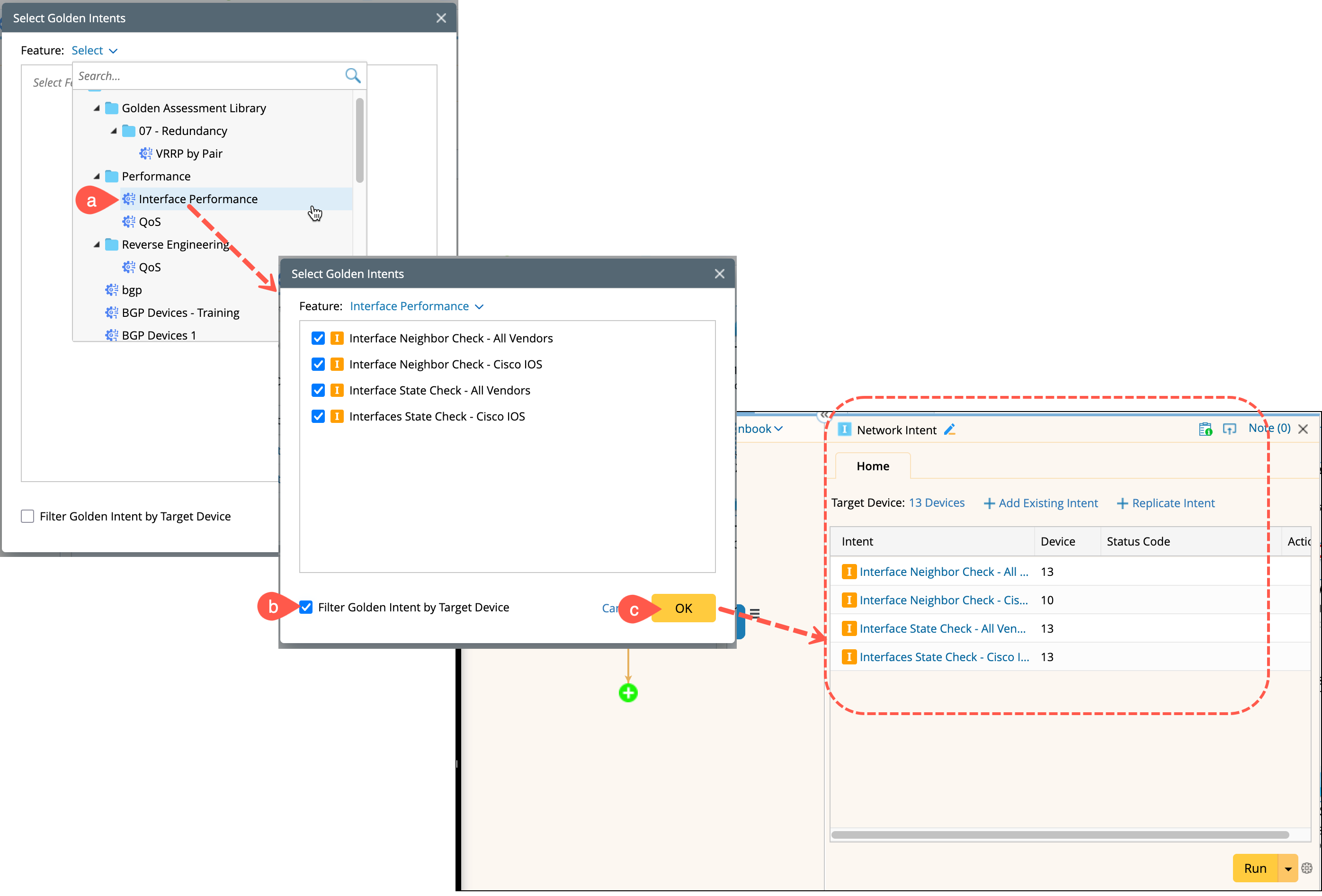
-
Execution: Click Run to execute all intents.
- Matching Golden Intents will be executed within a wrapper intent.
- Execution results will be auto-summarized (including Data View, remediation, CSV, etc.).
-
Refer to View Execution results for detailed output analysis.
ADT Intent
-
Selection of Intents:
- Choose ADT from the drop-down list, and only features containing golden intents are listed.
-
Filter Column by Target Device is unchecked by default. Check it to enable filtering by target devices. The system automatically filters intent devices in selected ADT intent columns using the target devices.

-
View the seed intent: If an ADT contains any of the target devices, the seed intent, not the intent column, will be listed and selected by default.
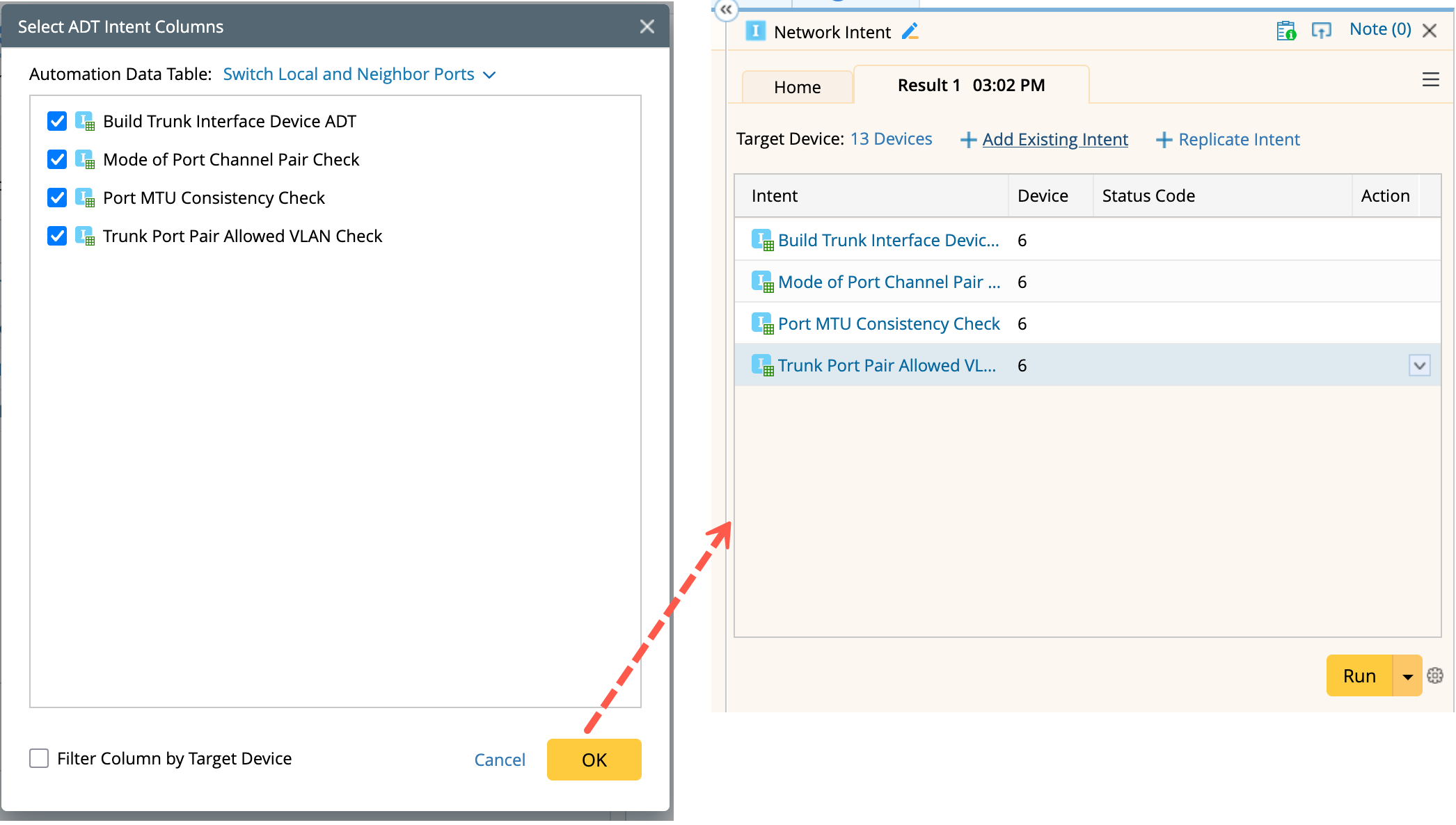

Note: Click the ADT intent column name to open the ADT in new browser tab.
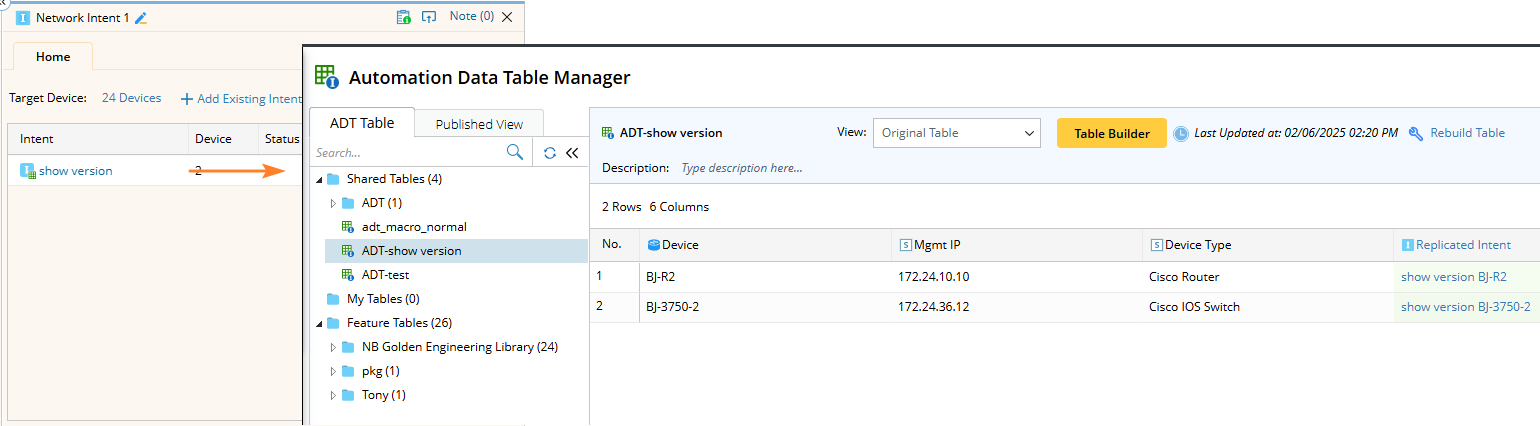
-
Execution: Click Run to execute all intents added in the node and display summary results.
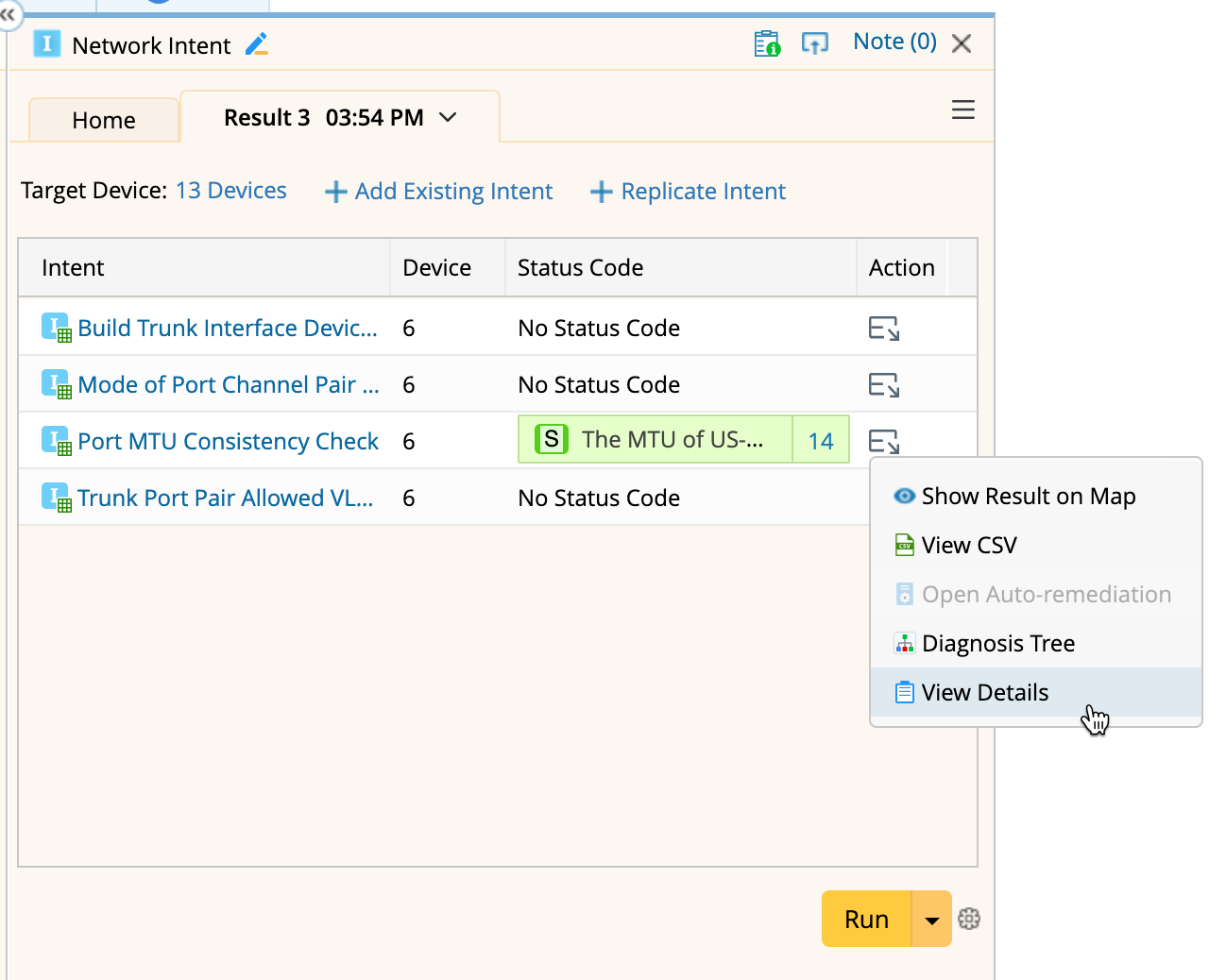
-
Refer to View Execution results for detailed output analysis.
Auto Intent
Unlike golden intent and ADT intent which already have specific intents existing in the system, Auto Intents dynamically replicate intents based on selected input devices and variable values and execute the cloned intents. Therefore, executing such a node implicitly includes a preliminary step to replicate the intent itself.
-
Selection of Intents: Choose the auto intents and click OK to add them to the Network Intent node pane in runbook.
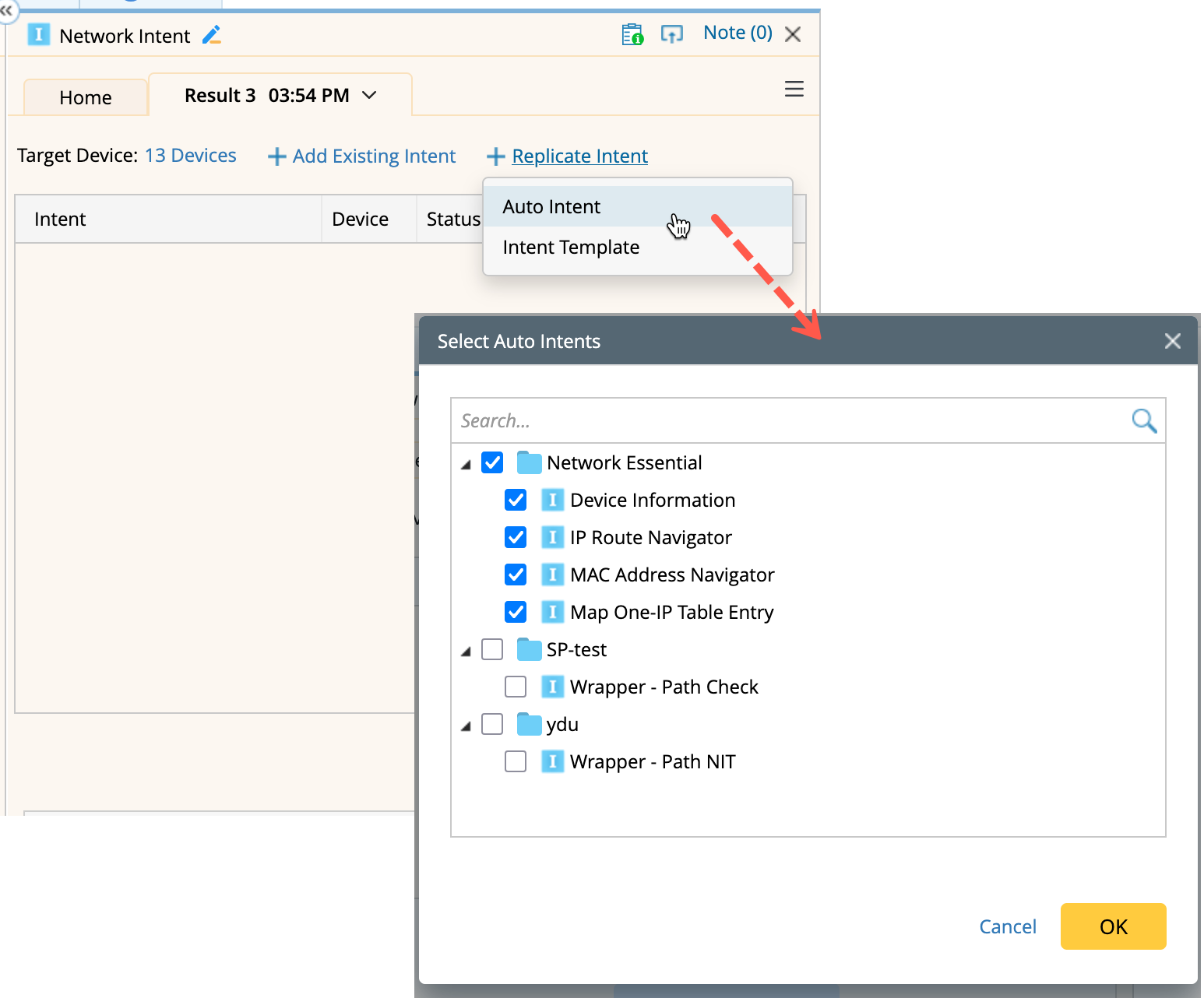
-
Inputs:
-
Macro Variables: Set the macro variable per device using the Set Macro Variable link in the Status Code column. Use Apply this value to All to apply values in batch.
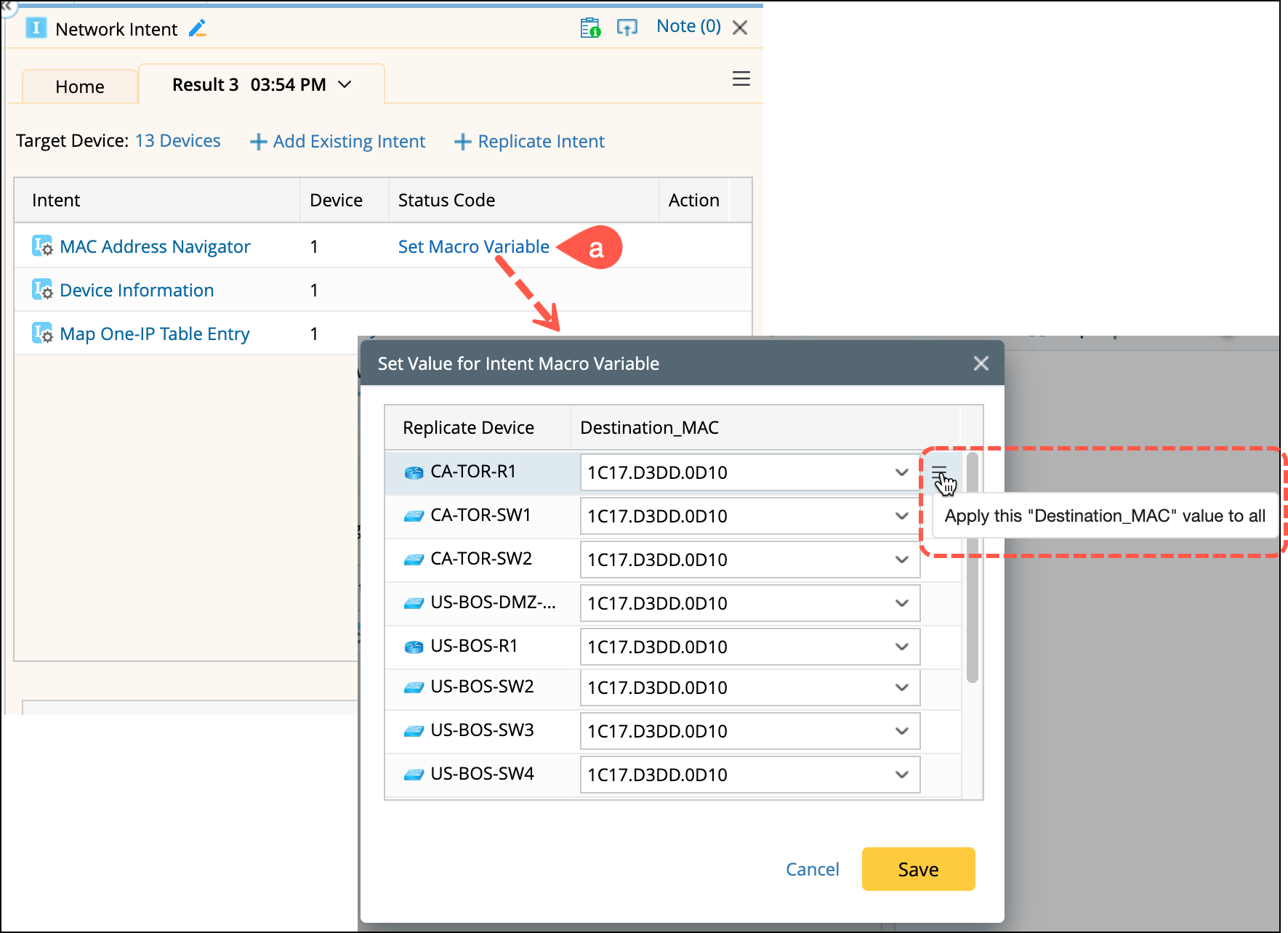
-
Task Variables: Use Input Task Variable to define them if required.
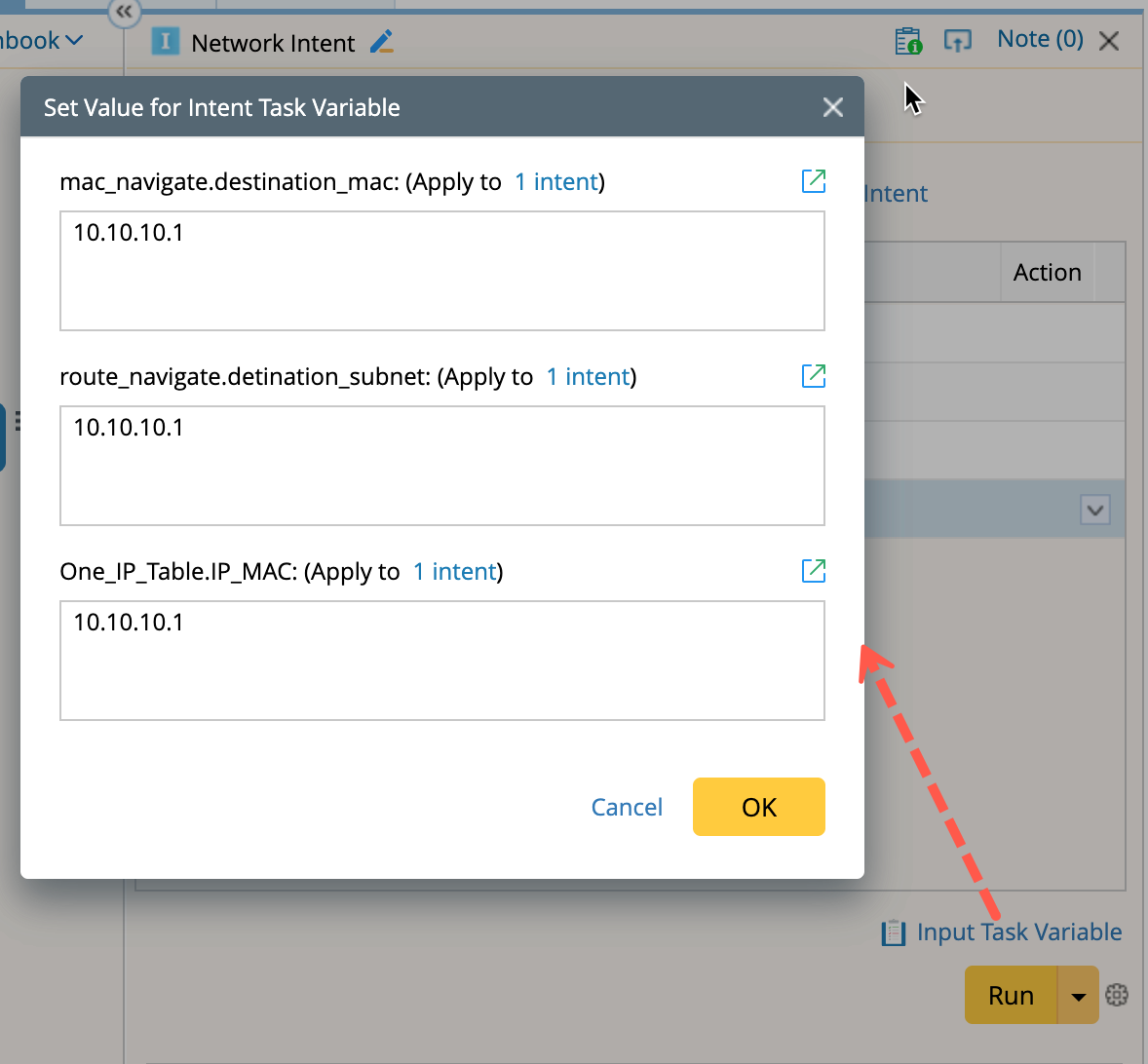
-
Macro Variables: Set the macro variable per device using the Set Macro Variable link in the Status Code column. Use Apply this value to All to apply values in batch.
-
Execution: Click Run to execute the intents.
- Replication and execution follow the same flow as the Auto Intent replication process.
-
One cloned intent is created per 50 devices by default.
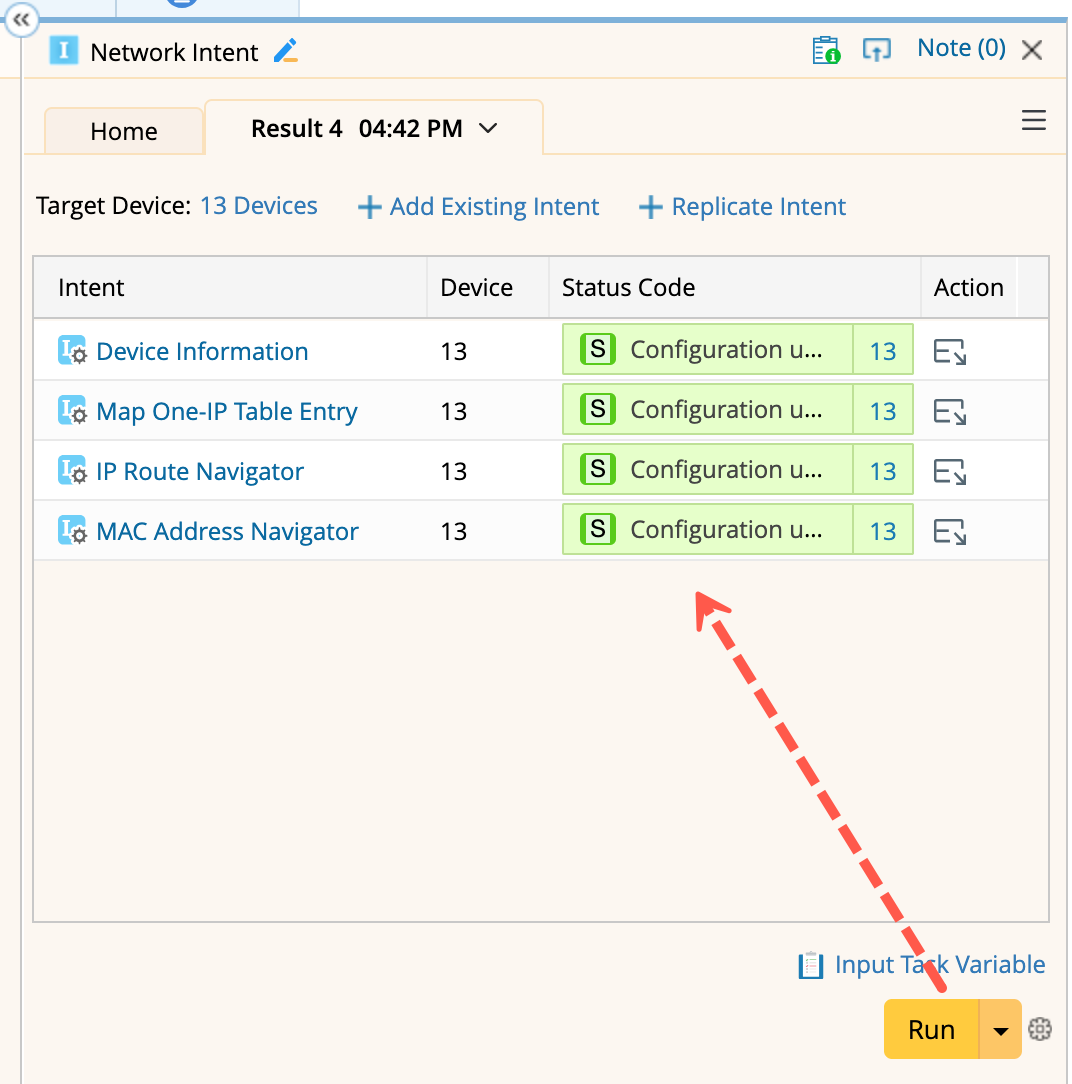
- Refer to View Execution results for detailed output analysis.
Intent Template
NIT uses the same logic as Auto Intent, clones and executes the seed intent dynamically.
-
Selection of Intents: Choose the intent templates and click OK to add them to the Network Intent node pane in runbook.
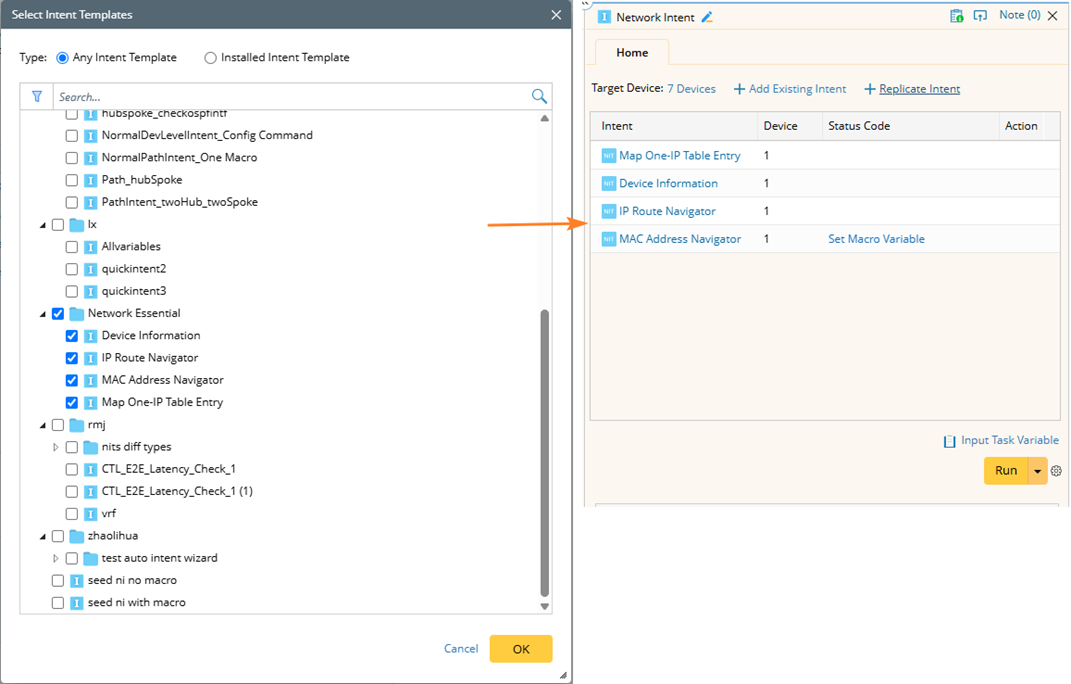

Note: To open and view the seed intent, click the Intent Template name.
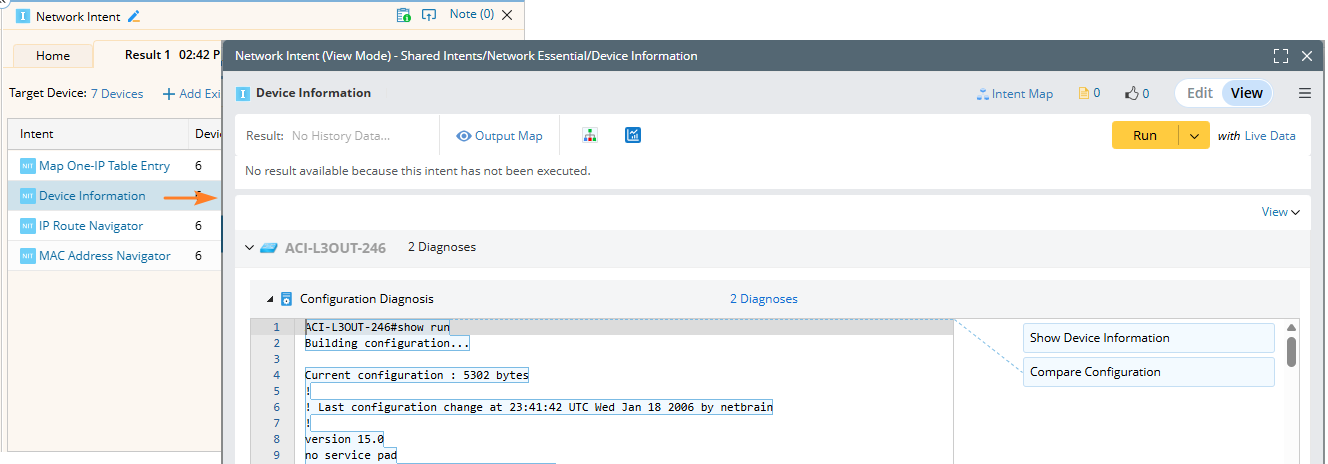
- Inputs: Set the macro variable per device using the Set Macro Variable link in the Status Code column. Use Apply this value to All to apply values in batch.
- Execution: Click Run to execute the intents. The system will replicate the intent, then execute the cloned intent and display the results.
- Refer to View Execution results for detailed output.
View Execution Results:
Click the  icon in Action column to open the drop-down menu and select View Details to:
icon in Action column to open the drop-down menu and select View Details to:
- Check the status code of each specific Golden Intent of a device.
- Search the content using the search box.
- Select the View Alerts Only check, only the intents with alerts will be displayed.
- Open the Diagnosis Tree from the tip window.
-
View Replication Log (Auto Inent and Intent Template):
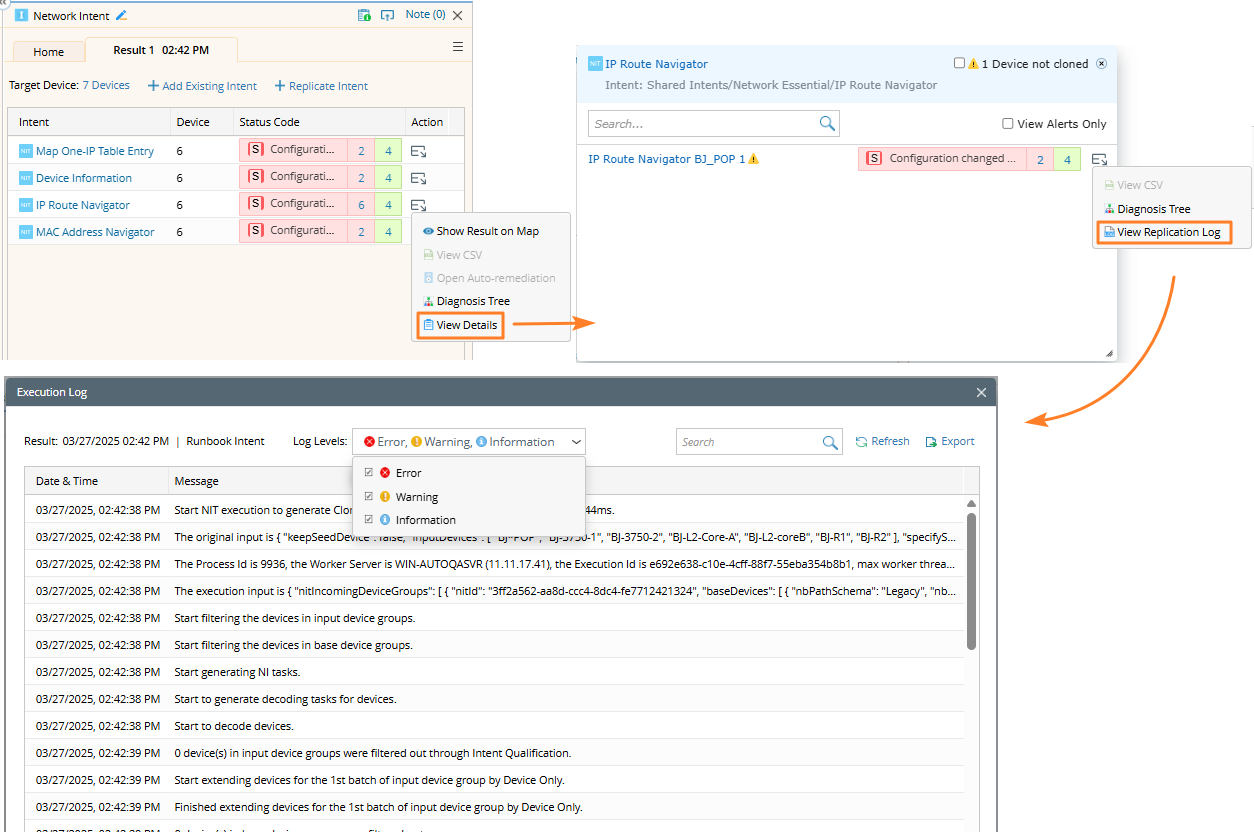
-
Edit Input for Auto Intent: You can view or edit the variable values using Edit Input.