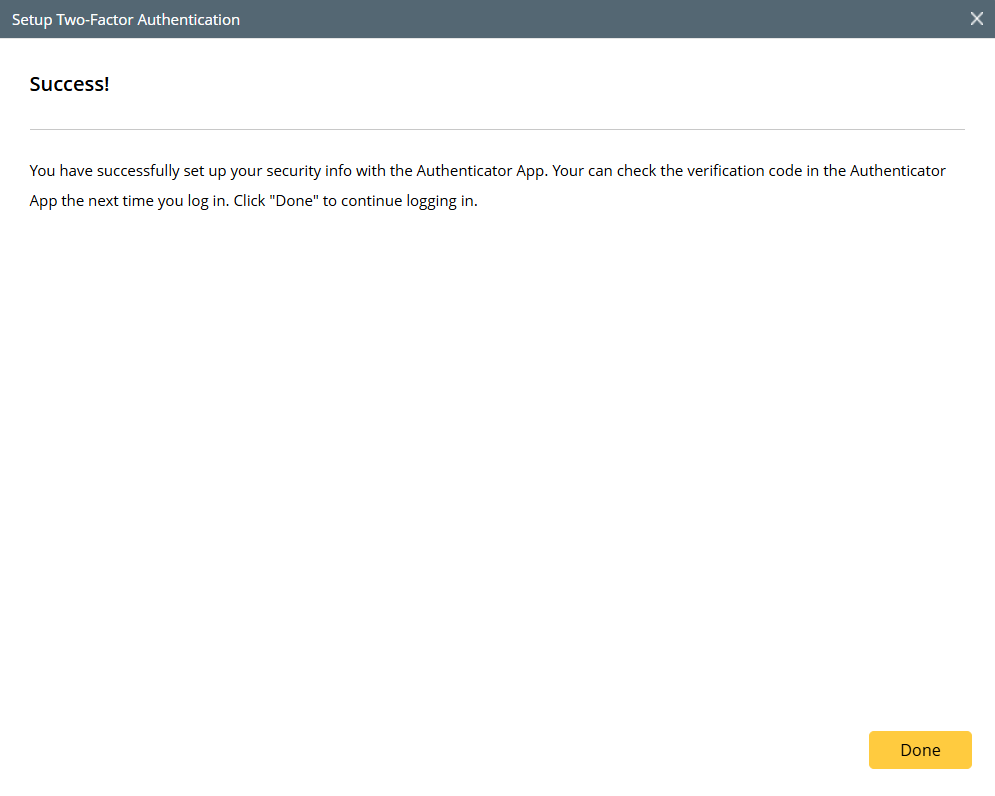R12.1 Project-2025/11/05
Set up Two-Factor Authentication with Authenticator App
When you log in to NetBrain for the first time after two-factor authentication is enabled, you will be prompted to setup two-factor authentication with Authenticator App. To quickly complete two-factor authentication setup, you can download an Authenticator App running on TOTP algorithm in advance.
- In NetBrain Login page, enter username and password, the click Log In.
- The Setup Two-Factor Authentication window will pop up if username/password are correct. A brief note of Two-Factor Authentication setup is shown. Make sure you have downloaded an Authenticator App. Click Next, then you will move to step 4. If you are not ready to set up two-factor authentication yet, you can move to step 3.


Note: Several popular authenticator apps are listed and recommended for you. However, many other apps, including the built-in Apple Authenticator, can also be used. - Click Skip for now (14 days until this is required) link to temporarily bypass the two-factor authentication (2FA) setup and log in to NetBrain. This functionality allows you to skip 2FA setup for a configurable number of days, as determined by the system administrator in the Two-Factor Authentication tab. If the allowed days have not passed, you can continue to click the link to log in without setting up 2FA. Once the allowed period expires, the link will be disabled, and you must complete the 2FA setup before logging in.

Note: If two-factor authentication is enabled, the “days allowed to skip” will be counted down since the user skips two-factor authentication setup for the first time. - Scan the QR code generated by NetBrain with an authenticator app or directly enter the secret key into the authenticator app, then you can add an account in the Authenticator App. Verification code will be shown on the App.


Note: Click the "Click here" link, then a brief guide is provided for setup two-factor authentication with Authenticator App. 
- Enter the verification code in the window, then click Verify to verify identity. The verification code is a 6-digit number that refreshes every 30 seconds. You must enter the most recent code to proceed.

Note: If the verification code is incorrect, error message will appear. 

Note: If no operation is performed after 10 minutes, session is timed out. You can restart from the initial login step. 
- Click Done to log in.