R12.1 Project-2025Sep08
Enable Two-Factor Authentication
Two-Factor Authentication is managed by System Admin with "User Management" privilege. System Admin can do the following:
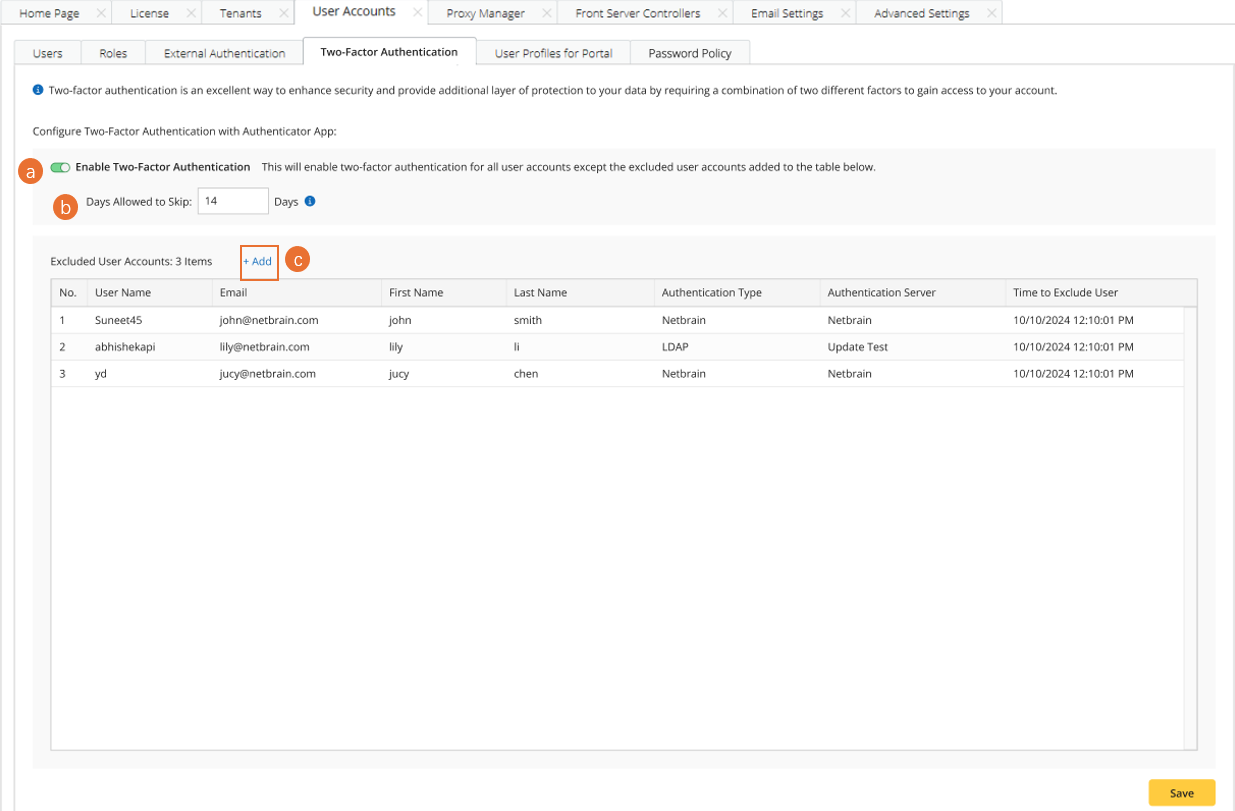
a. Enable two-factor authentication for all applicable user accounts.
b. Specify the time period during which users can bypass 2FA setup: This function aims to give users more flexibility. After the configured days, users will be enforced to implement two-factor authentication.
 |
Note: The default value is 14 (days) and the number should be in the range of 0-30. |
c. Add excluded user accounts: Select users accounts that do not need to complete two-factor authentication for login. For instance, System Admin account can be set as excluded user account so that System Admin can log in to NetBrain in case of emergency.
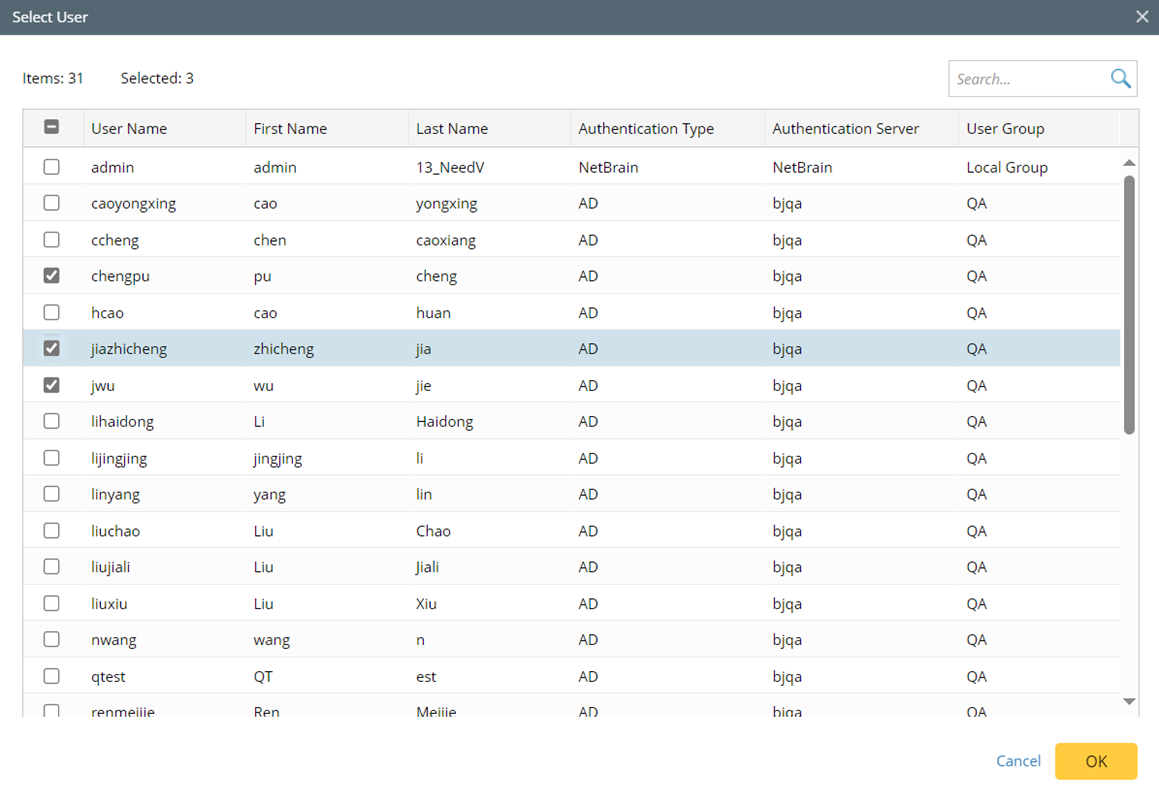
Follow the steps below to complete two-factor authentication configuration:
- Go to System Management > User Accounts > Two-Factor Authentication.
- Turn on Two-Factor Authentication, then two-factor authentication will apply to all user accounts in the system except the excluded user accounts. This function is disabled by default.
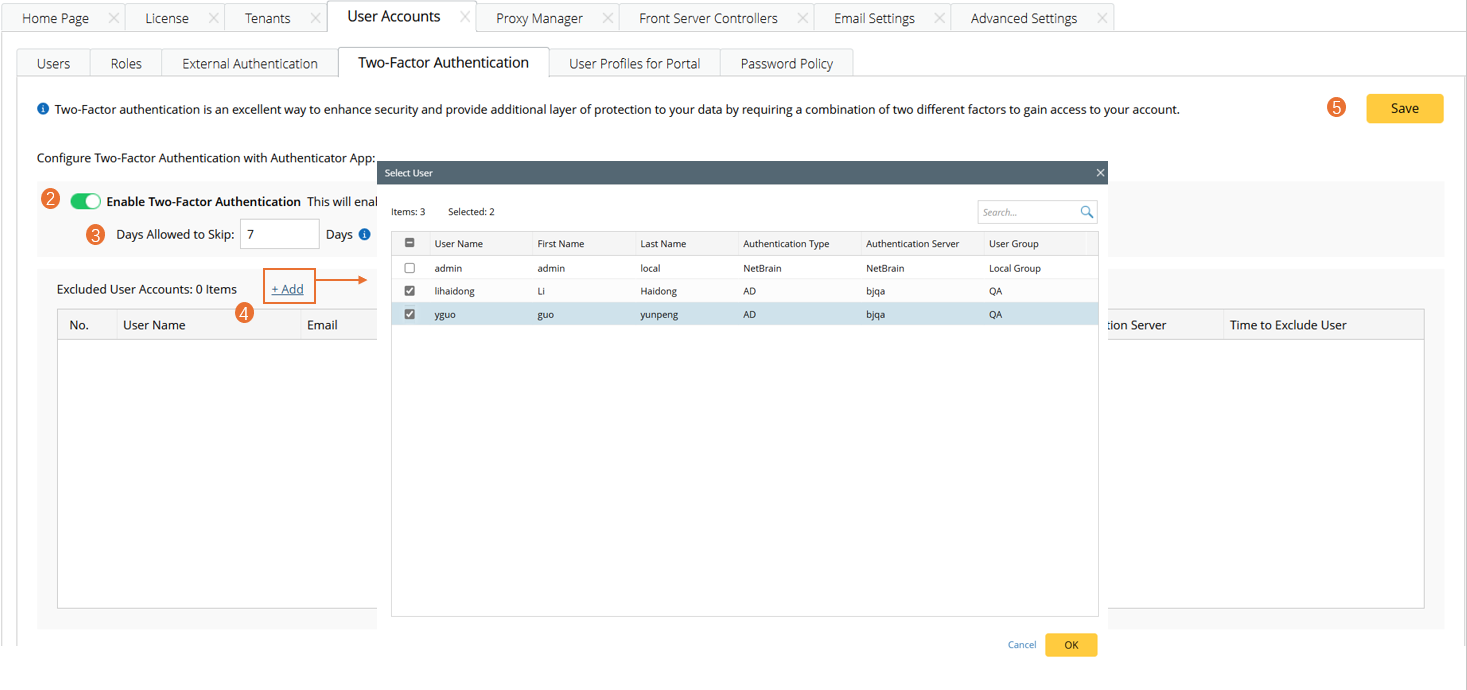
- In the "Days Allowed to Skip" field, input a number of days or adjust the number of days from the up/down arrow to change the days. Then, users can bypass two-factor authentication setup for these days when logging in to NetBrain.
- Click + Add, then select users in the pop-up Select User dialog. The selected users will be added to the table below as excluded user accounts. Two-factor authentication does not apply to these excluded user accounts.

Note: Admin can delete an excluded user account, then two-factor authentication will apply to this user account. "Time to Exclude User" column displays the time when the user account is added here. 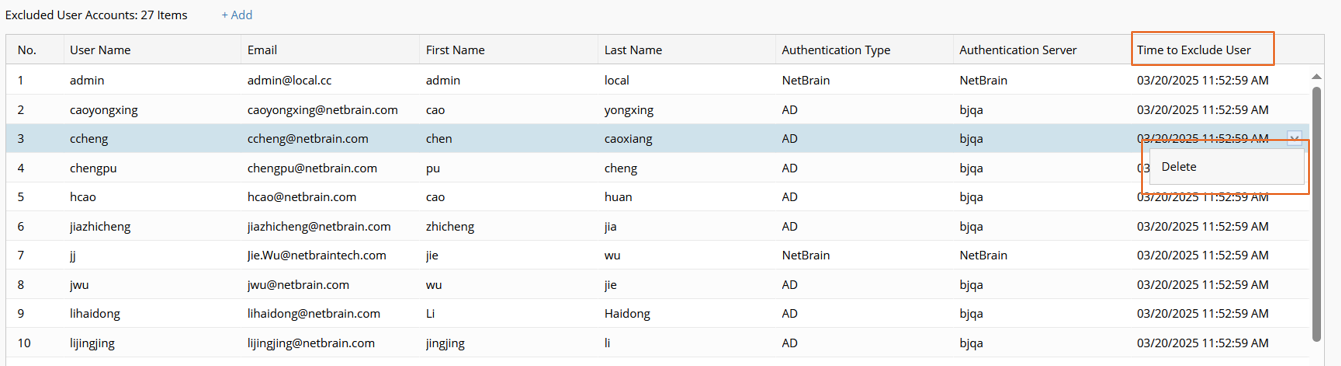
- Click Save.