R12.1-2025Jul03
Seed Intent
The Seed Intent tab in the Intent Replication Wizard is the starting point. In this tab, you can perform the following tasks:
- Select a seed intent to replicate intent in the ADT
- Select the replication mode
- View and operate on related ADT

- Select seed intent.
- Click Select adjacent to the Seed Intent field,
-
Select a seed intent from the dialog box, and the intent name and last modified time will be displayed.

Note: If you access the Intent Replication Wizard from any of the following locations, the current intent will be automatically used as the seed intent:
NI Editor
NI View
Path Intent tab of a map
Map Intent tab of a map
Published Intent tab of a map
Search results
NI (Edit Mode) > Replication Logic
-
Select the replication mode: In the Intent Template for field, select what replication mode the intent template applies to. Intent templates are separated into two types based on replication logic definition: Device-based Replication and Path-based Replication.
- Device-based Replication: In this case, target devices are defined via dynamic search or device group/site.
- Path-based Replication: In this case, the target devices are defined via command qualification.
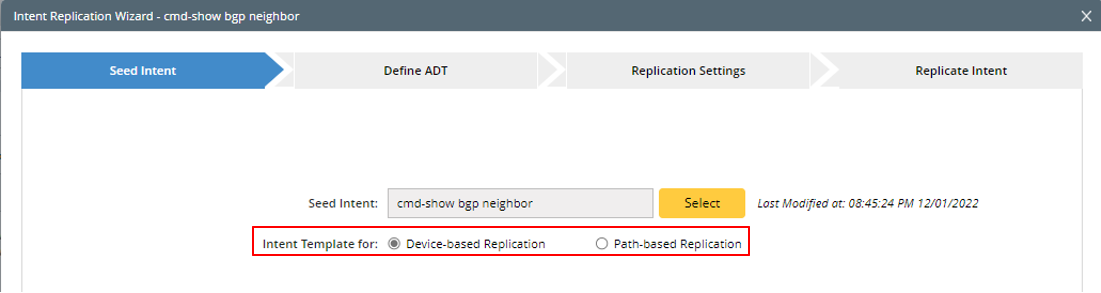
- View Related ADT: The table node structure at the bottom of this tab displays the ADTs and column groups that the seed intents have been replicated.
- Clicking Edit on an entry of the table node will direct you to the Replicate Intent step to modify the columns.
- Click Open ADT to open the ADT in the Automation Data Table Manager.
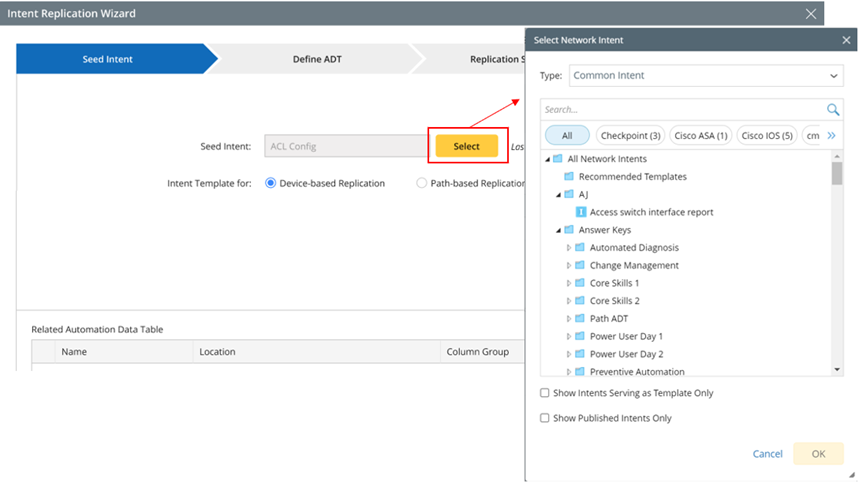
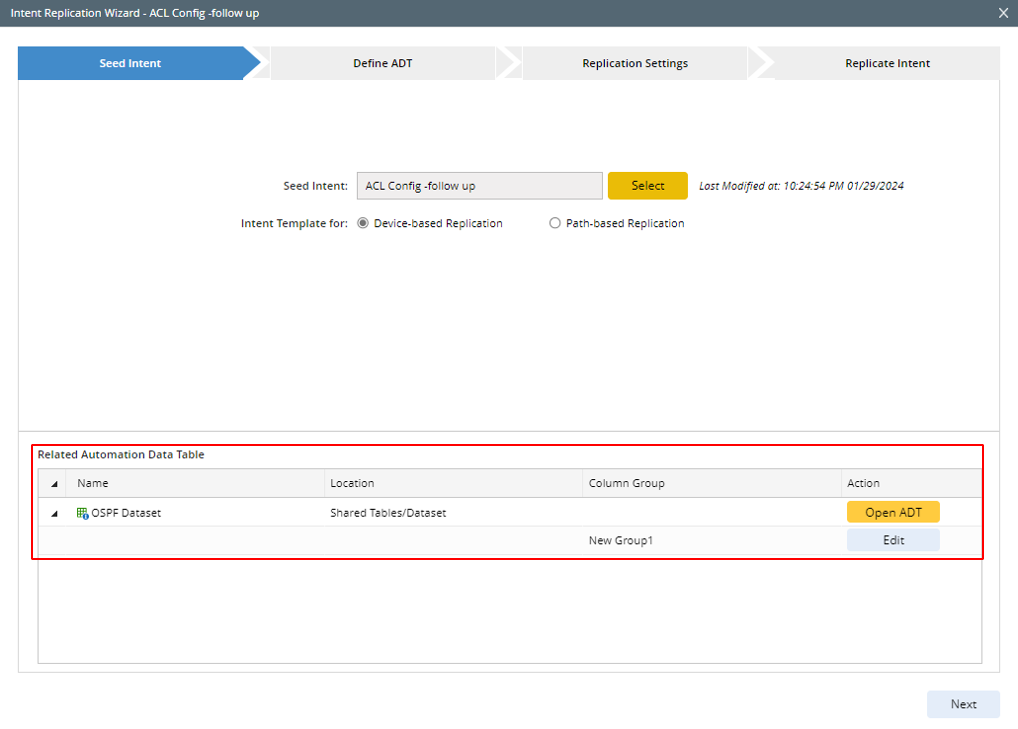
From the Related Automation Data Table section, you can do the following: