R12.1-2025Jul03
Map Pages
You can include multiple map pages in one map. For example, you might create one map page for the L2 topology and another for the L3 topology. When you save the map, the system saves all map pages in a single map file.
 |
Tip: On one map page, you can draw the links of different topology types, such as IPv4 Layer 3 topology and Layer 2 topology. You can use the Extend Neighbors or Auto Linkfunction to draw neighbors or links on a map. |
Perform the following operations as needed to manage the map pages:
Add a map page
- Click the page title (for example, Page 1) in the upper-left corner of the map. The system displays thumbnails of all map pages.
-
Click +Add Page to create a new blank page named Page 2.
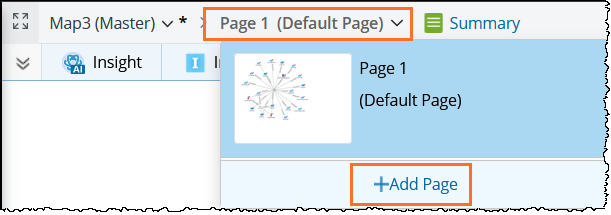
- Add devices on the new page. For more information, see Add Devices to a Map.
-
Click the
 icon on the Map Toolbar to save the changes.
icon on the Map Toolbar to save the changes.
Duplicate a map page
- Click the map title (for example, Page 1) at the upper-left corner of the Map. The system displays thumbnails of all map pages.
-
Point to the page you want to duplicate and click the
 icon. The system creates a new map page with the same content and opens it automatically.
icon. The system creates a new map page with the same content and opens it automatically.
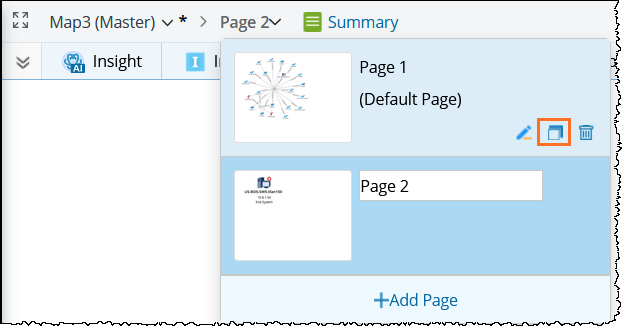
-
Click the
 icon on the Map Toolbar to save the changes.
icon on the Map Toolbar to save the changes.
Rename a map page
- Click the map title (for example, Page 1) at the upper-left corner of the Map. The system displays thumbnails of all map pages.
-
Point to the page you want to edit and click the
 icon.
icon.
-
Enter the new name for the map page (for example, “Automatio_1”) and then click the map page to open it.
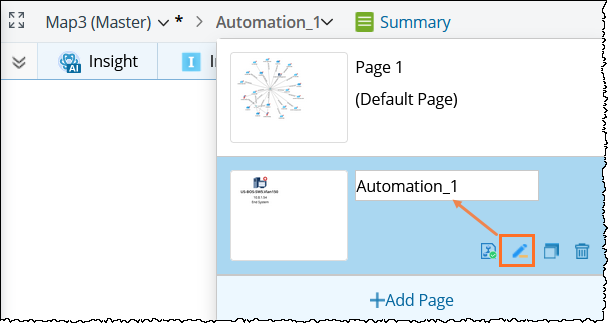
-
Click the
 icon on the Map Toolbar to save the changes.
icon on the Map Toolbar to save the changes.
Delete a map page
- Click the map title (for example, Page 1) at the upper-left corner of the Map. The system displays thumbnails of all map pages.
-
Point to the target map page and click the
 icon.
icon.
- Click Yes when a confirmation dialog box prompts.
-
Click the
 icon from the Map Toolbar to save the changes.
icon from the Map Toolbar to save the changes.
See Also: