R12.1 Project-2025/11/05
Manage Prompts
-
To save a prompt, you can mouse over an input and click
 to save it.
to save it.
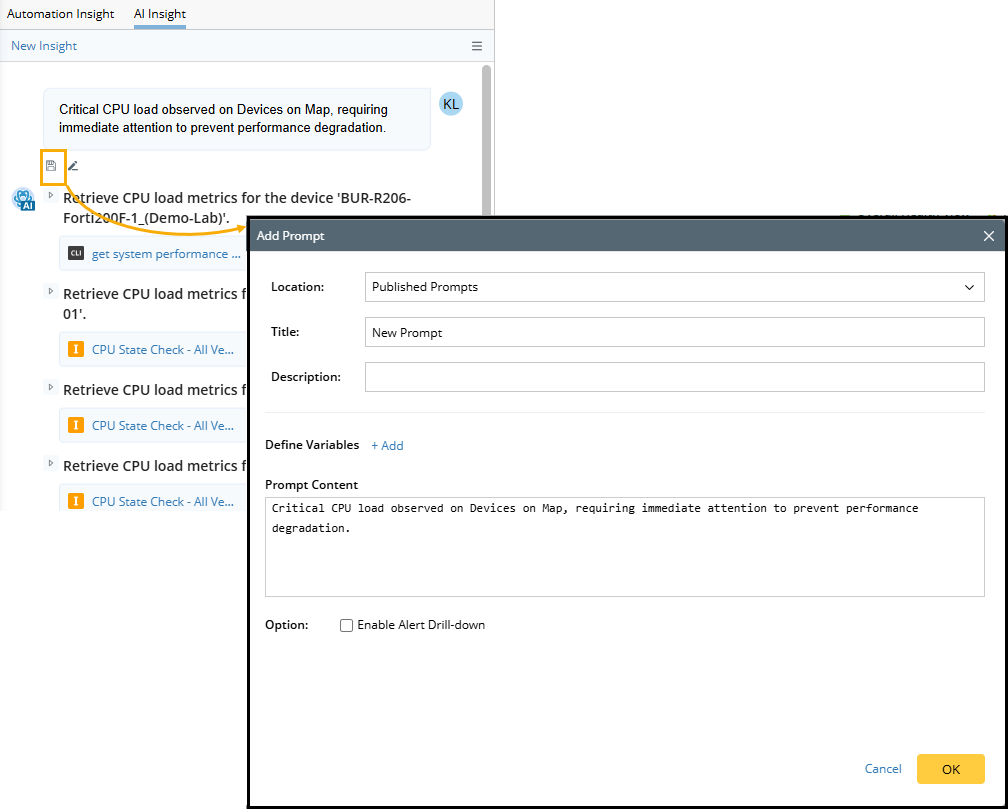
- Modify the prompt before saving it.
Example: Save this prompt and insert a device type variable, so other users will be prompted to select devices if they reuse this prompt.
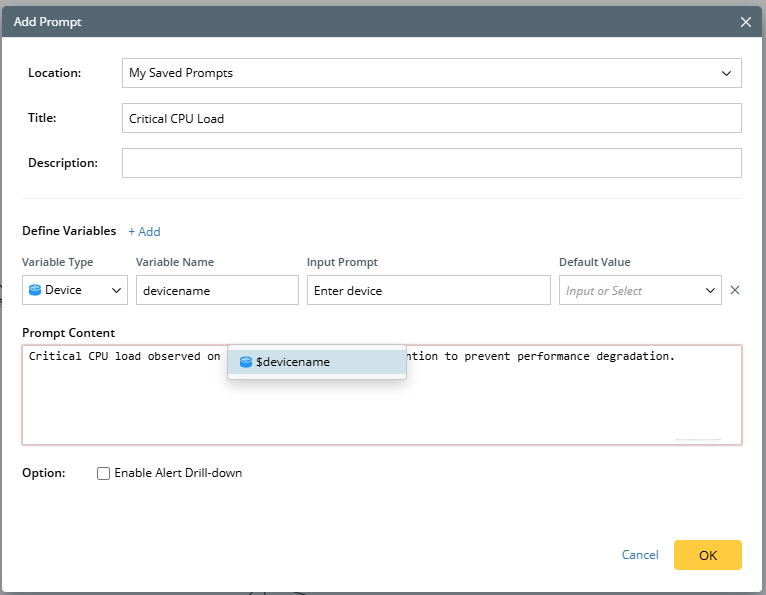
-
Location: Select where to save the prompt.

- My Saved Prompts: Save it to your folder.
- Published Prompts: You can publish the prompt so other users can use it.
- Change the Title from New Prompt to Critical CPU Load.
-
Define a variable to replace Device on Map so users will be prompted to enter a value once selecting this prompt.

- Click +Add to add a variable.
- Select a variable type. In this example, select Device.
- Enter a variable name, which can be inserted in the prompt. For example, enter devicename.
- Define the input prompt, which is a hint to prompt users to enter the value. For example, Enter device.
-
Default Value. You can assign a default value to the variable.
Variable Type
Method to Assign Default Value
String
Manually enter the default value.
Device
- Manually enter the device name.
- Select Device on Map. The devices on the map will be the default value.
- Select Devices. Select devices as the default value.
Interface
- Manually enter the interface.
- Select Interface on Map. The interfaces on the map will be the default value.
- Select Interface. Select interfaces as the default value.
-
In the Prompt Content, delete Device on Map, and insert the defined variable by typing $, then selecting $devicename.

- Click OK.
-
Location: Select where to save the prompt.
A User Defines a Prompt & A User Reuses the Prompt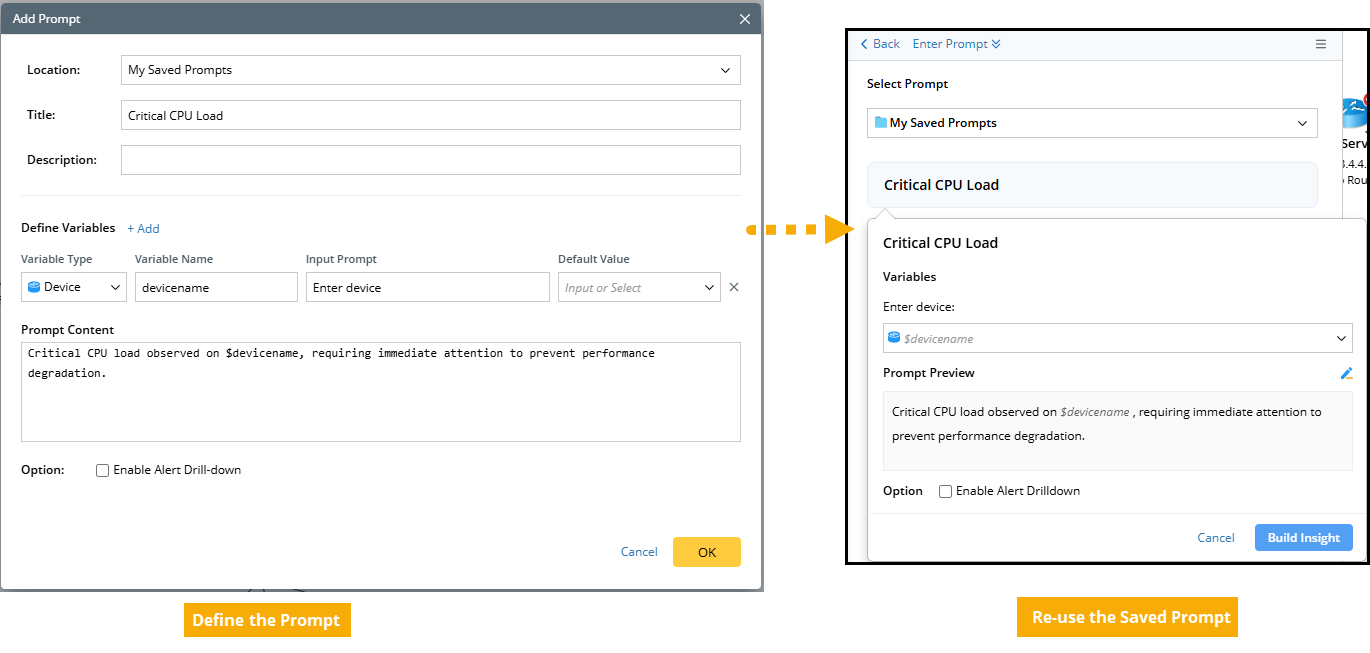
- You can add a new folder to organize the prompts, or delete, move, or rename them.