R12.1-2025June05
Install Smart CLI on MacOS
- Download the Smart CLI installation package from the NetBrain login page to a local directory.


Tip: You can also download the Smart CLI installation package from the system's main UI or by right-clicking a device on a map.
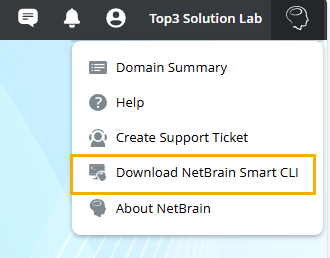

- A Download NetBrain Smart CLI window pops up:
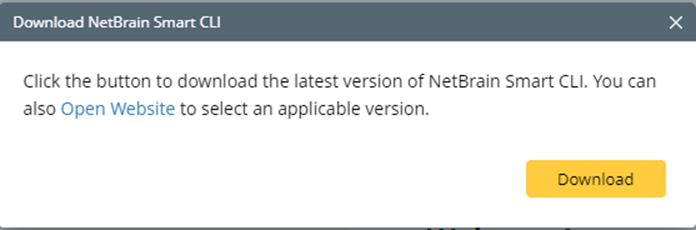
- To auto-download: Click Download, the download webpage will open, and the download will start automatically.
- To download manually: Click Open Website, the download webpage will open, and you can perform the download from the download button at the top or by clicking an appropriate download link in the table.
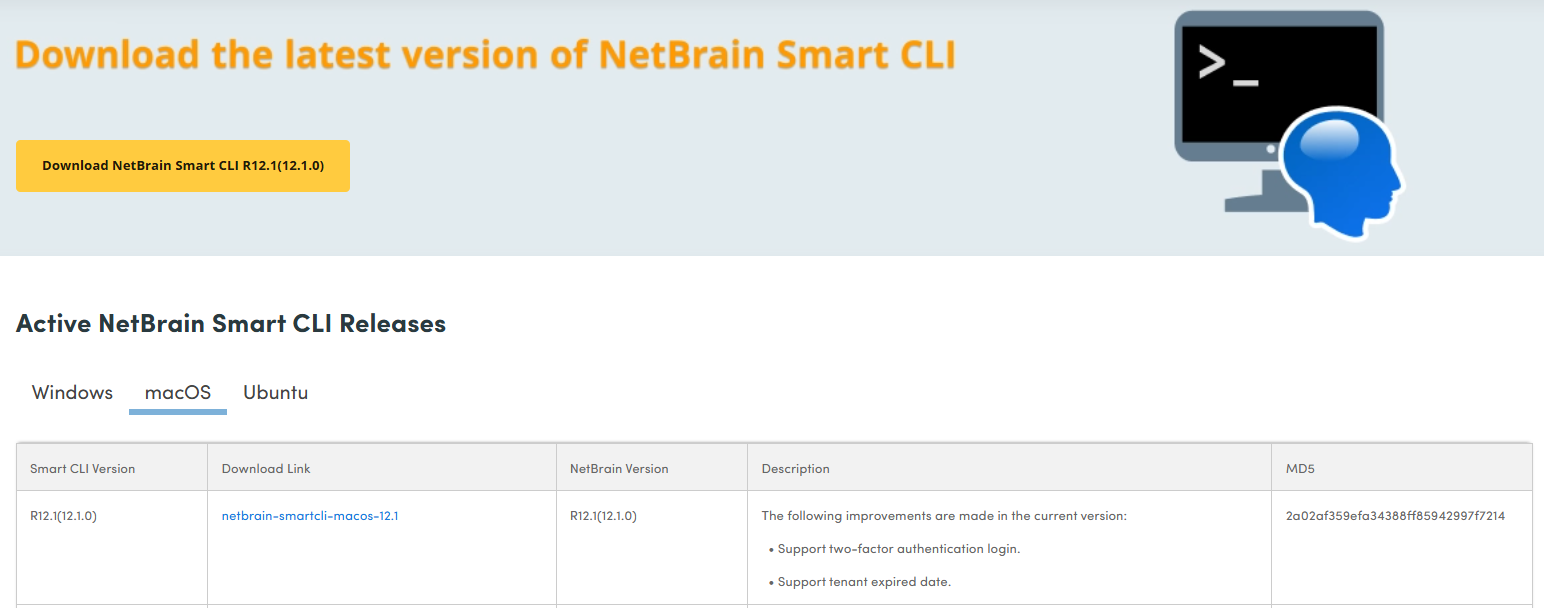
- Extract installation files from the netbrain-smartcli-macos-12.1.zip file.

Note: If the file is downloaded using Safari, it will be unzipped automatically. - Double-click the netbrain-smartcli-macos-12.1.dmg file.
- Drag the NetBrain Smart CLI icon on the left to the Applications icon on the right, and then the installation is complete.
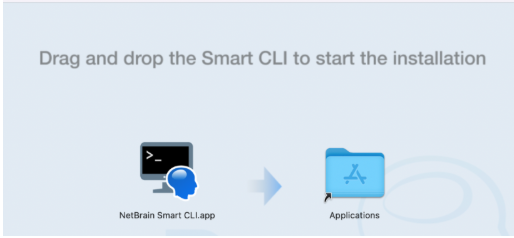
- Right-click the netbrain-smartcli-macos-12.1 icon and select Eject “netbrain-smartcli-macos-12.1”.
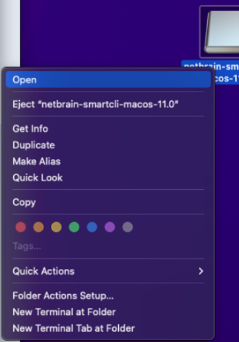
- Click the
 Launchpad icon in the Dock, then click the NetBrain Smart CLI app to open it.
Launchpad icon in the Dock, then click the NetBrain Smart CLI app to open it.
Tip: You can also click the Finder icon and start the Smart CLI in Applications folder.
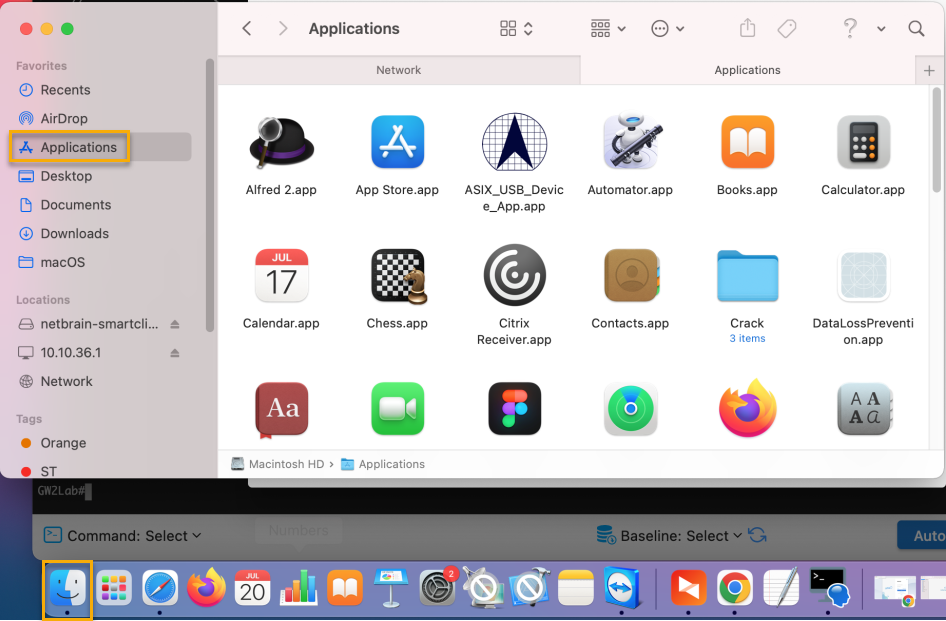
Note: You can also directly click the
 icon to start the Smart CLI.
icon to start the Smart CLI.