R12.1-2025Jul03
Incorrect Privilege Passwords
The failure of CLI privilege login can be caused by incorrect privilege passwords. Complete the following steps to resolve such IP addresses.
- Log into the Domain Management page, and then click Data Accuracy Resolution on the Start Page.

- On the Data Accuracy Resolution tab, click CLI Privilege Login Failed under SNMP Configuration Devices in the left pane. All IP addresses with mismatched privilege passwords are displayed.
- Multi-select the entries in the list by pressing the Ctrl or Shift key, right-click them and select Discover Selected Device(s).


|
Tip: if you want to discover all devices in this list, you can click Rediscover All in the upper right corner. |
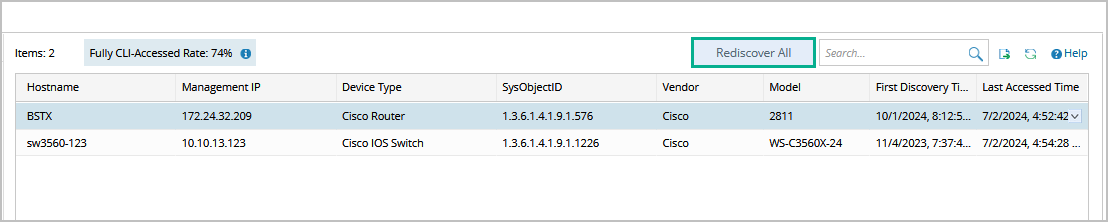
- On the Discover tab, click Network Settings to add the correct privilege passwords.

1) Click Privilege Login > Add to add the correct privilege login credentials and click OK. Repeat the operations to add all the needed credentials.
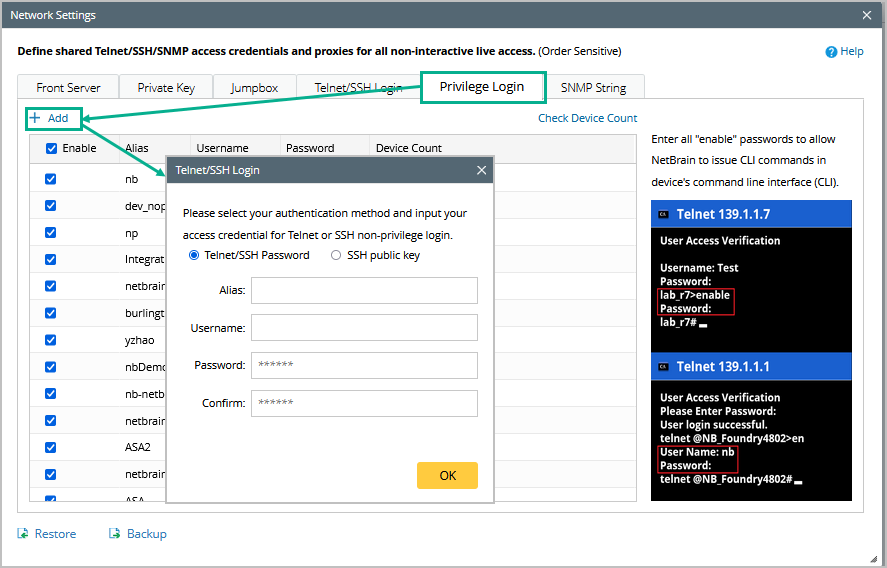
2) By default, the newly added credentials are selected. Clear the check boxes of proxies and credentials not used in this discovery.

|
Tip: you can right-click any entries and move those credentials up/down based on the order you'd like NetBrain to try. |

3) Close the Network Settings dialog.
- Select an access mode and click Start Discovery to rediscover the IP addresses by the Scan IP Range.
After the IP addresses are discovered successfully, they will be moved to the Fully Accessed via CLI list.
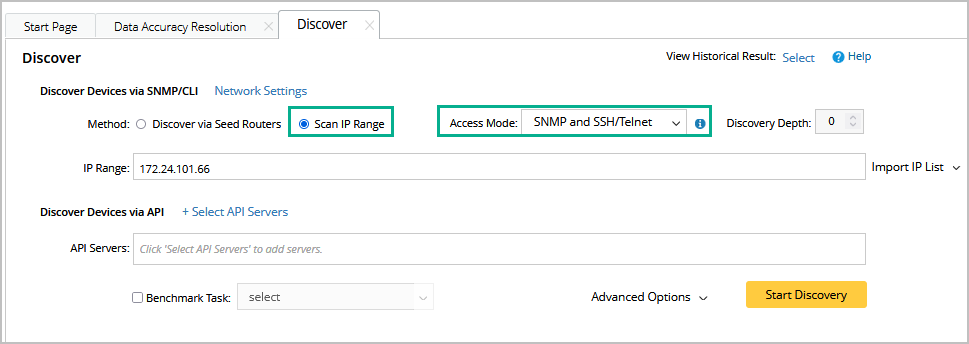
Other Related Functions:
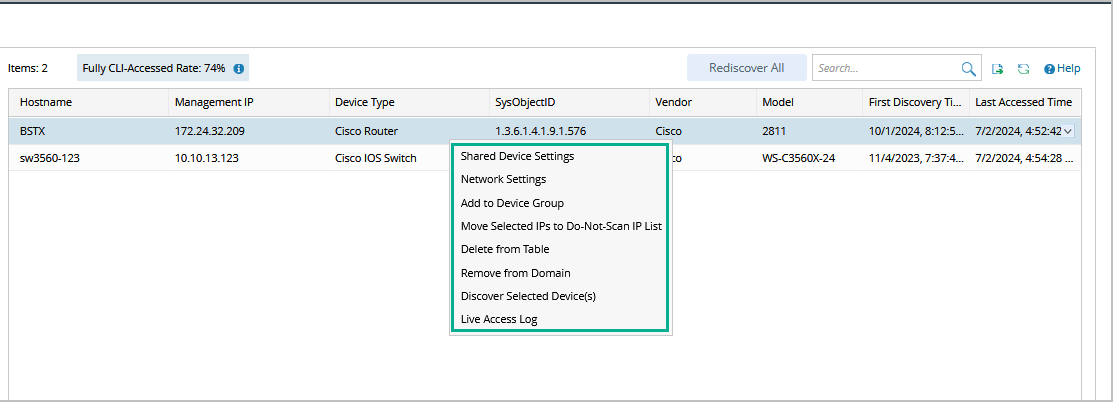
- Shared Device Setting: you can change the management IP, Live Status, Front Server and CLI credentials in Shared Device Setting. See more details in Configure Shared Device Settings
- Network Settings – you can modify the shared access credentials of all your network devices. They are only accessible to the users who have the privileges of domain management and network settings management. See more details in Configure Network Settings.
- Add to Device Group: you can either add the selected devices to an existing device group or create a new device group for the selected devices. See more details in device group.
- Move Selected IPs to Do-Not-Scan IP list: you can add the selected devices to the Do-Not-Scan IP list, and the devices will be immediately removed from the table. See more details in Do-Not-Scan list.
- Remove From Domain: you can directly remove the devices from the domain. It may appear in the next Discover task, depending on your Discover settings.
- Live Access Log: you can check the discover live access log for the selected device.