R12.1-2025July30
View and Manage Path Intent Execution Results
After a path intent is executed, the system generates output data that helps you analyze the execution results. You can review this information directly in the Application Manager, export it for offline analysis, or receive it in an email report. The execution results include alert summaries and status code details that help you assess network behavior and diagnose issues efficiently.
Follow the below sub-sections to view and manage the outputs of path intent execution.
View Path Intent Execution Results
- Open the Application Manager and locate the path for which path intents were executed.
- Check the path Intent Result column for each path: This column indicates whether any alerts or status codes were generated by the associated path intents.
-
Click the Alerts count to view the alerts triggered by each path intent.
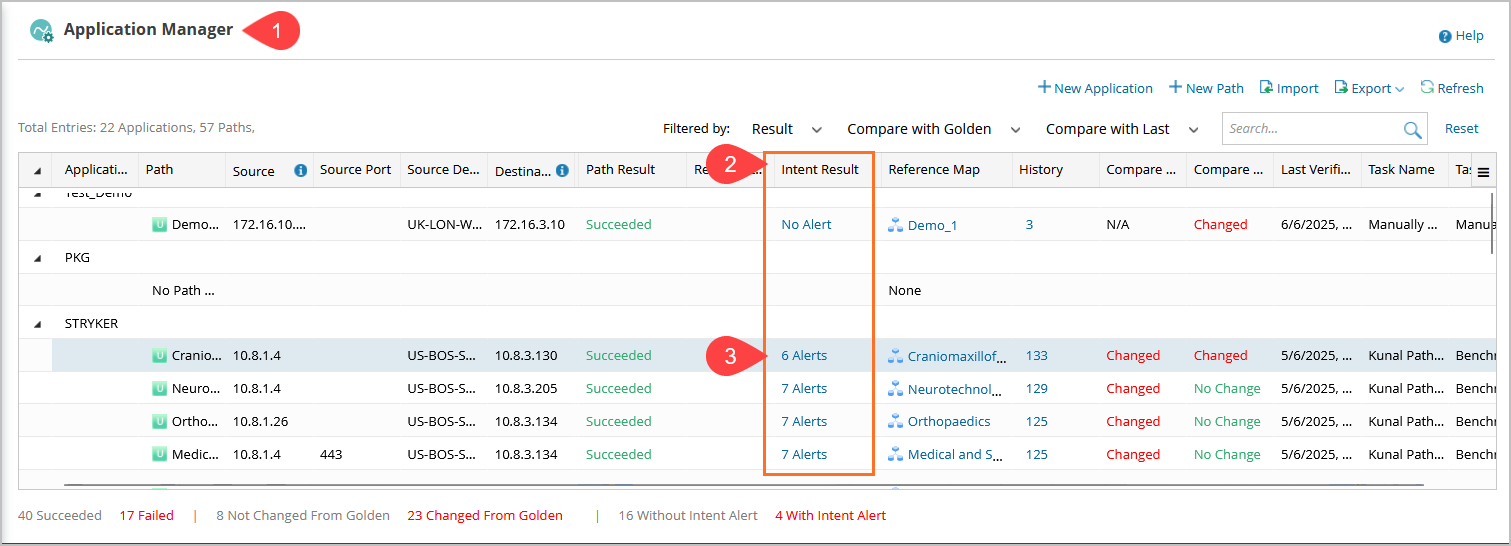
-
To view detailed execution information, click the diagnosis tree icon for the respective path intent.
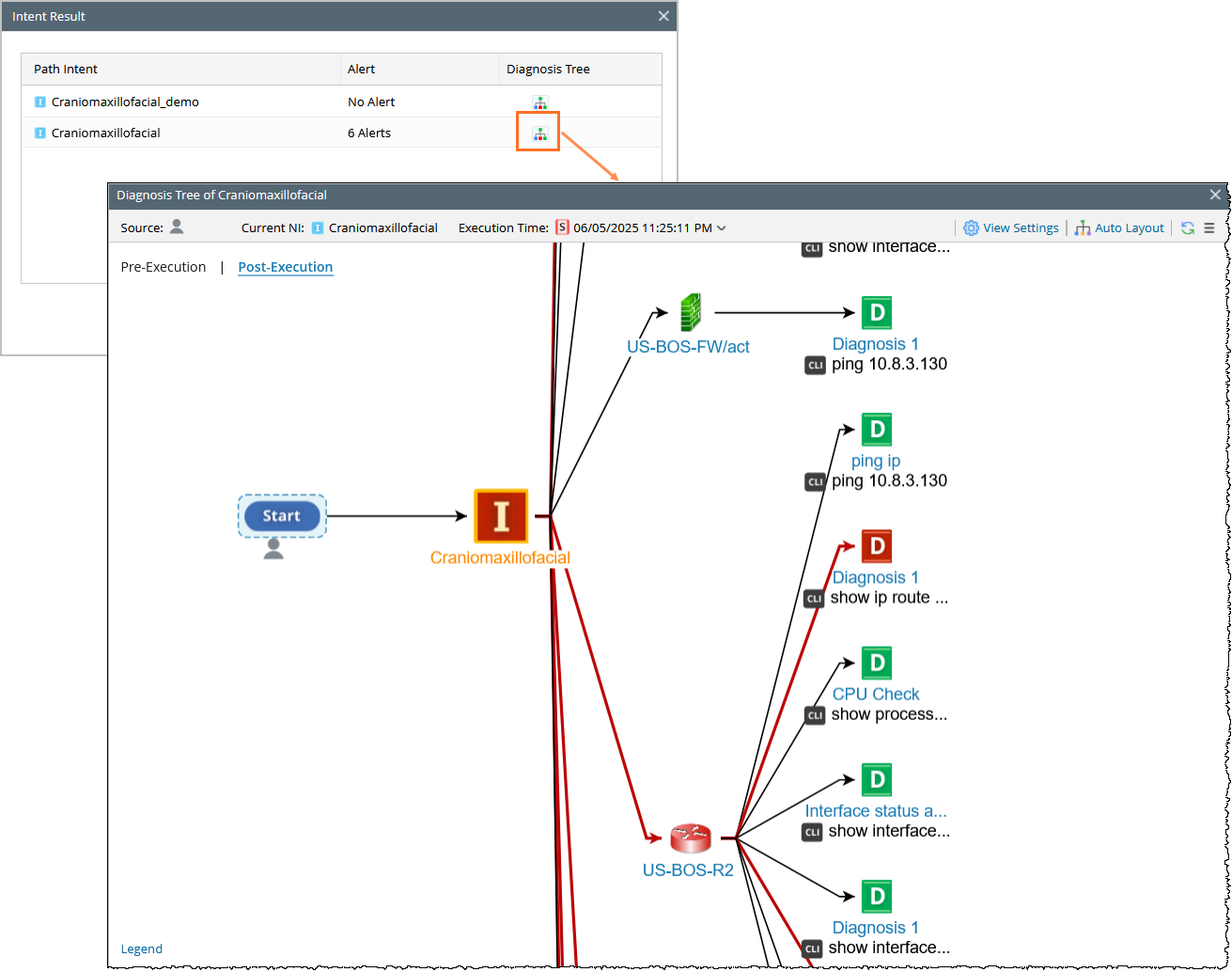

Note: A summary of path intent results is displayed at the bottom of the Application Manager view.
Export Execution Results
- Click Export, and select Export report from the dropdown. The report will be downloaded in your local machine.
- In the exported report, check the following columns:
- Intent Result: Displays a summary of alerts for each path. This field is blank if no path intent is associated or executed.
- Status Code Details: Lists status codes associated with alerts. Only codes with corresponding alerts are shown.
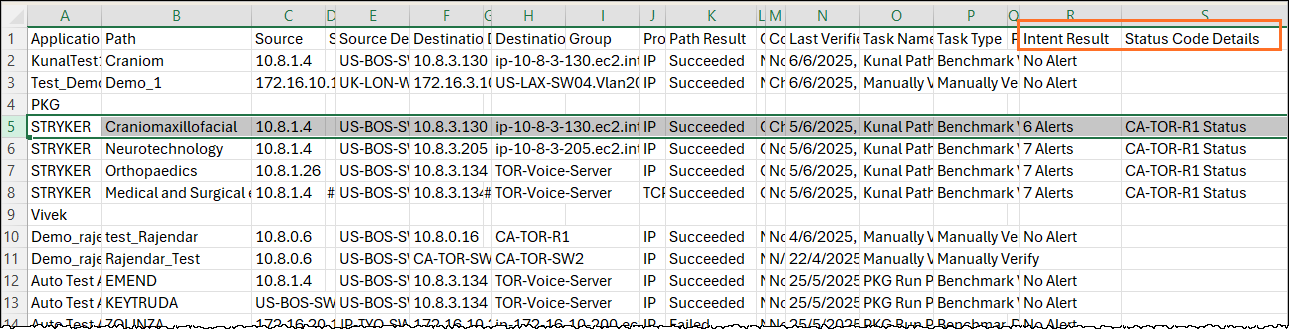
Send Execution Results via Email
- The Email Report includes the Intent Result and Status Code Details columns.
- The report reflects the latest path intent execution results.