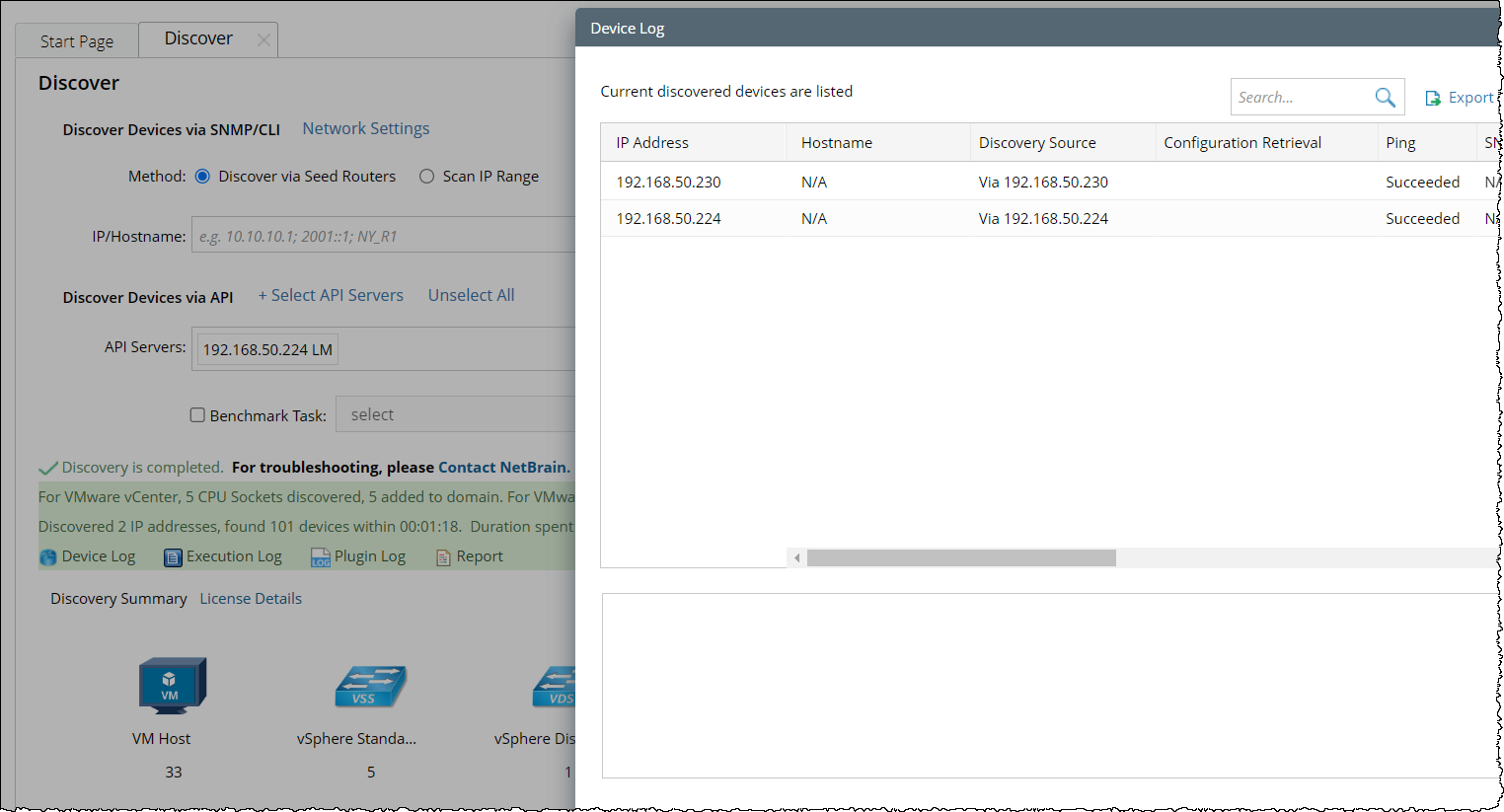R12.1-2025Jul03
Discover NSXT-T Local Manager
Add an the related vCenter into API Server Manager
Because the NSX-T is built on the top of VMware ESXi, NetBrain need the access to the vCenter also. You can find the related vCenter FQND or IP Address (Transport Manager) from NSX-T Local Manager GUI in following pictures:
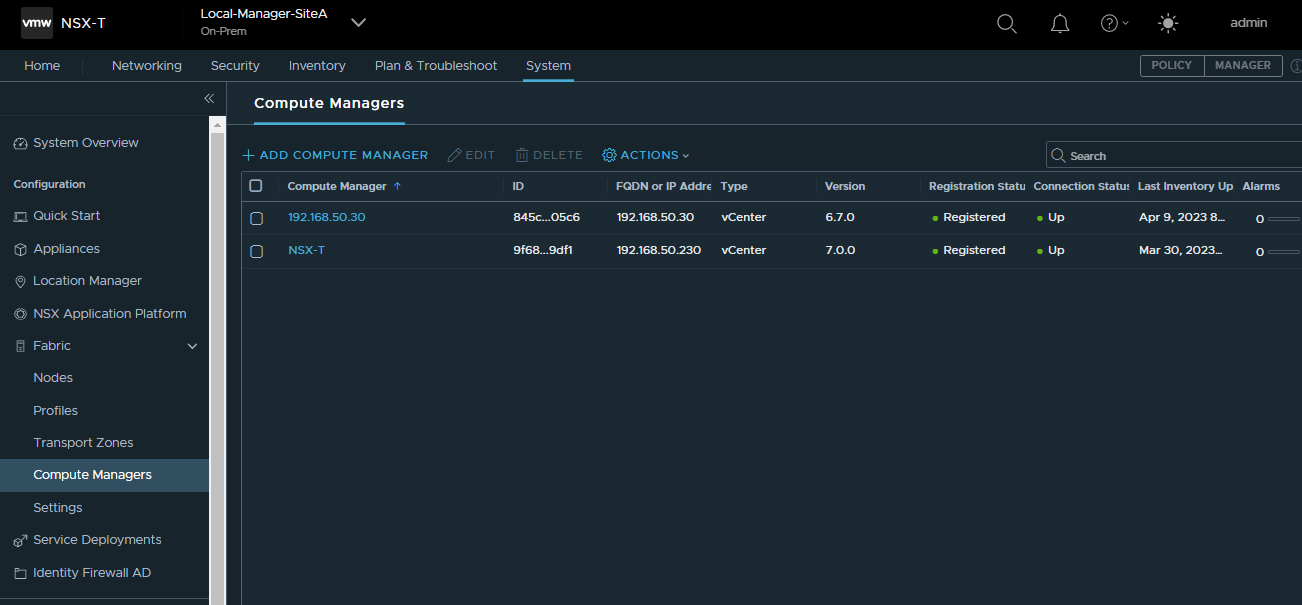

Use the FQDN or IP address listed above (for example, 192.168.50.30), and follow the steps in Set Up API Server for vCenter.


|
Note: If there are more than one Transport Manager, repeat above steps to add the rest of them. |
Add an the NSX-T Local Manager into API Server Manager
Use the NSX-T Local Manager GUI URL as the endpoint.
If you prefer to use an IP address in the endpoint URL, make sure to use the Virtual IP address of the NSX Manager, as shown in the image below.
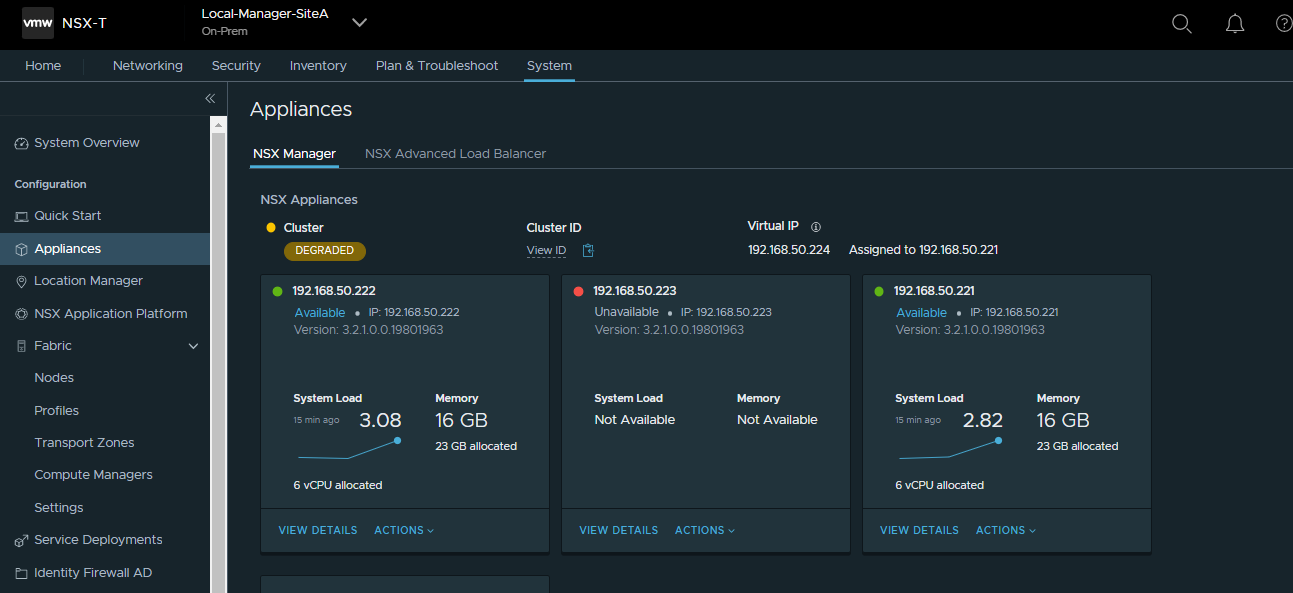
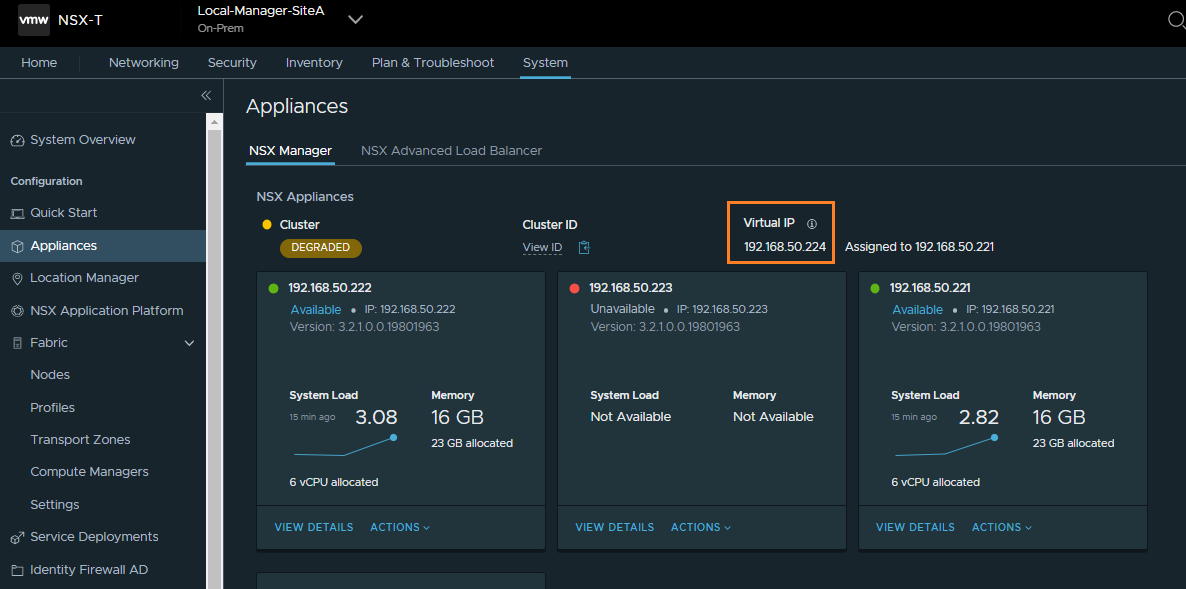
-
In the Domain Management page, click the start menu
 and select API Server Manager.
and select API Server Manager.
-
In the API Server Manager tab, click Add API Server.
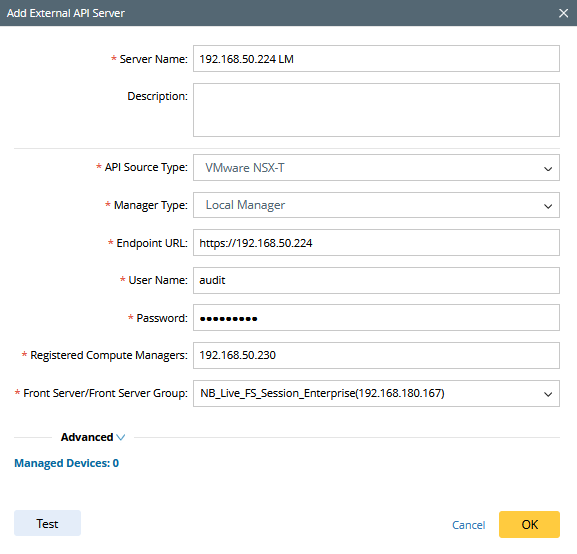
- In the Server Name field, enter a unique name
- From the API Source Type dropdown, select VMware NSX-T.
- In the Endpoint URL field, enter the URL of the NSX Manager.
- From the Manager Type dropdown, select Local Manager.
- Enter the Username and Password to access the NSX Manager.
-
In the Associated Location Managers field, enter the IP addresses of associated location managers.

Note: For the successful discovery of NSX-T, please make sure to input the correct IP addresses of those Computer Manager (vCenter) and the vCenter API Server Setting for those IP addresses in step1.3.1 can be tested successfully. 
Note: You can input more than one IP address, like 1.1.1.1;1.1.1.2. -
Select a Front Server or Front Server Group from the dropdown menu.

Note: Make sure that the port 7086 of your NetBrain Front Server is not occupied by other applications, because this port is used by the service components of a Front Server to communicate with each other.
- Click Test and check for the successful connection.


|
Note: CPU count number can be detected from the test.
|
- Click OK to save the configuration.
Discover Your NSX-T Network

|
Note: Please make sure all the vCenters and NSX-T API Server Setting can be tested successfully. The NSX-T Discover will faile if the Registered Compute Managers API Server Setting is tested. |
-
In the Domain Management page, click the start menu
 .
.
-
Click Select API Servers and select the NSX-T Local Manager that you have configured.
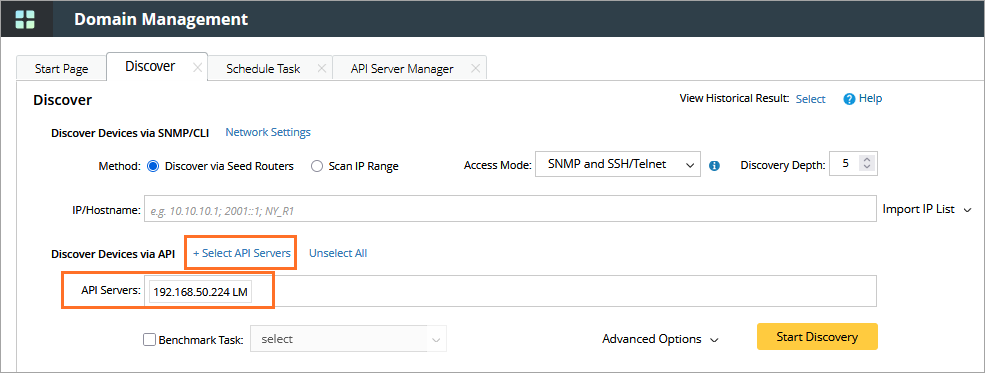
-
Click Start Discovery.
The Discovery will discover the NSX-T Local Manger and all its registered vCenters automatically.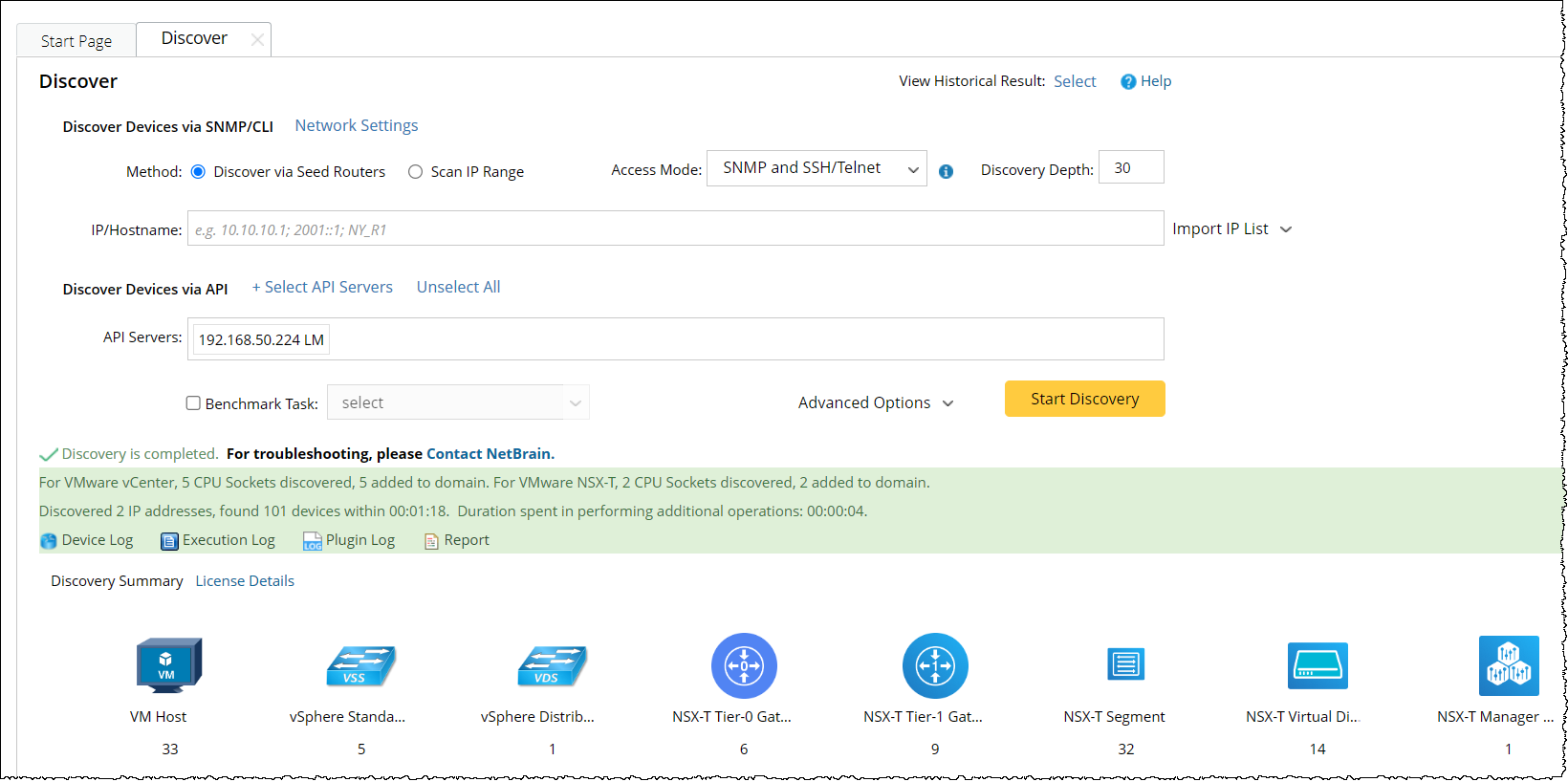
The vCenters and NSX-T discover logs can be found in the Device Log.