Define Signature Variables in NIT
Signature Variable Manager is displayed on the Advanced Settings tab in the Replication Settings dialog.

In Signature Variable Manager, you can manage all defined signature variables and perform management functions of adding, deleting, and modifying.
- Signature Variable Name: Display the signature variable name.
- Type: Displays the definition type of signature variable, which is divided into Table Columns and Single Variables.
- Referenced Parser Variables: Display the total number of table columns and variables associated in the current signature variable definition.
You can define the signature variables with two methods: Add via Single Variables and Add via Table Columns.
Adding Signature Variables via Single Variables
To add a signature variable using single-value variables:
- Click Add via Single Variables and enter the signature variable name.
- Select the desired variable from the list. The single-value variables from device commands defined in the current intent will be displayed in the list.
-
Once a variable is selected, the definition of signature variable is completed.
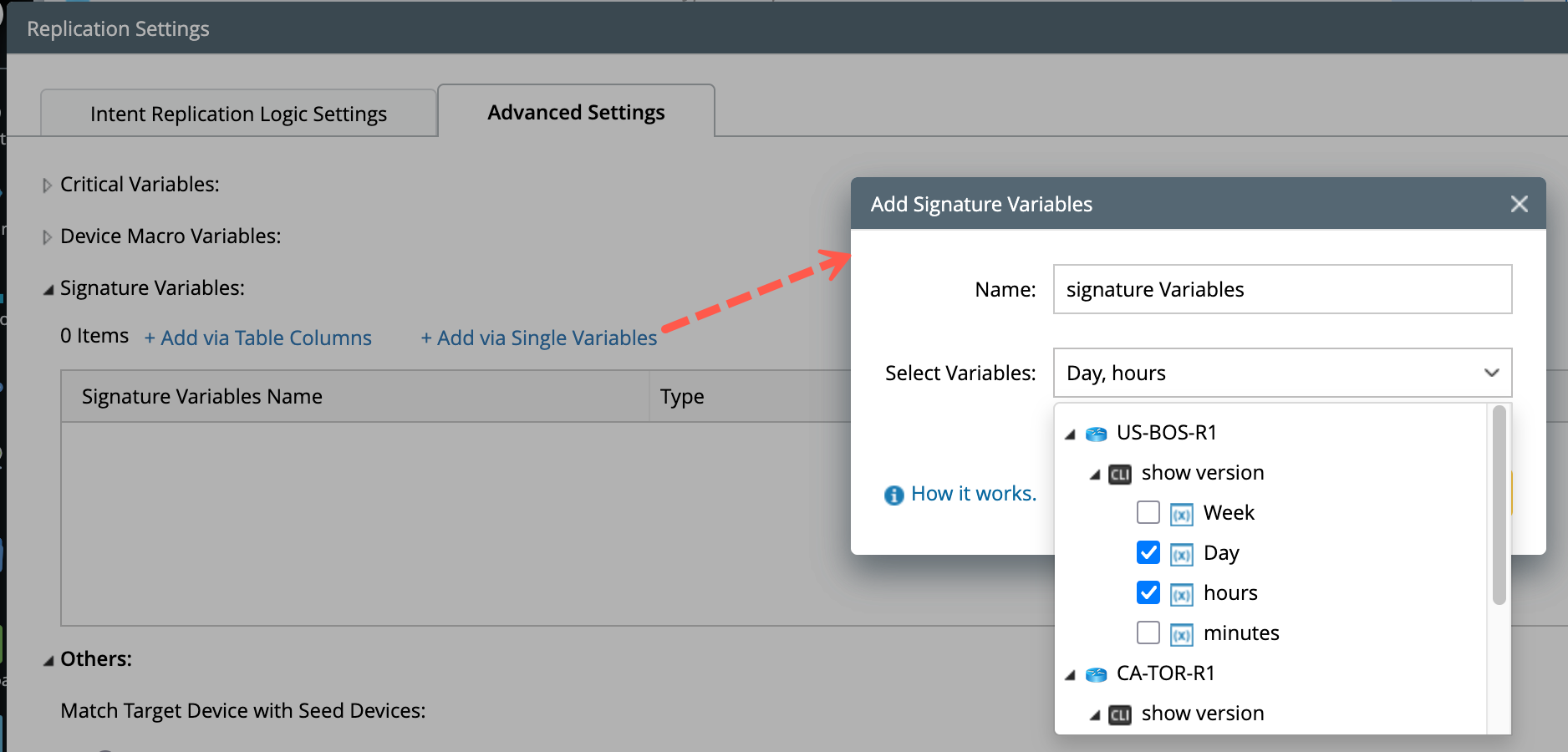
-
Single Seed Device (No Multi-Vendor Scenario): If the NIT includes only one seed device and there are no multi-vendor concerns.
You only need to select a single variable from that device. If multiple variables are selected, they will be automatically merged into one. -
Multiple Seed Devices (Multi-Vendor Scenario): When the NIT includes multiple seed devices, the setup involves multi-vendor support.
In this case, you need to select single-value variables specific to each device. When the signature variable is used, the corresponding value defined for each device will be applied based on the actual device type.
Behavior Based on Seed Device Configuration:
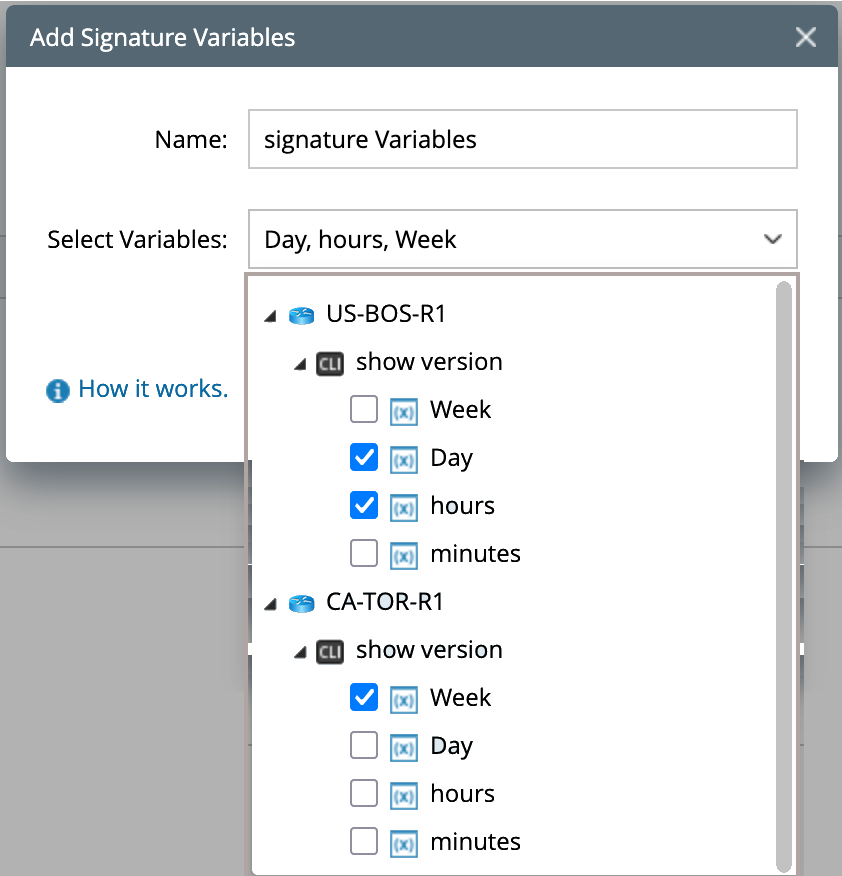
Adding Signature Variables via Table Columns
In this method, the parser variables associated with the signature variable are all sourced from a table. This approach is beneficial when generating an ADT (Automation Data Table), as it allows multiple variable values to be created based on the column mappings defined in the table.

- Click Add via Table Columns.
- Select Table Columns from the list containing the table and paragraph variables under all device commands defined in the current intent.
- A mapping table will be automatically generated based on the selected columns.
-
Single Device / Table Scenario: If you are defining columns from a single table for one device, no additional configuration is required. You can edit the display name of the column as needed.

-
Multi-Vendor Scenario (Multiple Seed Devices): If the NIT is designed to support multiple vendors, it may include multiple seed devices of different types. In this case:
- Define the mapping relationships between columns across different device tables.
- Select the required columns under each device. The system will automatically generate multiple rows using the device name and table name as keys.

-
Default Table Selection Logic: When multiple device tables are selected, the system automatically uses the table with the most selected columns as the base. Each column in this table is used to generate the corresponding signature variable values.

Note: You can click Add Table Columns again to reselect tables and columns if needed.

-
When working with multiple seed devices, you may need to fine-tune how the selected table columns are mapped:
-
Use the flow: Click Add Column (+) > select mapping columns > define the Display Name of Column.
- For additional adjustments,
- Hover over a column or row to reveal the delete icon. You can delete individual rows or columns; the associated variables will be removed as well.
- You can edit the display name of any column.
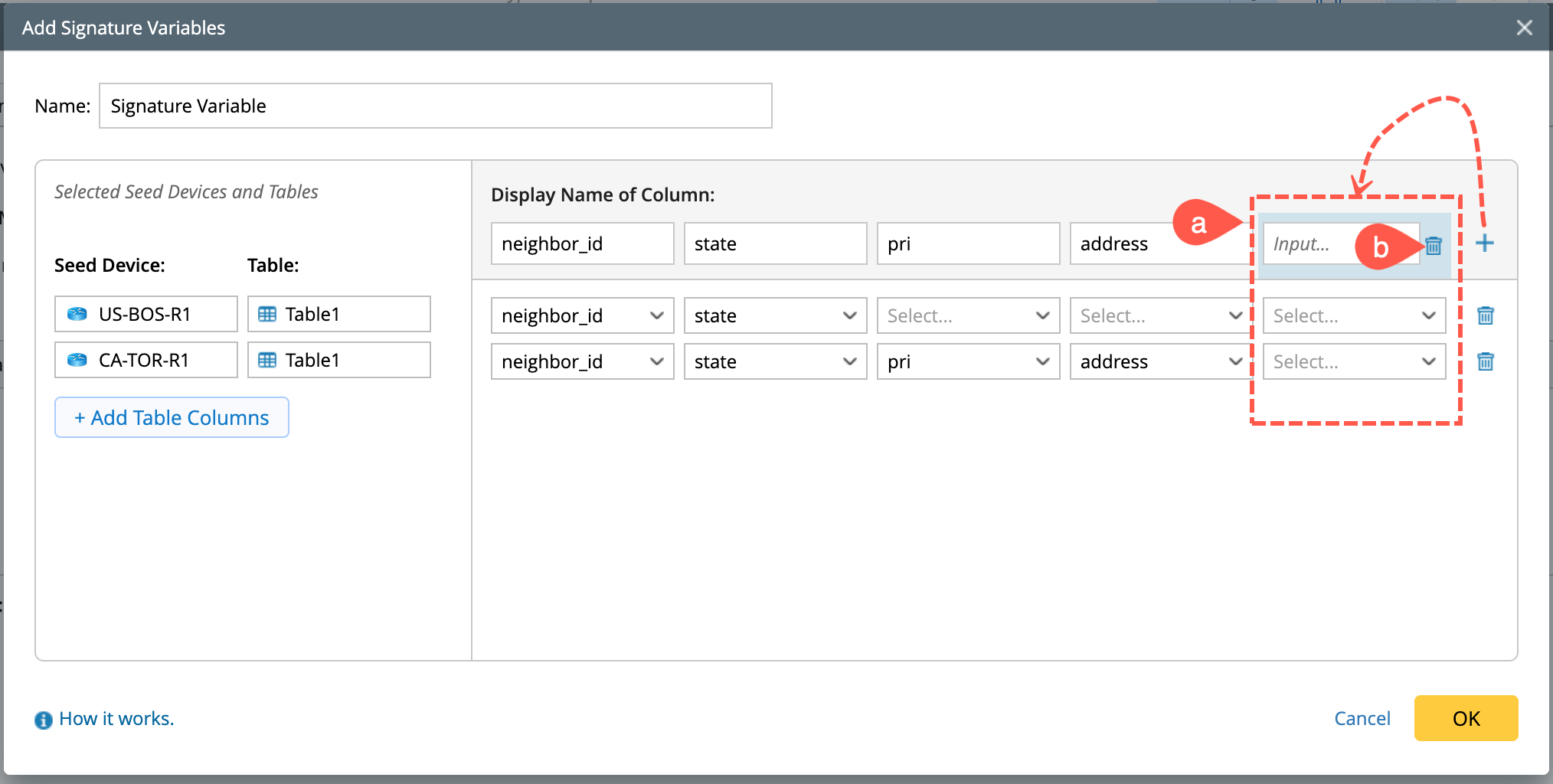
-