R12.1 Project Publication-2025Dec23
Batch Definition
The three main sections under Batch Definition are:
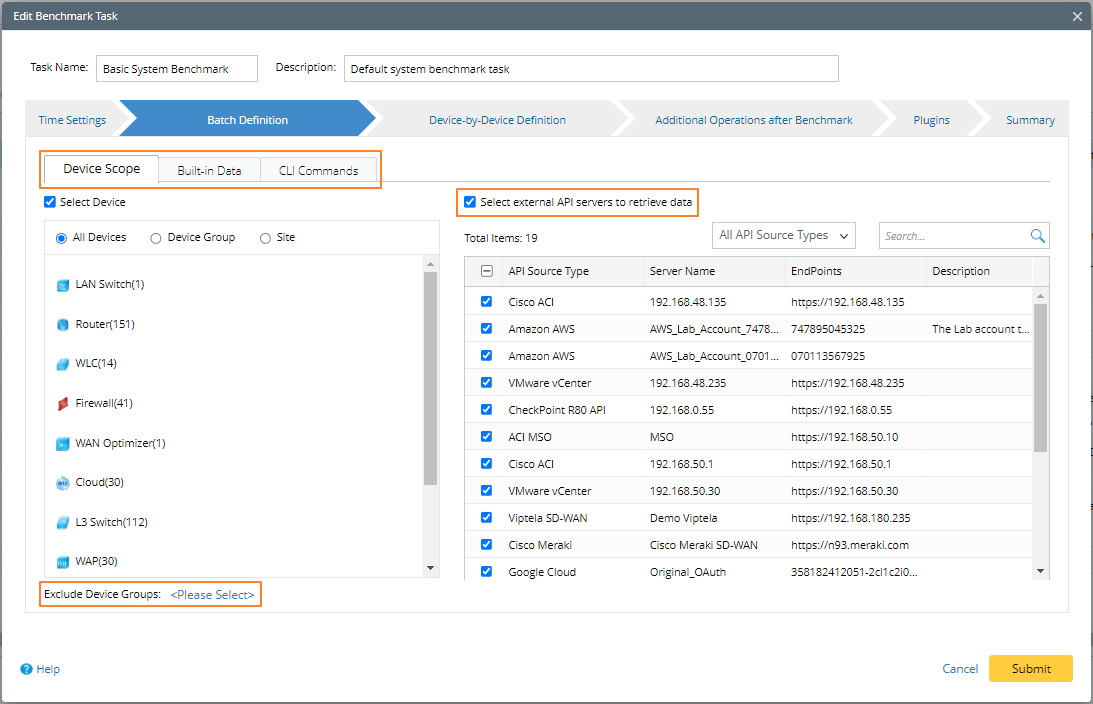
- Device Scope: Add a batch of devices via device group/site as the device scope for the current benchmark task.
- Built-in Data: You can select the data to be retrieved during the benchmark task.

- CLI Commands: Specify CLI commands and select which device types these commands can apply to.

- Exclude Device Groups — exclude groups of devices from the selected devices above to further refine the device scope.
- Select external API servers to retrieve data — applicable for SDN network. Select API Servers from the list to retrieve the data by API. The servers could be filtered by API source types to help find the target servers.
Device Scope
Specify the device scope to execute the benchmark task.
- All Devices — select all devices in the domain.
- Device Group — select devices by Device Group. You can use device groups to select devices that match certain criteria.
- Site — select devices by Site. You can use Site to select devices by geographical grouping.
Recommended Settings:
- For medium or small networks, it is recommended to schedule a daily System Benchmark for all devices in the domain.
- For large networks or devices with a large amount of data, it is recommended to separate the task into multiple Benchmarks, each with different device scope and customized frequency. Ensure that all devices are covered in these tasks to keep the domain updated. Otherwise, using one Benchmark to collect all data may take a long time and conflict with other tasks.
Built-in Data
There are three types of data to be retrieved:
- Built-in Live Data
- Built-in Live Data is essential data universal for any network, such as Configuration File, Route Table, ARP Table, MAC Table, NDP Table, etc.
- They help build your topology and will be displayed in the Data Table tab in the device details pane for physical devices.
- NCT Table
- IPsec VPN Table & NAT Table — only used for the CheckPoint Firewall.

Note: Before retrieving them, navigate to CheckPoint OPSEC Manager for configurations. - IPsec VPN Table[Real-time] & NAT Table[Real-time] — used for device types except for the CheckPoint Firewall.

Note: Path NCT Tables are a collection of all advanced path-related tables, such as Real-Time NAT Table, MPLS VPNv4 Label, IPSec VPN Table, etc. They are used to calculate the Current Baseline Path or Historical Data Path.
Note: Unlike Built-in Live Data, which is basic data for almost every network, those data tables are exclusive to certain vendors or certain types of networks, such as BGP Neighbors Table, AWS End Point Service Table, OSPF Neighbors Table and Multicast Route Table, etc. They can be viewed by the right-click menu View Device Data of the device on the map.
- IPsec VPN Table & NAT Table — only used for the CheckPoint Firewall.
- Basic Data for SDN Devices
- Those are the basic data for SDN devices, such as Cisco ACI, VMware vCenter, VMware NSX-V, Cisco Meraki, Checkpoint R80, etc.
Recommended Settings:
- On this tab, select all Built-in Live Data.
- For NCT Table, select all NCT Tables that apply to your network to get accurate results with Cache Data or Historical Data; For Other NCT Tables, select the tables that apply to your network. For example, select all types of BGP-related Tables if your network has BGP enabled.
- For Basic Data for SDN Devices, select the basic data for all SDN vendors you have in your network.
CLI Commands
If some types of device data are not covered in the previous step, you can add CLI Commands in the CLI Commands tab to
- Collect the data and use them later
- Keep records of historical data and compare them to monitor network changes
There are two ways to add CLI commands to Benchmark:
Add CLI commands by device type:
- Enter the CLI commands in the Enter Command box
- Select the device types from the drop-down list
- Click Add.
Load CLI Templates:
- Click Load CLI Templates.
- In the Load Templates window, select the CLI Template from the list on the left
- (Optional) Narrow down the CLI commands to be loaded from the list on the right
- Click Add.