R12.1 Project-2025Sep08
Allocate License Nodes to a New Tenant and Domain
Add a New Tenent and Allocate License Nodes
- Log in to System Management Page.
-
Go to the Tenants tab, and then click Add.
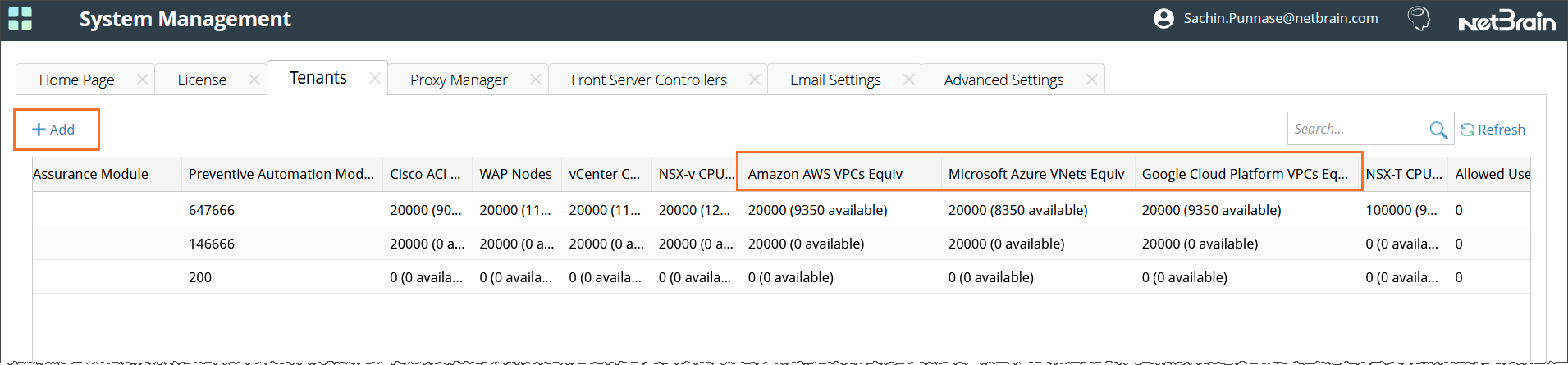
- Specify a tenant name and enter the description optionally.
- Allocate the maximum number of license nodes to this tenant.

Note: The user interface is different depending on your license type.
-
For the Separate Pool license, you need to enter the maximum units for each network module in your license, such as Foundation Nodes, Cisco ACI Ports, etc.
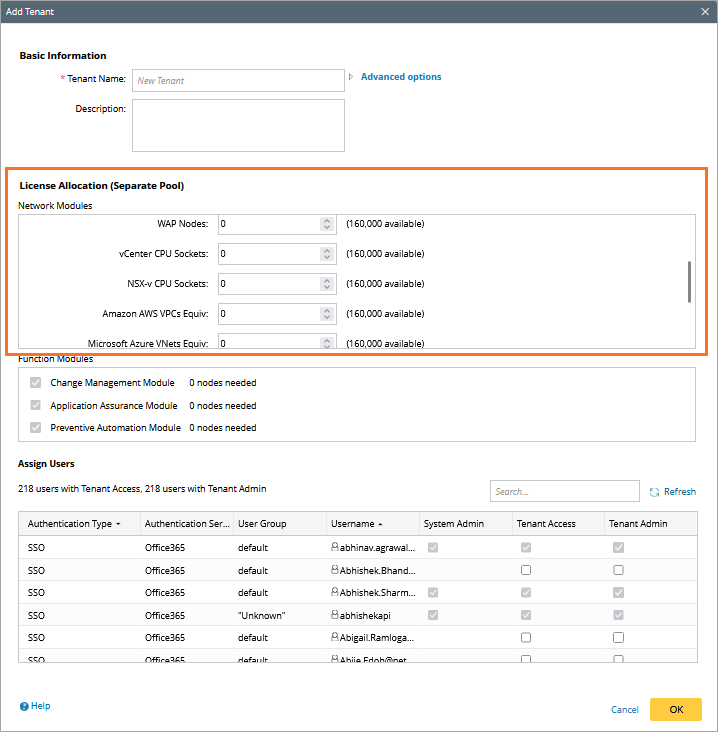
-
For Universal Pool license, you only need to enter the maximum license nodes.

-
(Optional) Allocate the Function Modules for the user of Managed Service Provider (MSP).


Note: Enterprise users still need to purchase the full Node License to use the corresponding Function Module. However, for MSP users, enabling/disabling the corresponding Function Module at Tenant Level is supported.
Create a New Domain and Allocate License Nodes
- Log in to End User Page.
- Click the domain name from the quick access toolbar, and select the created Tenant from the dropdown menu.
-
Click New Domain and enter the following information.
- Enter a unique name in the Domain Name field.
-
Allocate the maximum number of license nodes to this Domain.

Note: The user interface is different depending on your license type. For the separate module License: you need to enter the maximum units for each network module in your license, such as Foundation Nodes, Cisco ACI Ports, etc.
For Universal Pool License, you only need to enter the maximum license nodes.
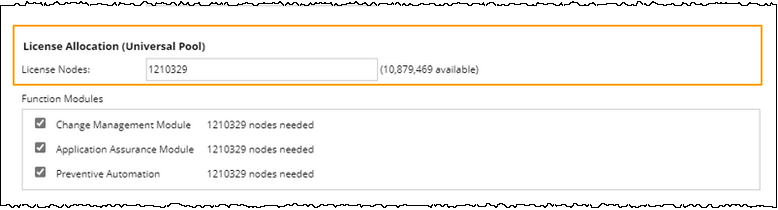
- Click Finish.