R12.1 JA-2025July15
View Cloned Intents in IBA Center
For an intent installed in the IBA center in the Template Mode (NIT), after the NIT is decoded, a number of intents can be cloned from this decoded NIT by triggered automation or preventive automation. The system allows you to view the intents cloned from an NIT in a convenient way under the Cloned Intents Tab after selecting the NIT.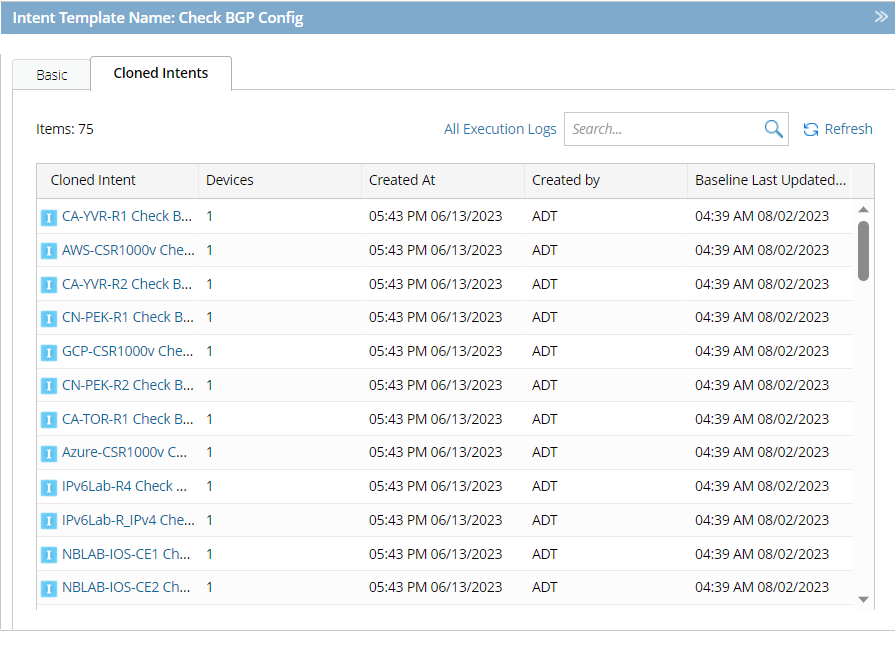
All the intents cloned from the selected NIT are organized and displayed in the form of a table, which includes the following columns:
- Cloned Intent: Name of the cloned intent. You can click the intent name of an item to view NI details in the View Mode, where you can click the Edit link to modify the cloned intent.
- Devices: The number of devices of the cloned intent that successfully match with the devices of the NIT.
- Created At: The time the cloned intent is generated.
- Created by: The way the NIT is triggered to generate this cloned intent.
- Triggered Diagnosis: The clone process is triggered by triggered automation.
- Preventive Automation: The clone process is triggered by preventive automation.
- ADT: The clone process is implemented via ADT.
- Baseline last Updated At: The time the baseline date of the cloned intent is last updated.
Basic Operations on Cloned Intents
Under the Cloned Intents tab, the following basic operations are supported from the drop-down menu of a cloned intent: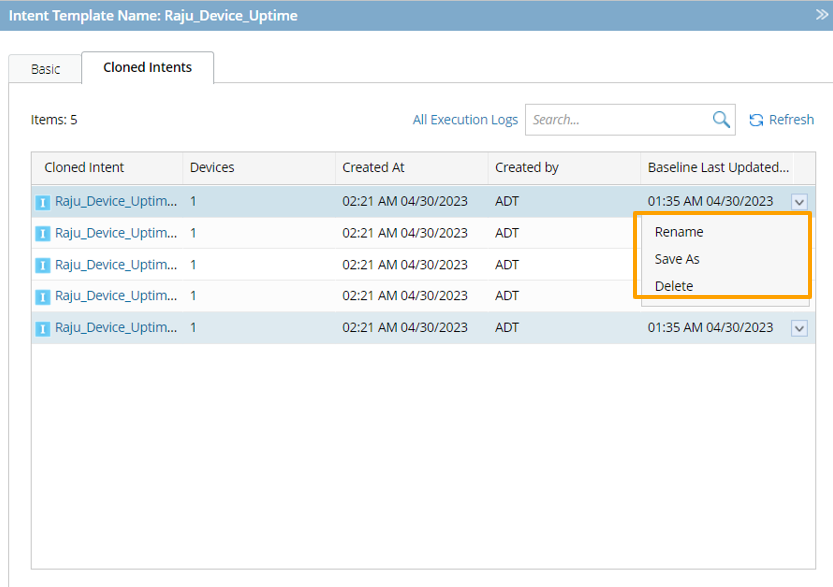
- Rename the cloned intent: Follow the steps below to rename a cloned intent.
- Click Rename from the drop-down menu,
- Enter a new name for the intent in the pop-up dialog box.
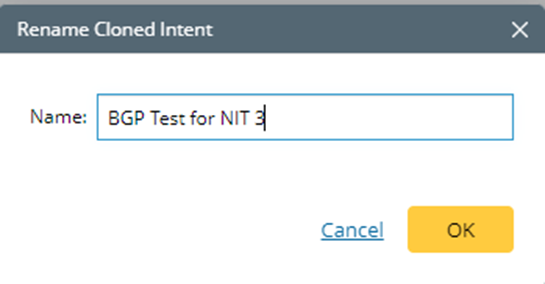
- Click OK.
- Save the cloned intent as a new intent: Follow the steps below to save the cloned intent as a new intent.
- Click Save As from the drop-down menu,
- In the pop-up Save as Network Intent dialog box, complete the following sub-steps:
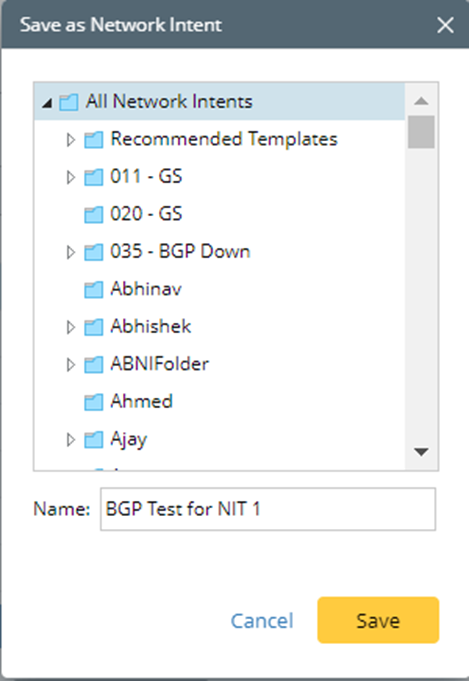
a. Select a folder as the location for storing the new intent.
b. Enter a name for the new intent.
3. Click Save.
- Delete the cloned intent: Follow the steps below to delete a cloned intent.
- Click Delete from the drop-down menu, then a message will prompt you to confirm the action.
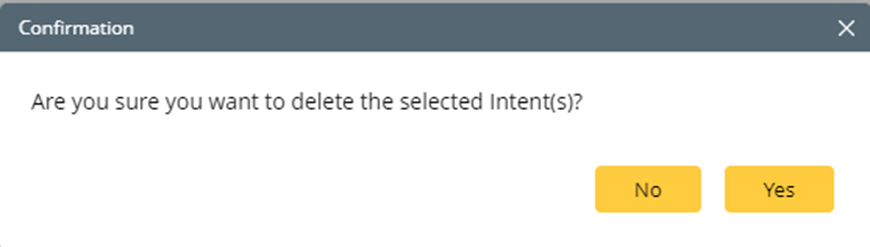
- Click Yes on the message window to delete the cloned intent.