R12.1-JA-2025June05
Use Map Intent
Basic Operations
After successfully creating a map intent, you can click the ![]() icon to manage it.
icon to manage it.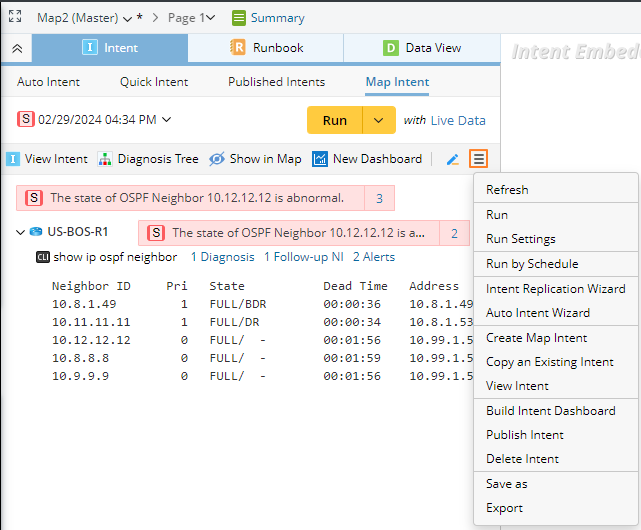
Some of the main operations are as follows:
- Run Setting: Define the data source in NI running.
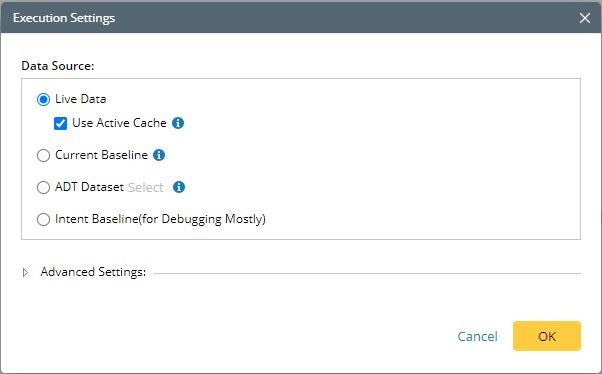
You can also expand Advanced Settings to define more settings.
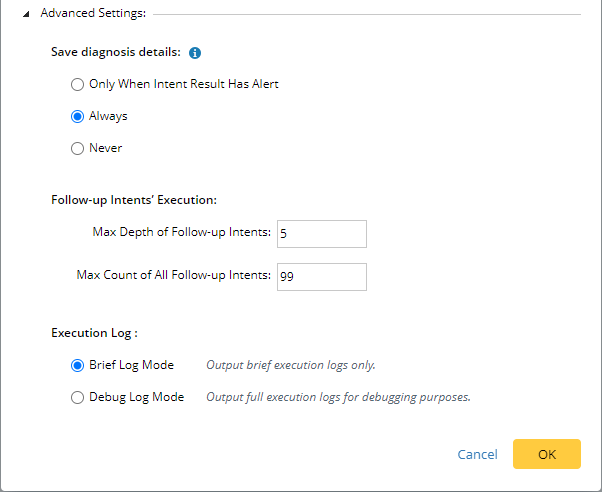
- Run by Schedule: Click it to schedule the intent directly.
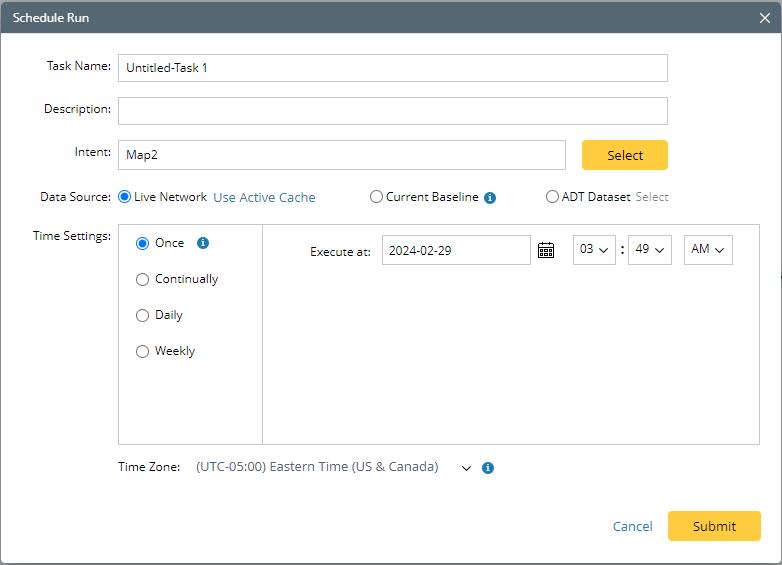
- Create Map Intent: Create a new map intent.
- Copy an Existing Intent: Select an exesting intent to create a map intent.
- View Intent: Clicking View Intent can enter the view mode of this intent.
- Publish Intent: After a map intent is published, it will be also displayed in the Published Intents pane.
- Delete Intent: Delete the Network Intent and all its results.
Run and View Results
After running the Map Intent, the intent details and execution results will be displayed.
- Run Map Intent directly on the current interface, and they can run more than once.
- The status codes at the NI and device levels will be displayed directly. And clicking the alert hyperlink can view more details.
- The number of diagnoses and alerts can be displayed in each command section.
View Diagnosis Details
Clicking the Command section or Diagnosis link can open the Diagnosis Details and Compare pane, which is located in the Diagnosis Details tab by default.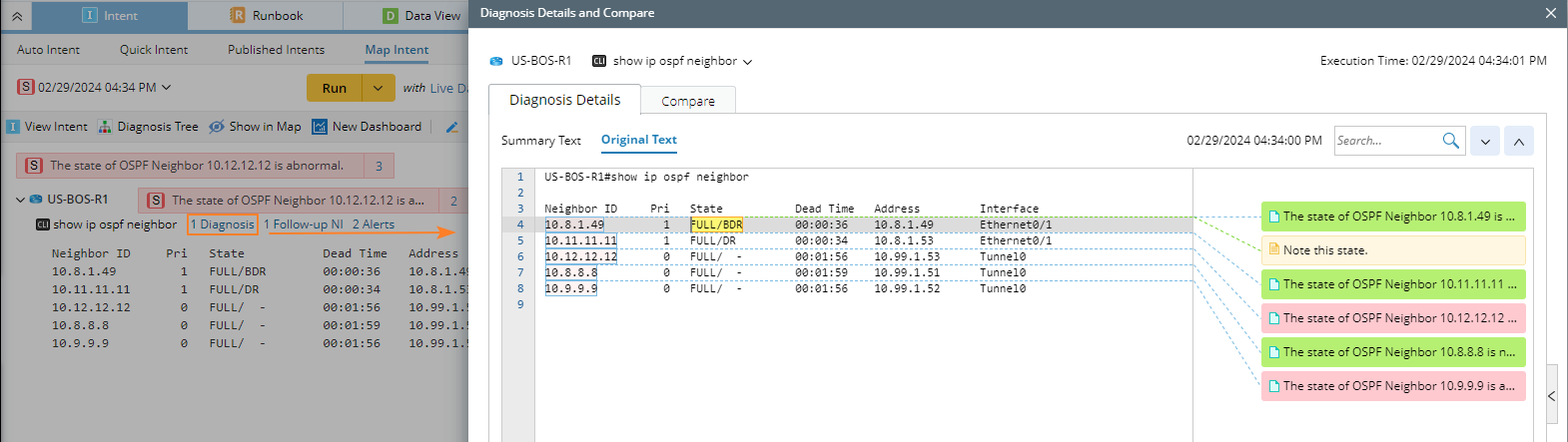
- All the diagnosis notes of the current command will be shown in the middle part of the pane.
- Clicking a diagnosis note can view its details on the right of the pane.
View Comparison Result
You can click the Compare icon to open the Diagnosis Details and Compare dialog, and it is located in Compare tab by default. Here you can view the differences between the CLI command output in this execution result and the Baseline value of this command in NI.

|
Note: If you want to filter the comparison results, select the required checkbox in the lower-right corner of the tab. |
View Results on Map
You can show or hide the current results to the map.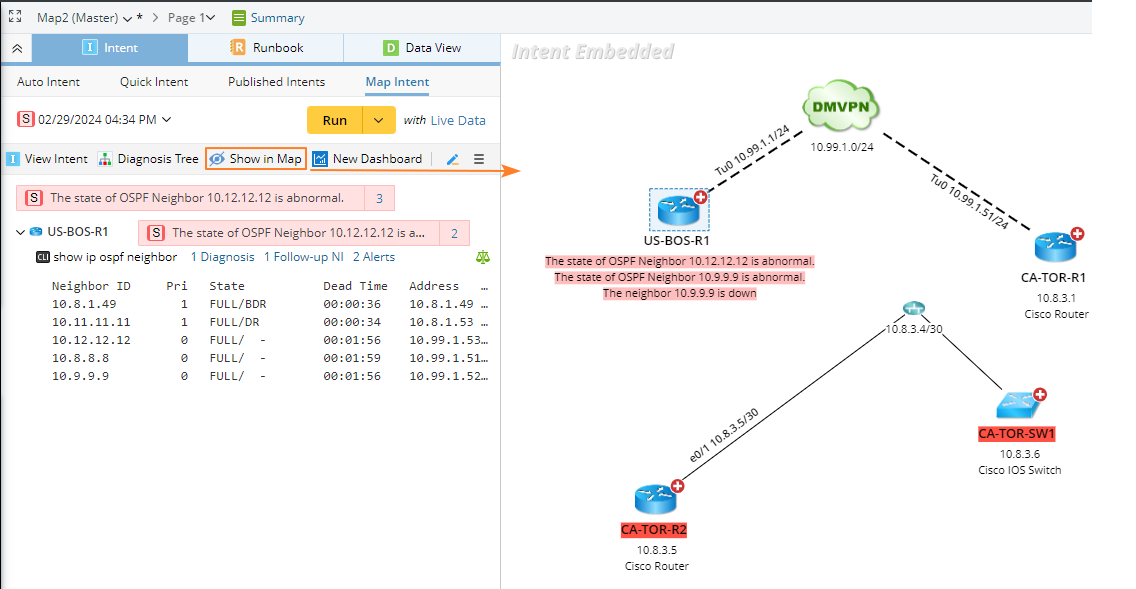
- The device status code is displayed on the device position.
- Device status codes are displayed in the order of Alert > Success, and only a maximum of 12 status codes can be displayed on a device.
- Applying the results to the map is equivalent to applying a special data view. When you display other NIs, the current data will be cleared, and a new one will be loaded.

Note: NetworkBrain R11 does not support displaying status codes at the NI level on the map.