Triggered Intent Cluster
Member NIs of a NIC can be run manually. However, the better use case is that NIC is triggered by an external ticket, which requires adding NIC to the internal probe. Install the NIC to a probe using Triggered Intent Template in the Preventive Automation Manager as follows:
- Open the Preventive Automation Manager from the desktop.
- Go to the tab Triggered Intent Cluster.
- Click +Install Intent Cluster and the window Installed Network Intent Cluster will appear on screen.
- Click Select located next to Select Network Intent Cluster for adding the required NIC from the NIC Manager.
-
Add the basic explanation briefly in Description field.

-
Define a Filter for Member Intent:

Note: You can add define a new filter using the option +Add Filter from the Filter Name drop down menu.
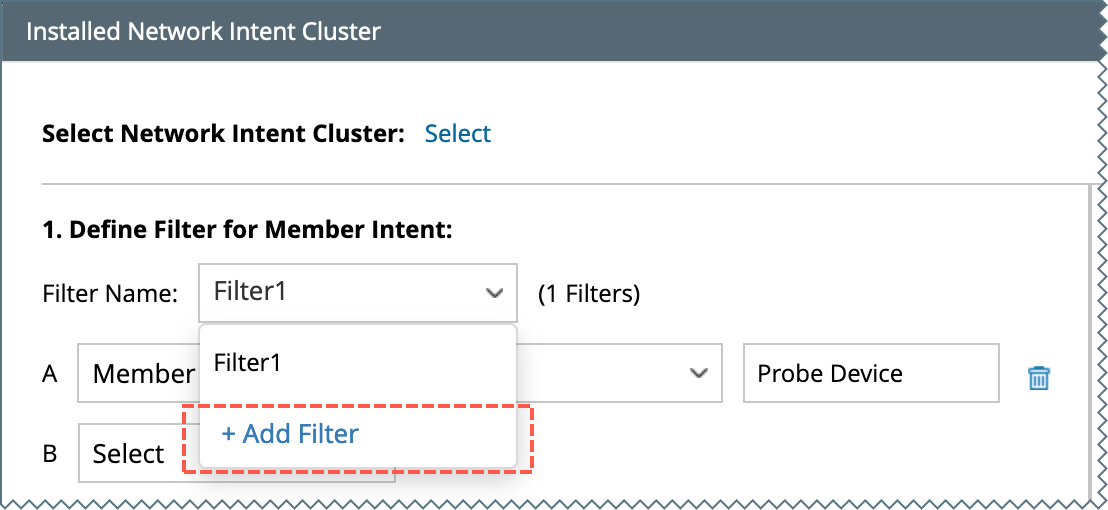
-
Select a variable (Member Device or Member NI Tags), an operator (contains, matches, is part of, in the same subnet as, is not null), and the data field of the Incident Type or any manual input text.
-
Boolean Expression: Users can combine multiple simple filters with the standard Boolean AND/OR operations.
-
Set Maximum Network Intent Matched for One Trigger to be a reasonable number to protect the system.
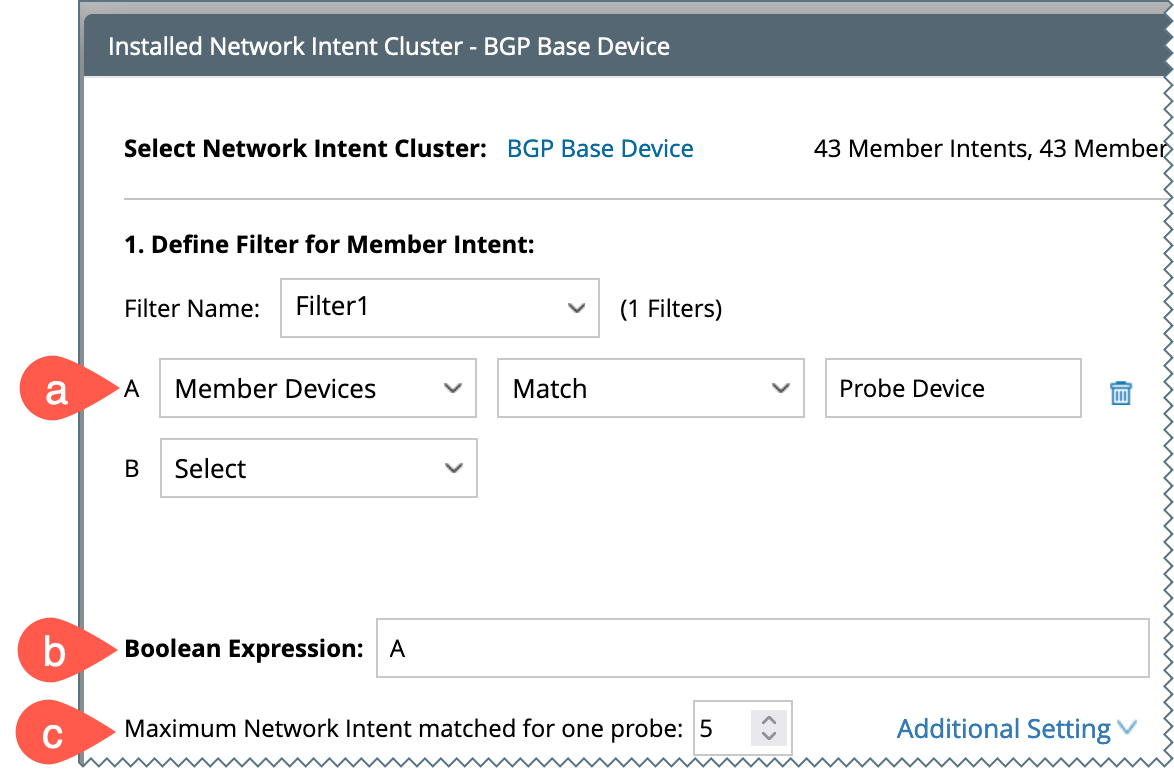
-
Select a variable (Member Device or Member NI Tags), an operator (contains, matches, is part of, in the same subnet as, is not null), and the data field of the Incident Type or any manual input text.
-
Add Probes to Trigger Intent Execution:
-
Click on the link +Add probe Name and the window Add Flash probes will appear on screen.

Note: You can add more devices if needed using +Add Devices in the Add Flash Probes window. - Choose all the required probes corresponding to the selected device(s).
-
Click
 button to move the selected probes to the Selected Column on the right.
button to move the selected probes to the Selected Column on the right.
-
Click OK to save and close the Add Flash Probes window.
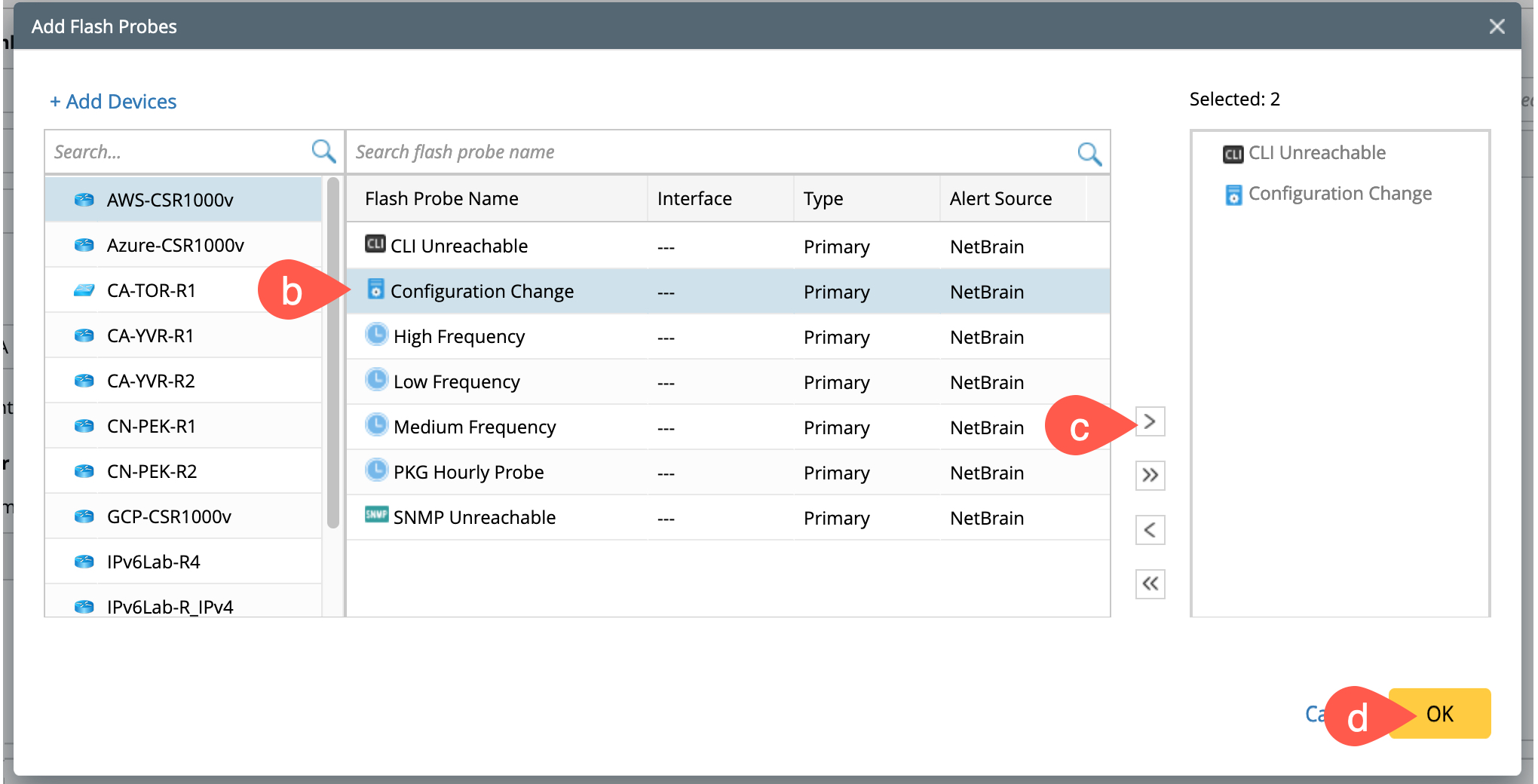
- Click Select a Filter for each of the probe added for choosing the defined filter.
-
You can further include/exclude any probe of a specific device using +Include Probes and +Exclude Probes.
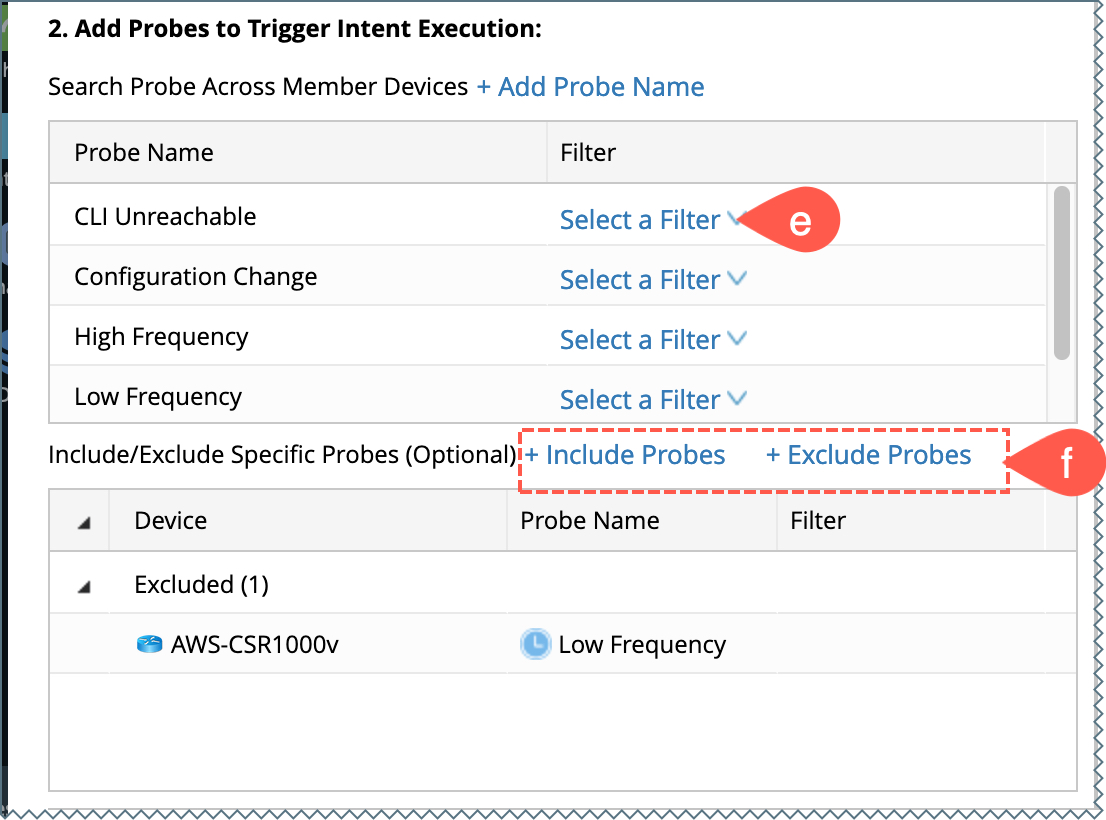
-
Click on the link +Add probe Name and the window Add Flash probes will appear on screen.
- Click Save and Calculate and upon calculation completed by the system, the status will appear next to it along with the list of installed member intents.
- Close the window and the NIC added to the probe will be listed in the TriggeredIntent Cluster tab.
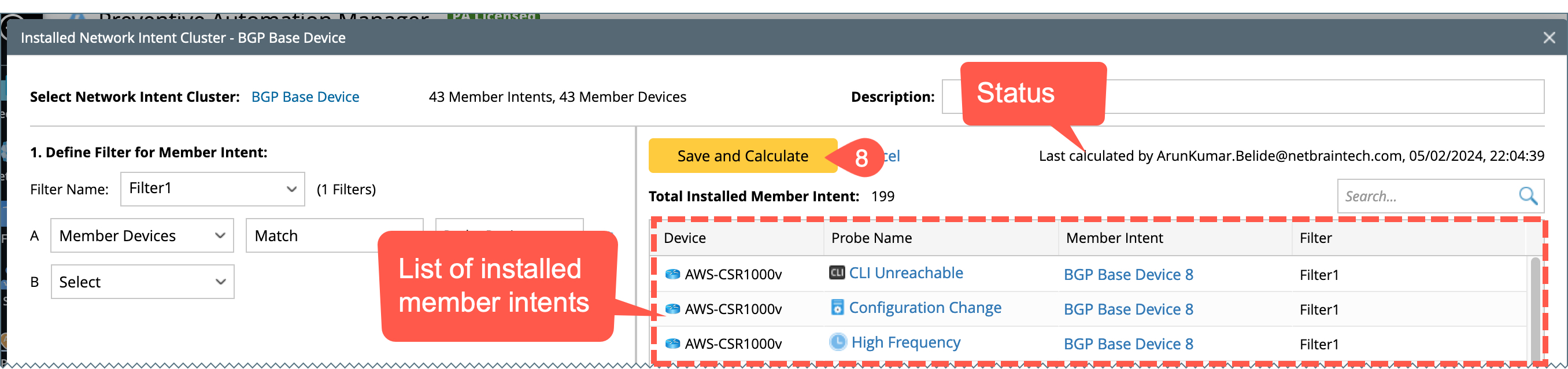
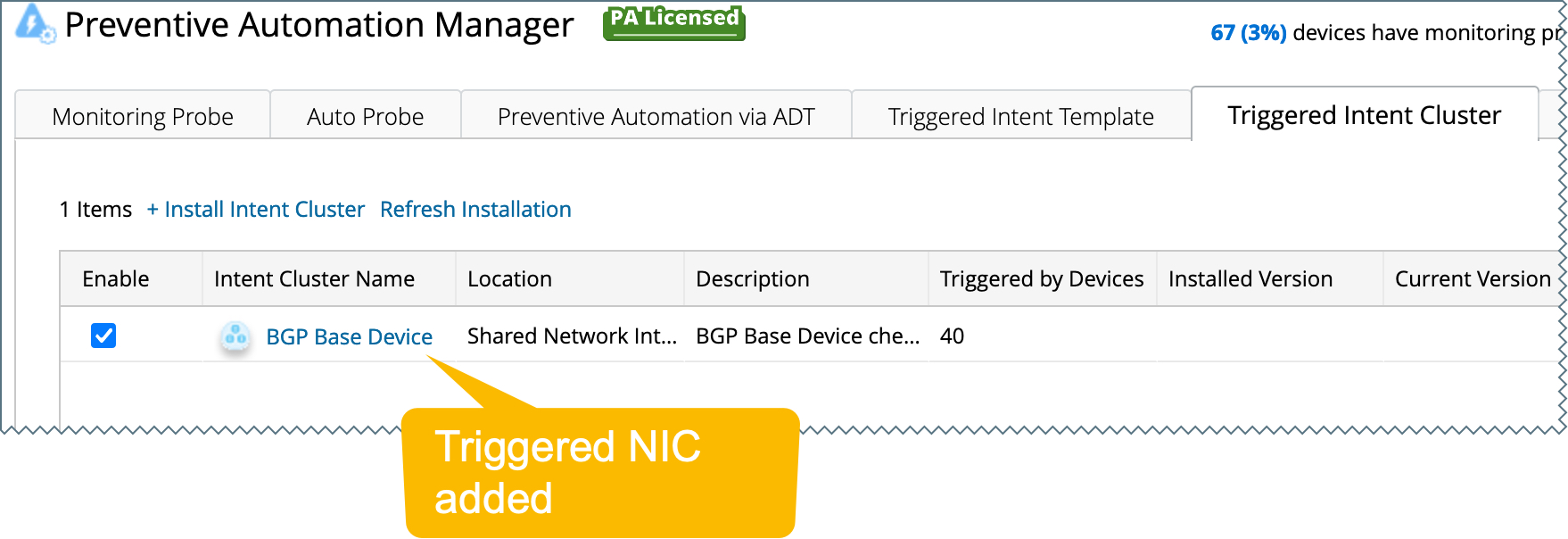
Additional settings
You can set up an email alert with a predefined Trigger Event Template whenever the NI has alerts and suppress the triggers to avoid occurring twice within the specified time as follows:
- Click on Additional Settings to see the options in the drop-down menu.
- Select any of the following option to preset the data:
Trigger Suppression:
This setting will help to avoid triggering twice within the preset hours. Set the time as detailed below:
- Tick the check box to Enable Trigger Suppression and manually enter the time.
- Click Save to save and close the Trigger Suppression window.

Setting the Email Alert:
Set up an email alert with a predefined Trigger Event Template whenever the NI has alerts as follows:
- Check the box to Enable email notification when the Network Intent has alerts.
-
Type in all the email addresses separated with a semicolon (;) in the field Send Email To.
-
Click on Save to save and close the Send Email pop-up window.

Trigger Event Template:
-
Click Additional settings once again to choose Trigger Event Template.
- Tick the Check-box to trigger the event Template whenever the NI has alerts.
- If the default template is the need one, click Save to save and close the window.
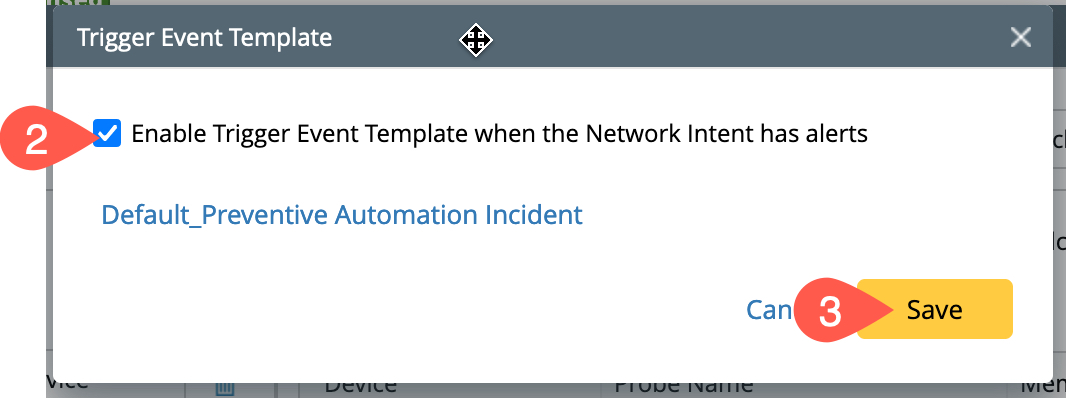
-
In case, you want to change the default template:
- Click the template Default_Preventive Automation Incident to open the window Select Event Template with a list of event templates.
- Select the appropriate template and you can further add an event template from the Go to Event Template Manager.
-
Click Save to close the window.

