R12.1-JA-2025June05
Setup CLI access and Benchmark
The Kubernetes API does not provide operating system-level data like route tables or interface details for nodes, so you need CLI access to the Kubernetes nodes. Using SSH, you can retrieve these additional details directly from the node.
- Create a Device Group for Kubernetes Node.
- In the NetworkBrain Desktop, click the
 icon and select New Device Group.
icon and select New Device Group.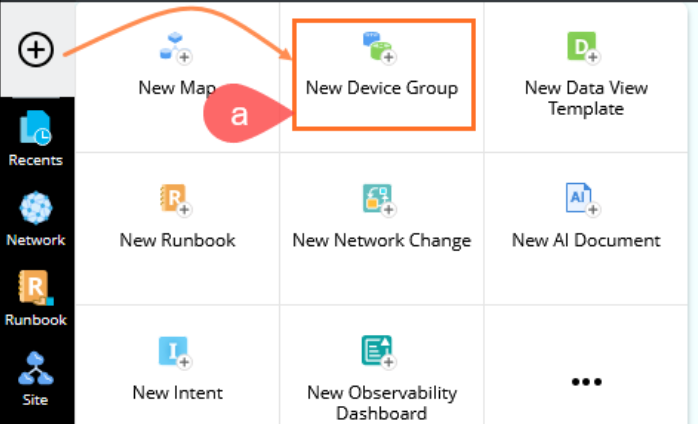
- In the Device Group Properties dialog, enter the name and short description for the device group.
- Click Dynamic Search and select Dynamic Search Device from the drop-down list.
- Select the Device criteria by selection Device Type that matches with Kubernetes Node.
- Click Search to find the devices and then click OK to create a device group in the selected location.
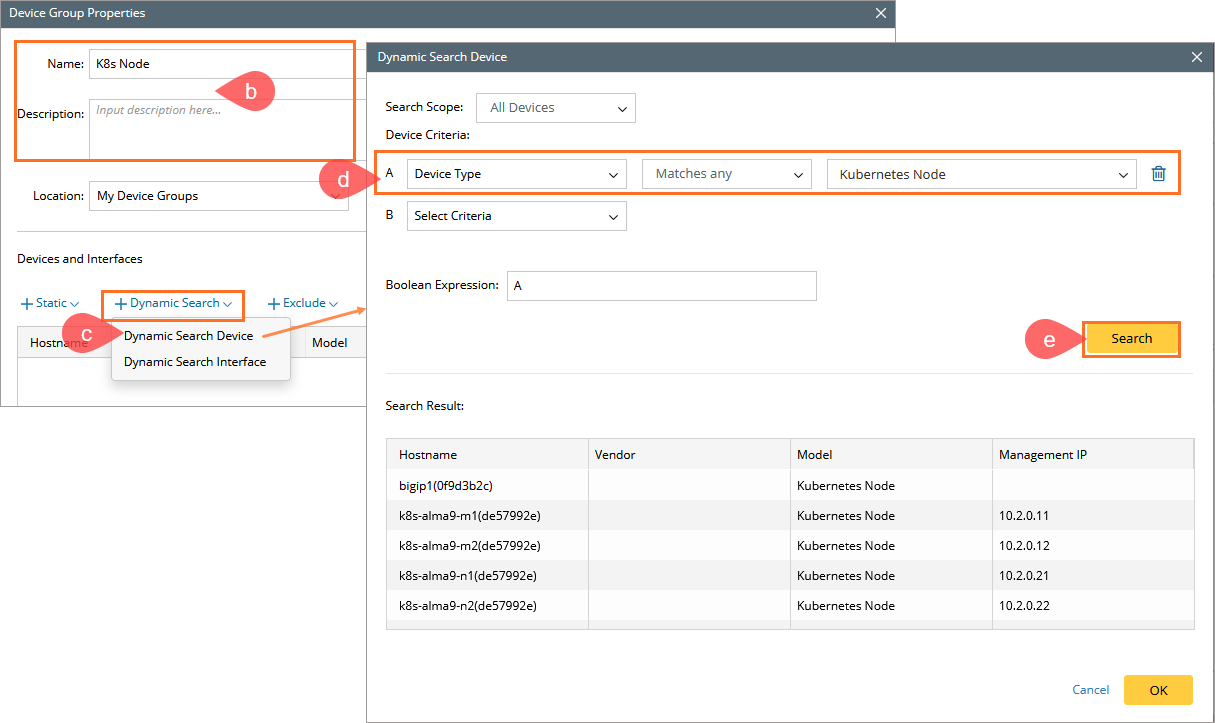
- In the NetworkBrain Desktop, click the
Add CLI username and password for Kubernetes node in network settings.
- Navigate to the Domain Management Page and select Network Settings.
- Go to the Telnet/SSH Login tab and click + Add to add the login credential.
- Add Alias (such as K8s Node), enter Username and Password, and then click OK.
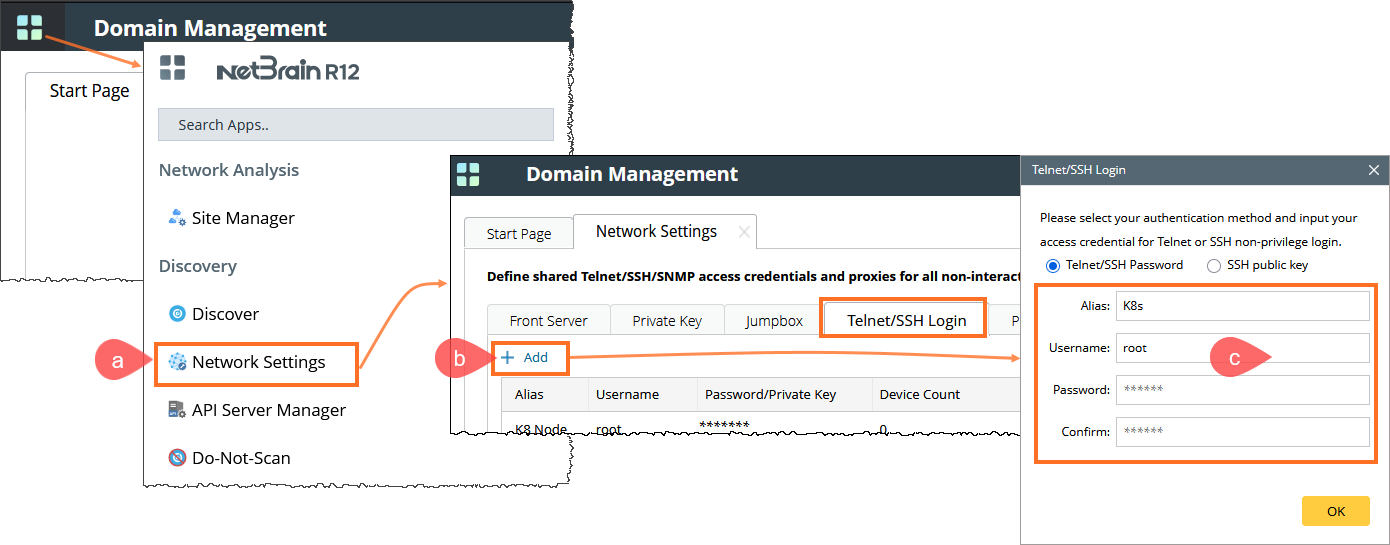
- Node Connection Setup.
- From the Network widget, drag a Node to the Map.
- Right-click on the node and open Shared Device Settings from the menu.
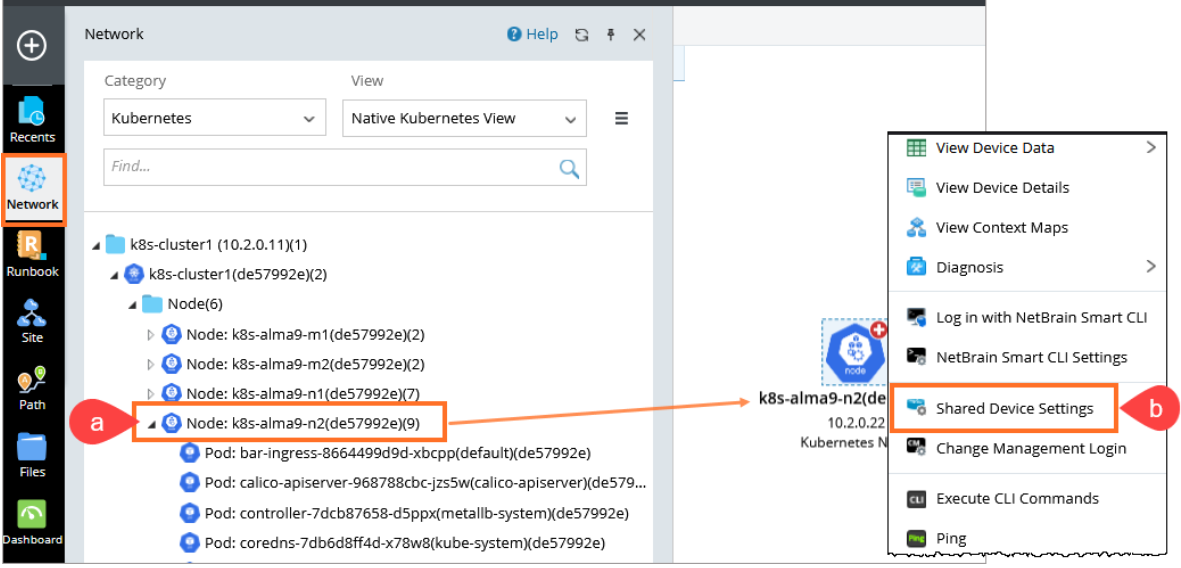
- From the Available Username dropdown, select your Username.
- Click Tune to verify the connection.
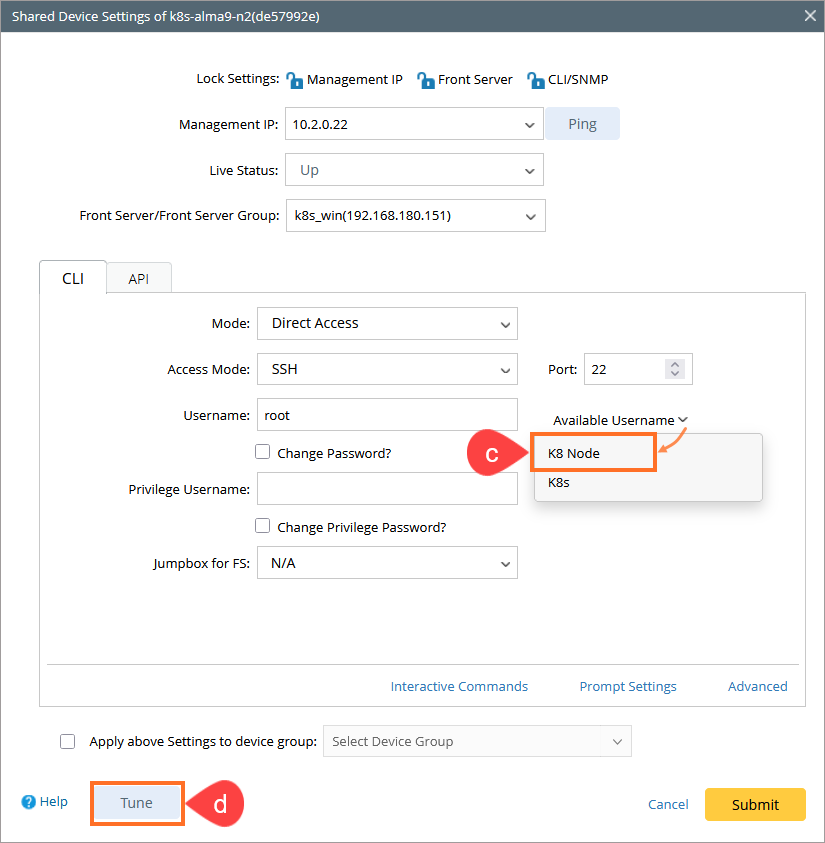
If CLI Connection is Successful, apply the same CLI settings to K8s Node device group.
Select the Apply Settings to device group checkbox and select the K8s Node Device Group from the dropdown that you have created in the step 1.
Select the Access Mode and Username checkboxes and then click Submit.
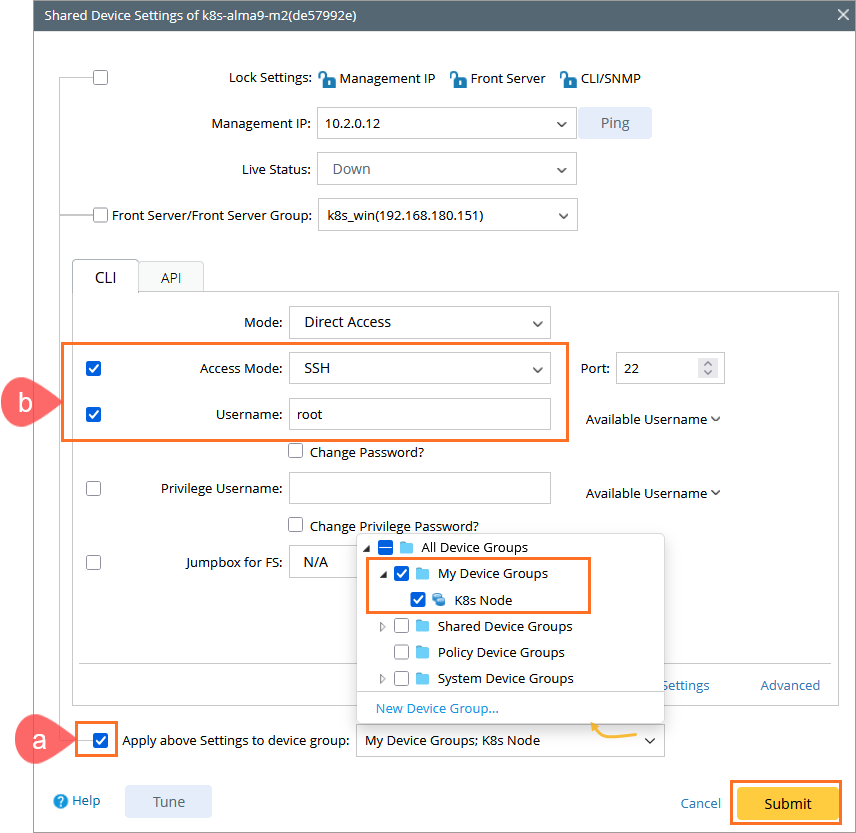
Run the Benchmark task.
- Navigate to the Domain Management > Start Page and open the Schedule Task link.
- Right-click on the Basic System Benchmark and click Run Now to run the Benchmark task.
