Open a Map
You can open a map in several ways:
-
Search for a map: Use the search function to quickly find and open a specific map, especially helpful when you have many map files in your domain.
-
Open from Desktop or Files : Navigate to the Desktop or Files section to locate and open an existing map.
-
Open from a Site or Device Group: For site maps or device group maps, open them directly from the corresponding site or device group.
Search for a Map
To search and open a map from the search bar, follw the steps below.
- Tp search, enter one of the following in the search bar:
- Map name
- Map page name
- Device hostname or management IP address
- Interface name or IP address
- Map note
- Press Enter to start the search. The results appear with the matching keyword highlighted. Point to a map result, and then select Map.

Open a Map from Desktop or Files
To open a map file from the Desktop or Files, see Manage Desktop and Manage Files for more information.
To close an open map, click the  icon at the upper-right corner of the map. After you close the map, the view returns to the Desktop.
icon at the upper-right corner of the map. After you close the map, the view returns to the Desktop.
When a map is open, you can switch between the map page and the Desktop using the Map button in the bottom-left corner of the taskbar.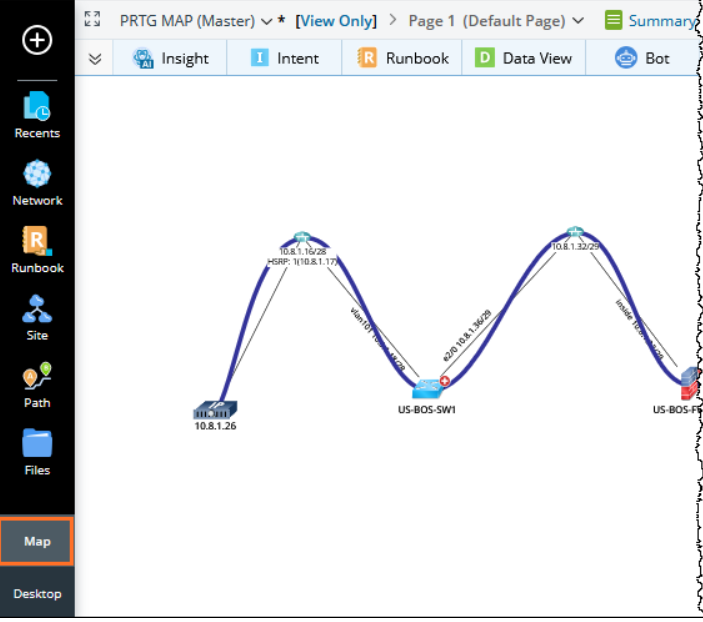
See Also: