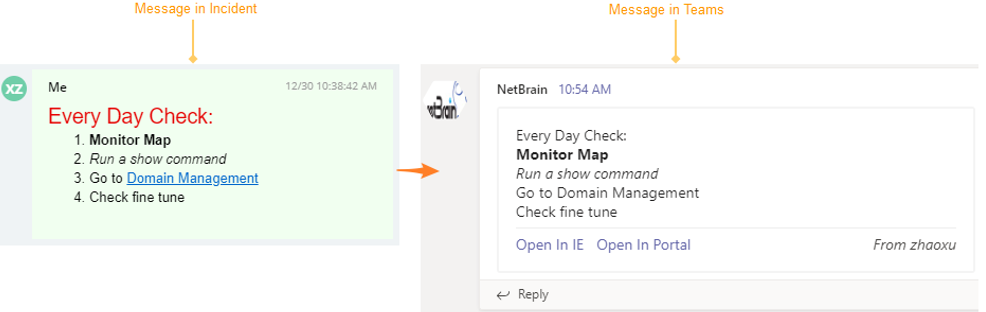Microsoft Teams Integration
Many users are accustomed to using Teams for instant communication when solving problems, so the Incident provides the capability to automatically send all the messages from the NetworkBrain system to Microsoft Teams via webhook. Users do not need to enter information twice in the Incident and Teams.
NetworkBrain users are now a part of the collaboration with existing groups in Teams.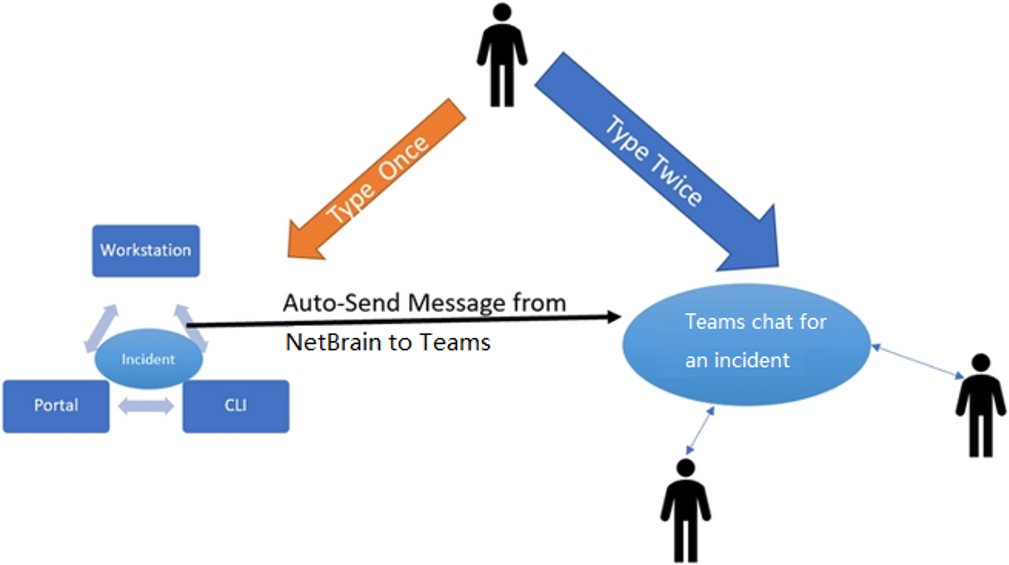
Set Webhook in Teams Channel
Webhook URL created automatically in the Teams channel can connect NetworkBrain system with Teams. With the following settings, you can set three key elements: Name, Image, and URL.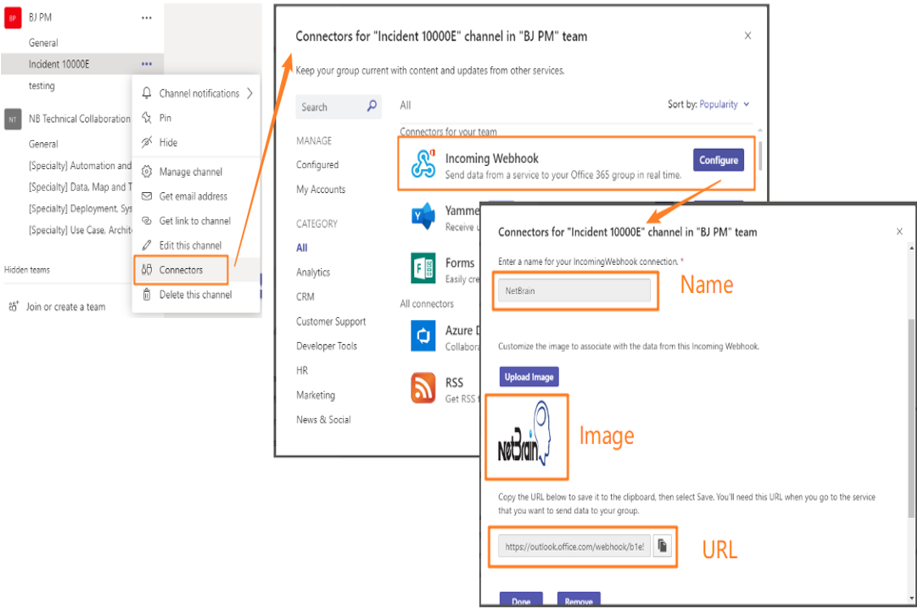
Integrate with Teams in NetworkBrain System
Fill in the Channel URL via Webhook field with the URL created from the webhook. After saving the settings, the messages posted in an incident will be sent to Teams automatically.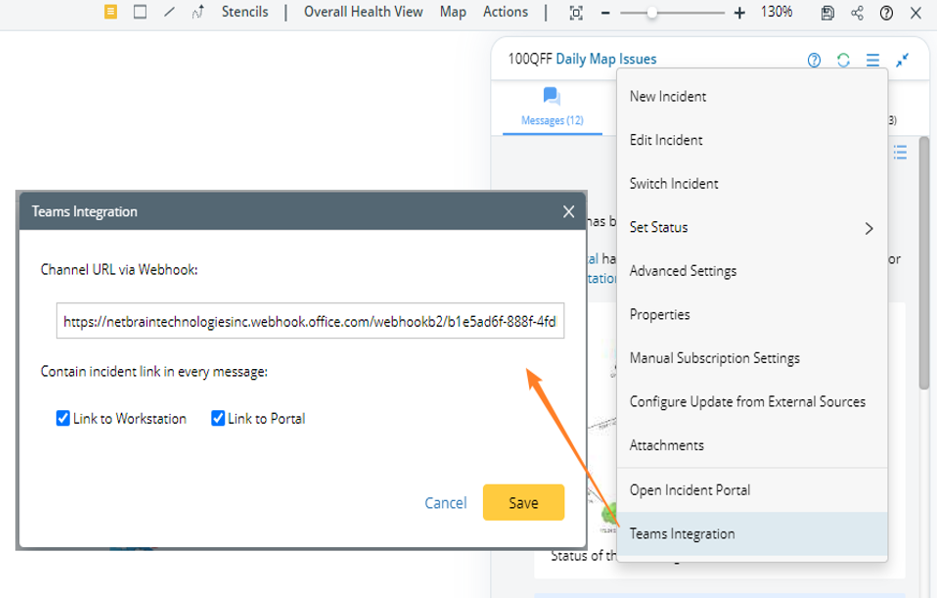
Display Messages in Teams
The initial messages will be sent to Teams instantly after completing the settings in an incident, which contain the Incident’s basic information and the first map thumbnail.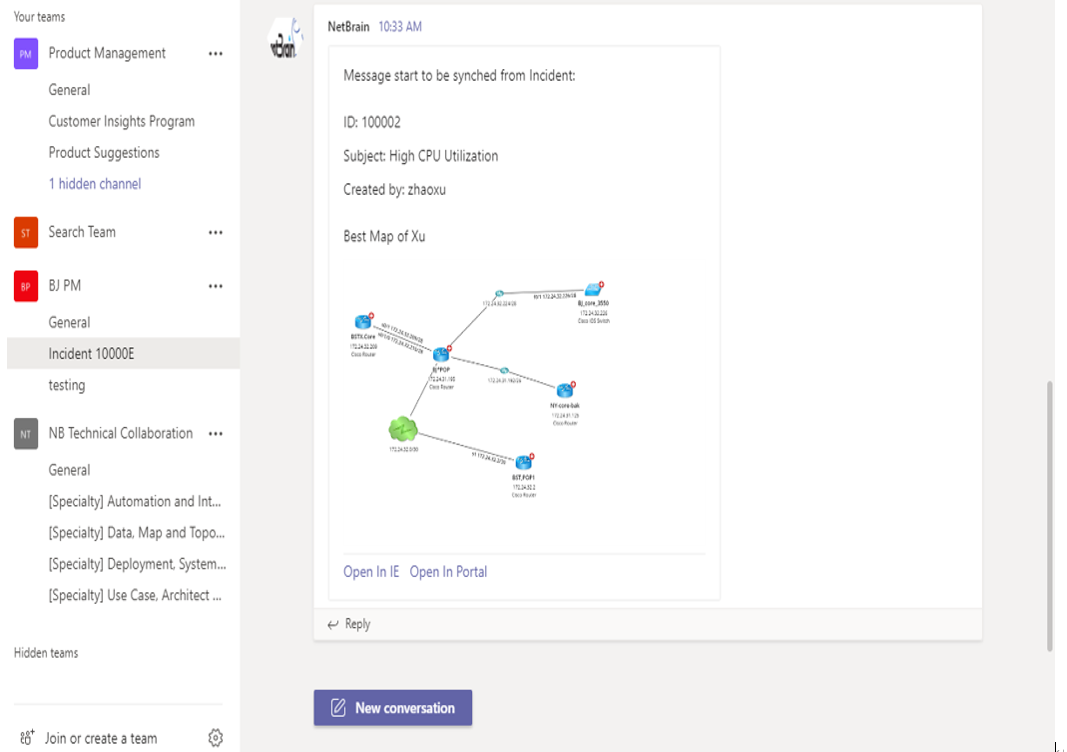
A message will be sent to Teams as soon as it is posted in the Incident.
In Teams, a message from the Incident contains the following four parts: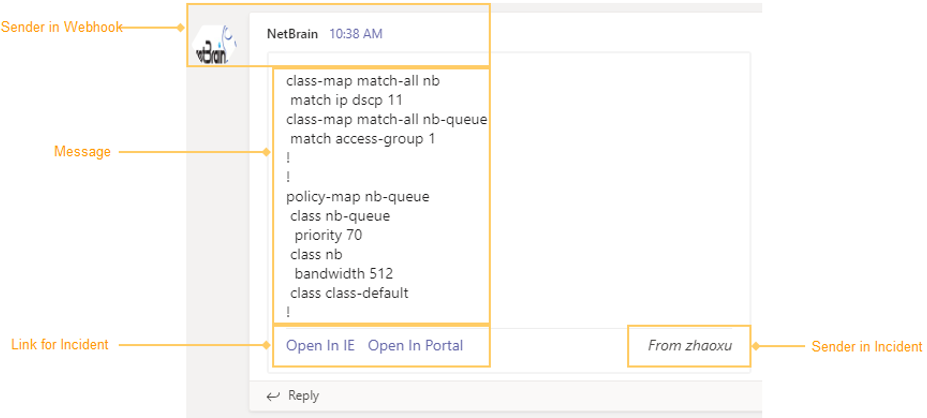
- Sender in Webhook: The name and image are the same as the settings in the webhook.
- Message: The same as that in an incident.
- Link for Incident: It is controlled in the settings of Incident:
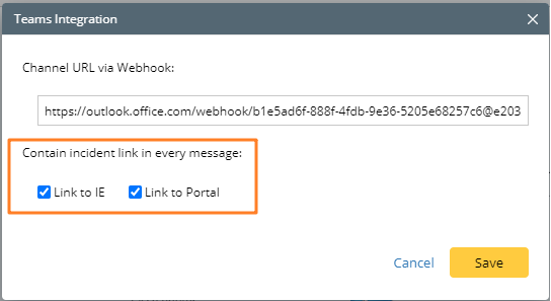
- Sender in Incident: same as the username in the Incident.

Note: Some patterns are not supported in Teams, such as the background color, underline, size, and sequence number of the text.