Layout Types
The topic introduces the following types of map layout in detail.
Layout by Tag
In a tag-based layout, devices are displayed on a map according to their roles in the network infrastructure, enabling you to manage them based on those roles.
Example: A layout of a three-layer hierarchical network.
A layout by tag is generated by applying a layout style to a map. A layout style defines the method to organize devices on a map. It consists of layout type, layers, and tags. 
- Layout Style — defines the overall outline of the map layout.
- Layout Layer — divides a layout into different layers to reflect network hierarchical layers, such as the core layer.
- Layout Tag — used to mark devices and layout layers to identify which layout layer a device belongs to.

Tip: The Layout tag is a device property that appears in the Device Details pane and can be configured in the Global Data Repository.
Layout by Sample
To create a sample layout, you needs to save a map as a sample. The system provides several methods for saving the sample layout.
- Record the positions of device hostnames on the sample map.
- Record the positions of layout tags assigned to devices on the sample map. If a device is assigned multiple tags, only the position of one tag can be recorded.
Layout behavior based on saving method.
When you apply a sample layout to a map, the behavior depends on how the layout was saved.
- If the layout was saved using device hostname positions, the system replicates the layout for matching devices on the current map. This layout type can be applied to any map.
- If the layout was saved using tag positions, the system replicates the layout for devices that have the corresponding tags on the current map. This layout type can only be applied to site maps.
Example: If a device in the sample layout is tagged as core, the system records that tag's position. When you apply the layout to another map, the system organizes any device with the core tag in the same recorded position.
Layout by Geometry
The Geometry layout arranges devices into simple shapes, like grids or circles. Just apply it to the map. To use the layout by geometry, see Apply a Layout Template on Map.
The following table lists the built-in geometry layout styles.
| Layout Style | Legend |
| Symmetric Layout | 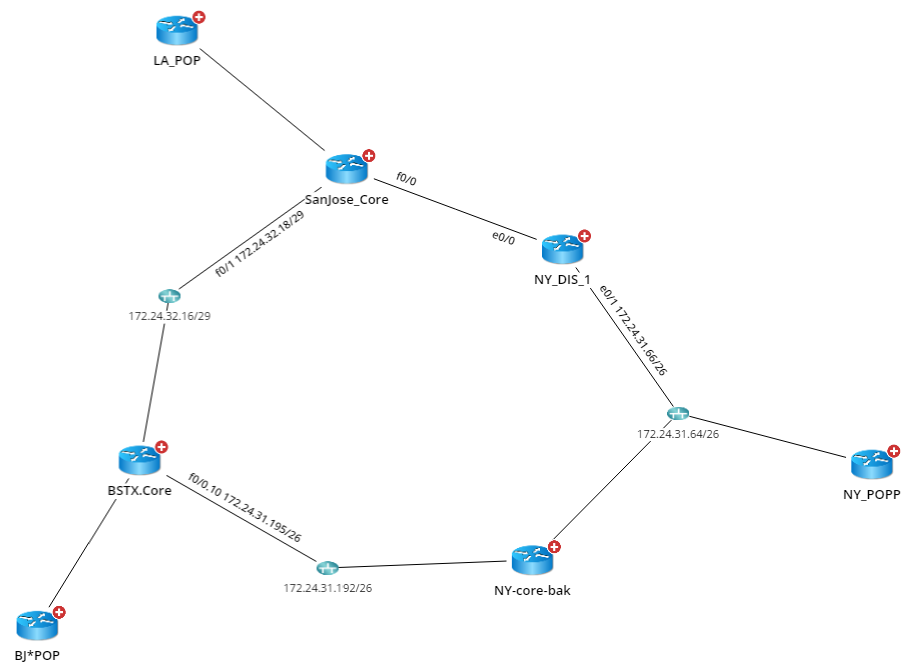 |
| Circular Layout | 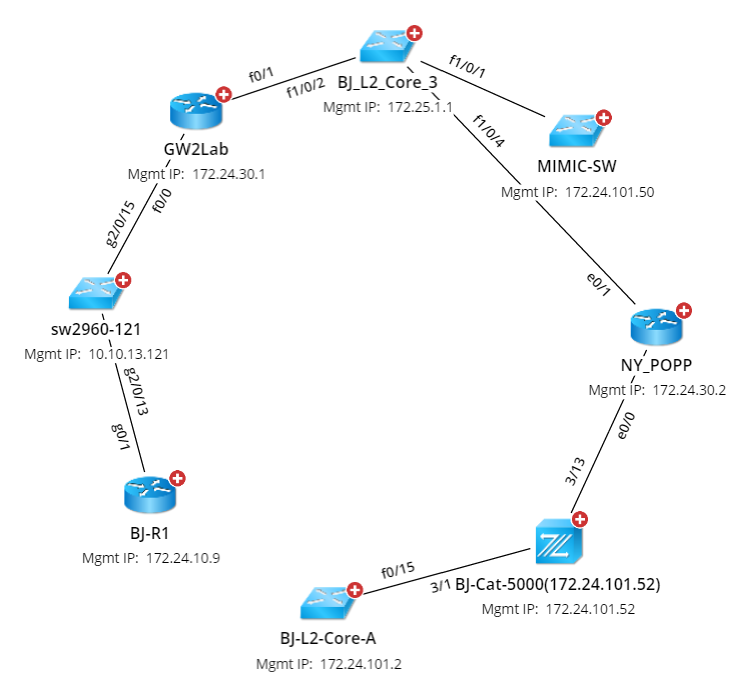 |
| Hierarchical Layout | 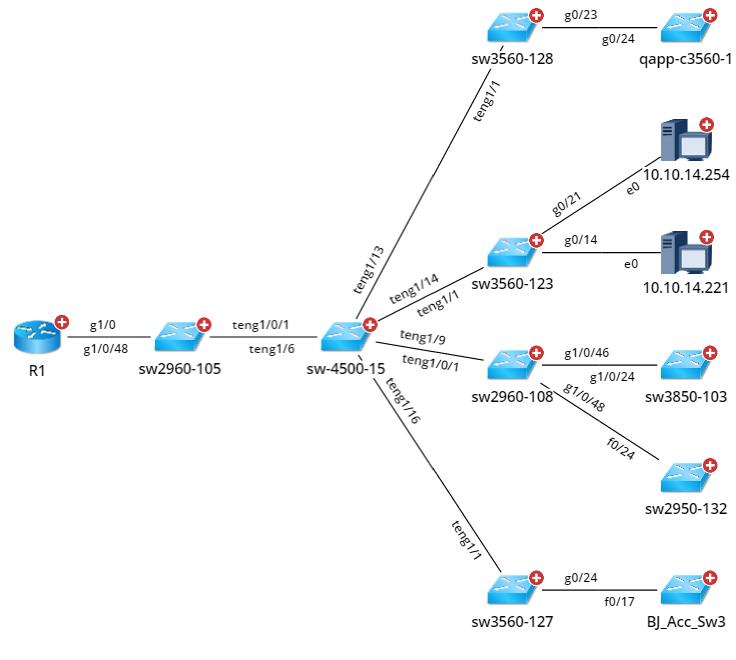 |
| Orthogonal Layout | 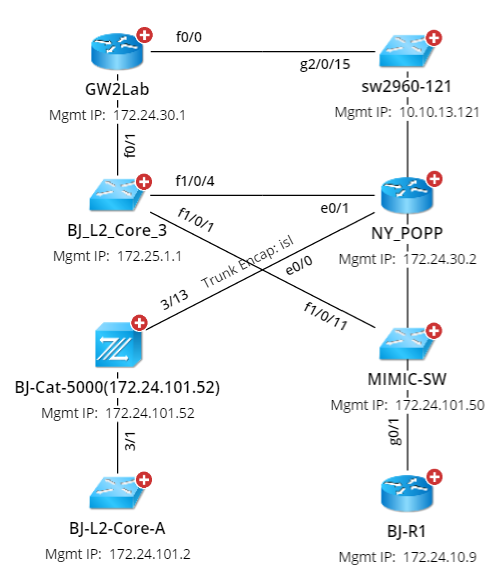 |
| Upward Tree Layout | 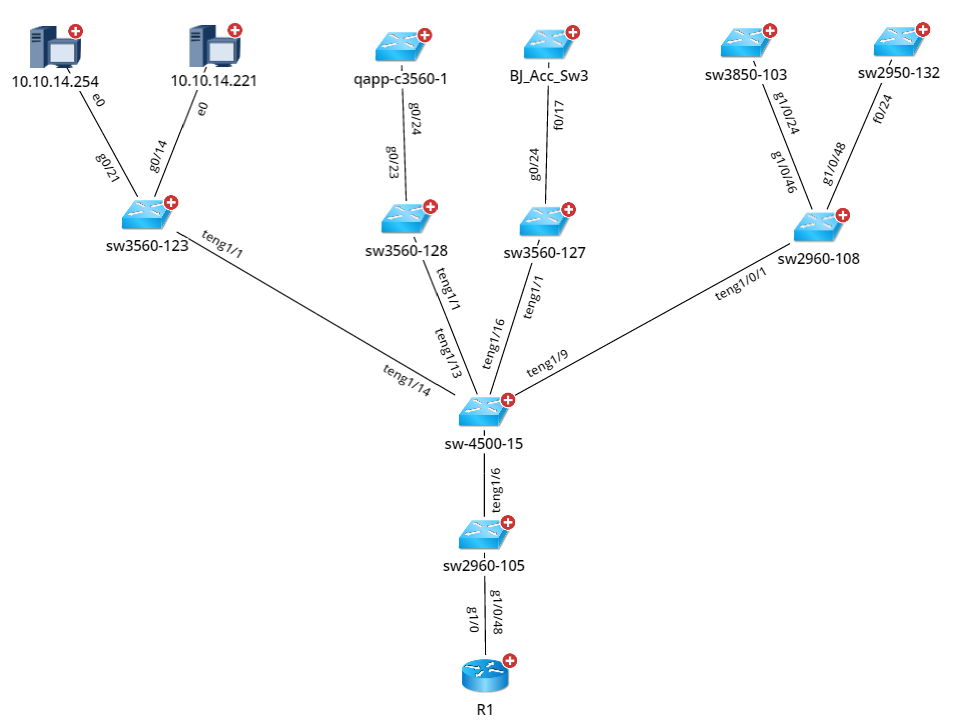 |
| Downward Tree Layout | 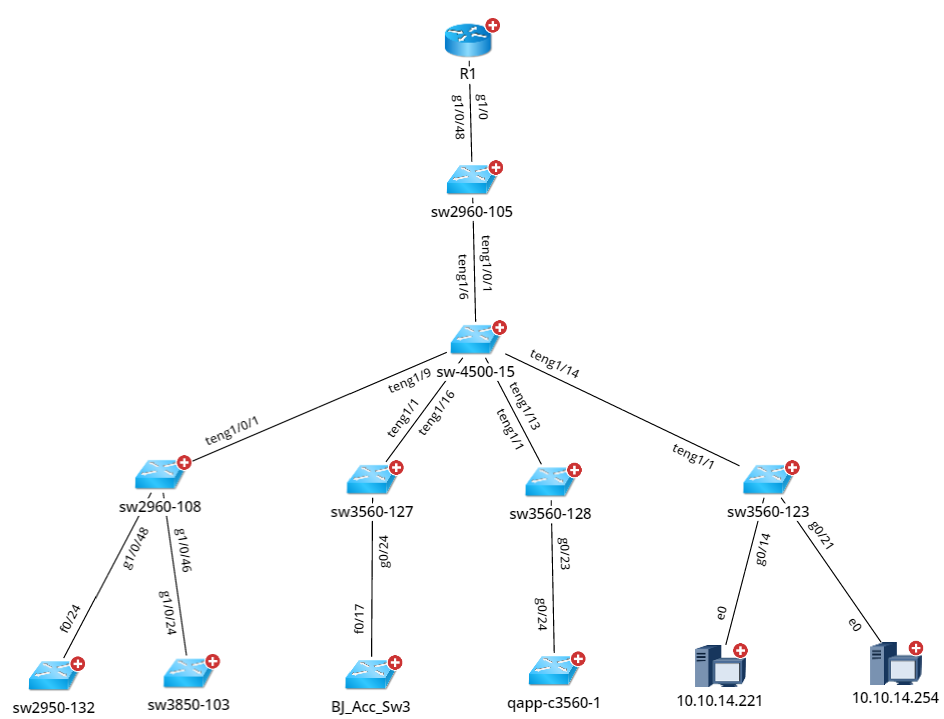 |
Layout by Logic
The Layout by Logic method introduces a new way to organize and visualize map elements in a more structured manner. This layout automatically arranges devices and connections based on logical relationships, improving the clarity and readability of network maps. It helps users quickly identify key network components and their interdependencies, making network troubleshooting and management more efficient. Not all graphic elements support the application of this logic.
Follow the steps below to access the available layout options for the map:
- Right-click on the map and select Auto Layout from the context menu.
- Click the Full Screen button to view the map layouts.
