R12.1 JA-2025July15
Apply a Layout Style on the Map
This procedure enables users to:
-
Apply a layout template to a map with a few clicks.
-
Visually assess how well a template matches the current device configuration.
-
Assign or adjust layout tags to improve device alignment with templates.
-
Customize layout parameters like icon size and device spacing for better readability
Apply an Auto Layout Style
Follow the steps below to apply an Auto Layout Style to a Map:

- Right-click a blank area of the map, and then select Auto Layout.
- In the Auto Layout pane, click the
 or
or  icon to switch between layout templates.
icon to switch between layout templates. - Click the thumbnail of the desired template to apply it to the current map.
- To adjust the layout, hover over the style thumbnail and click the
 icon.
icon.
 |
Note: This step applies only when the selected style is a tag-based layout style. |
 |
Tip: If you want to change the layout direction, click the  icon. icon.
|
 | Note: The “X Matched; Y%” indicator shows how closely the selected template matches the current map. The percentage is based on how many devices the template applies to. Click the X Matched; Y% link to highlight those devices on the map.e. |
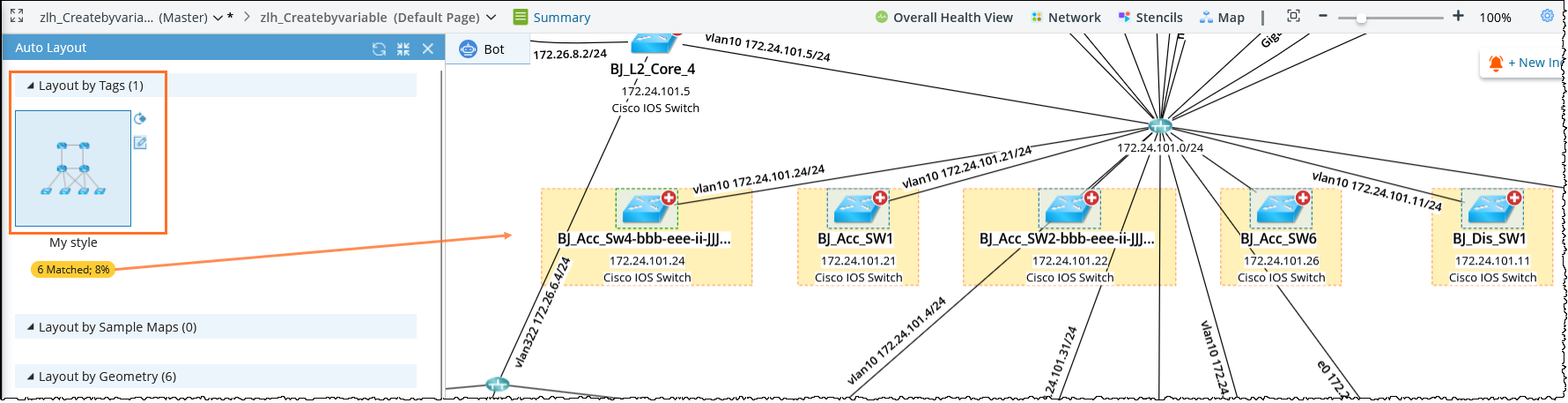
Assign or Change Layout Tags
- To assign layout tags to unassigned devices:
- In the Unassigned Devices table, select the target devices.
- Click Bulk Assign Tags, and select the desired layout tag from the dropdown.

- To change layout tags for matched devices:
- In the Matched Devices table, select the target devices..
- Click Bulk Assign Tags, and select the desired layout tag.
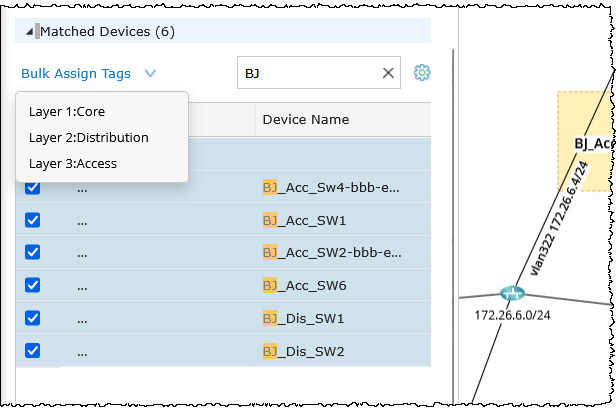
Adjust Layout Settings
- Click the
 icon.
icon. - In the Layout Settings dialog box, update the device icon size or maximum number of devices per row as needed.
- Click OK.

After making your changes, click Apply to Map to apply them.

|
Note: To save the tag assignment for future use, click Save Tags. |