R12.1-JA-2025June05
Get Started to Chat with Bot
End users search and install bot App from Teams App store. Start chatting with bot, and follow the automation conversation to let NetworkBrain execute automation diagnosis after login NetworkBrain system successfully.
Troubleshooting with teammates collaboratively based on the automation findings via NetworkBrain map and portal.
Install Bot APP in Teams
- Sign into Teams with your NetworkBrain account, e.g., [email protected]
-
Go to the Apps Store by clicking Apps on the lower left corner.
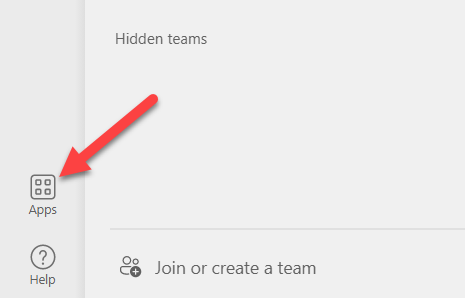
-
In the Apps Store, search for NetBrain Automation Bot.

-
Click Add.
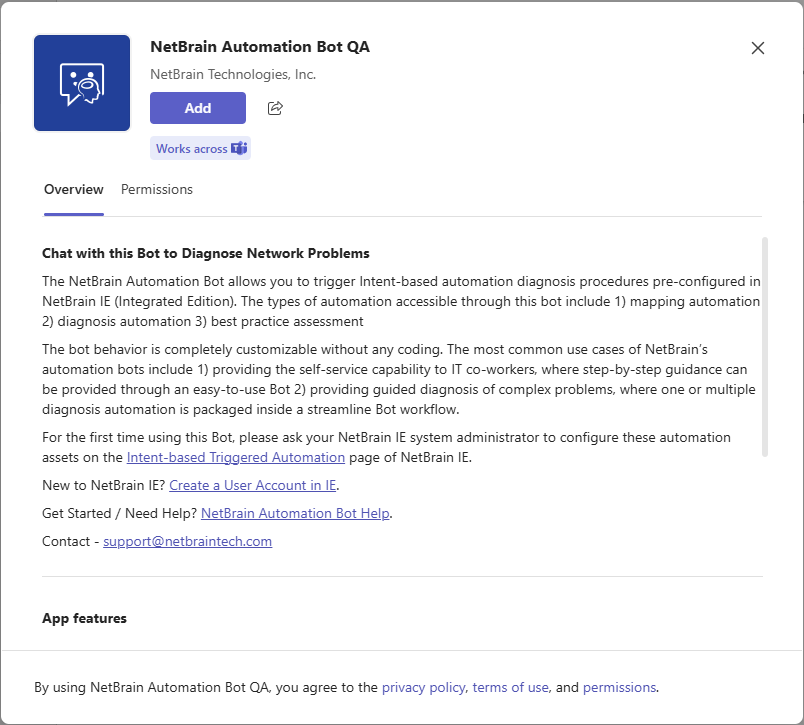
-
The NetBrain Automation Bot is listed under Chat and you can start to chat with the bot.
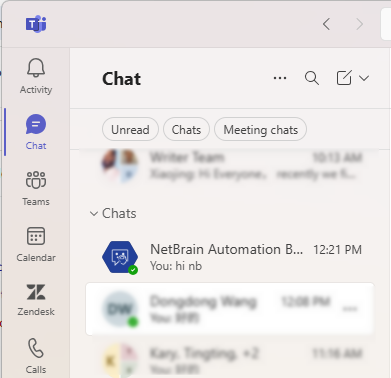
Get Started to Chat with Bot
-
To wake up the Bot, type" Hi NetBrain" or "hi nb".

Tip: The commands in the Bot are NOT case sensitive.
-
The Bot will prompt you to enter your NetworkBrain endpoint
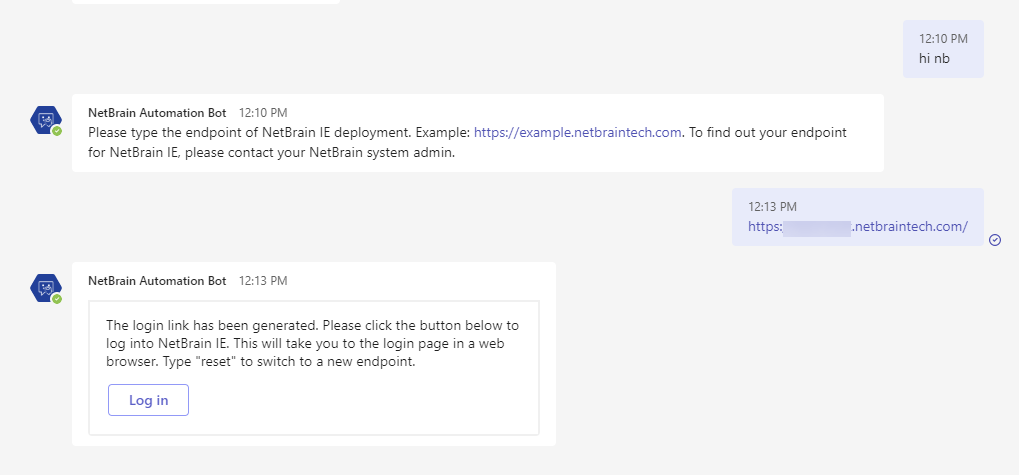

Tip: If you have difficulties finding the endpoint, please contact your NetworkBrain system admin.
- Click Log in Button, and it will take you to the login page in a web browser.
-
Input your NetworkBrain account credentials and click Log in.
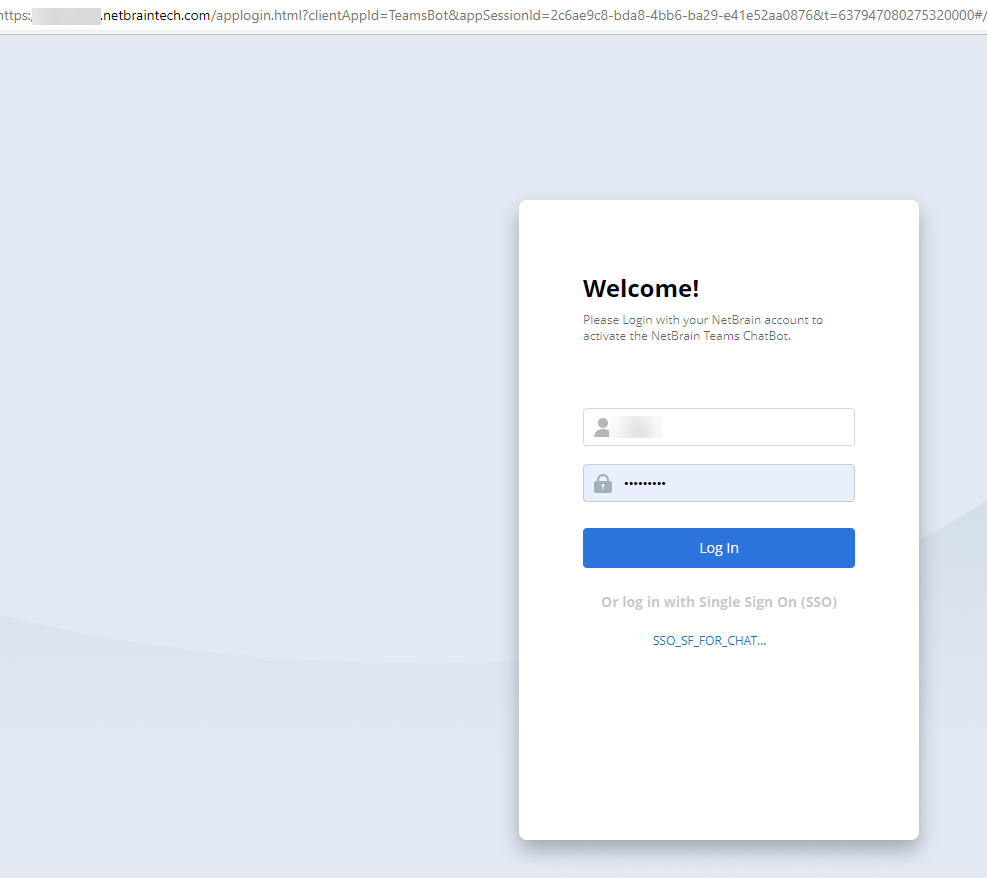
-
After logging in successfully, you can select a Bot that was pre-customized in NetworkBrain to trigger automation diagnosis.
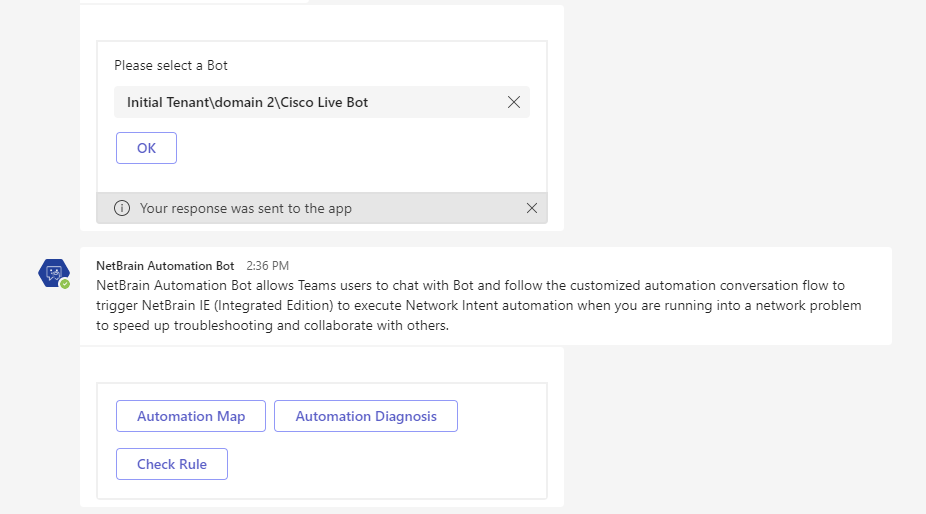
-
Follow the link to open the NetworkBrain map or incident portal.
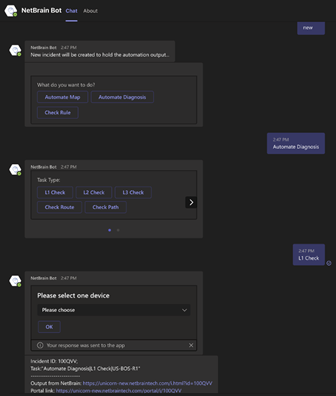
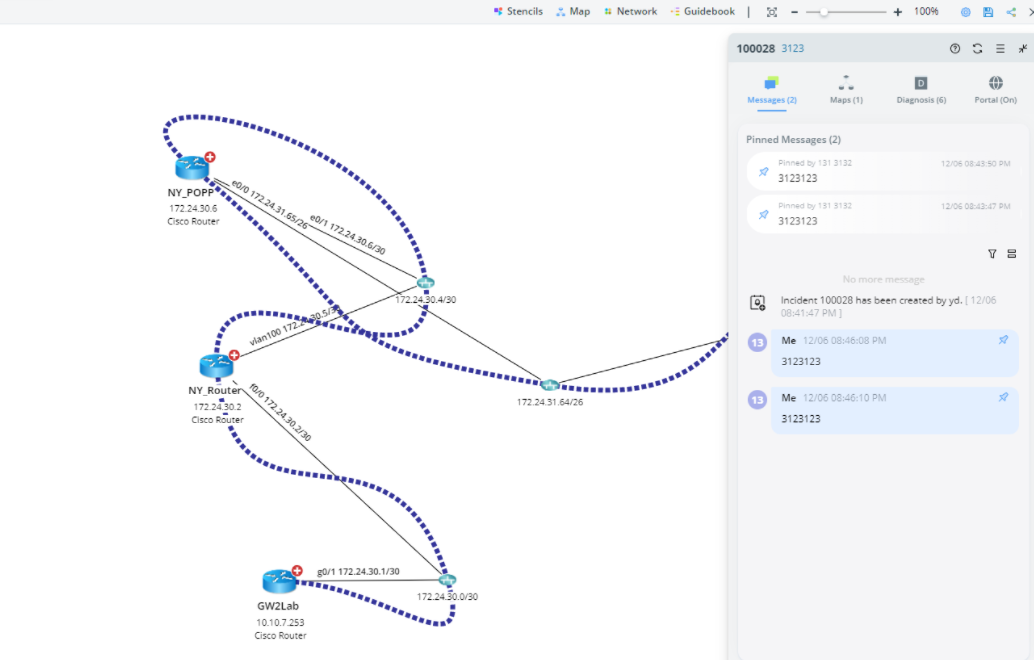
Commands to Chat with Bot
| Commands | |
|
Hi NetBrain (Abbr. Hi nb) |
Wake up the Bot to interact with it. |
| Login | Login to NetworkBrain. |
| Logout | Logout from NetworkBrain. |
| Change Bot | Change a Bot to start another triggered workflow. |
|
Continue (Abbr. cont) |
Reuse the latest NetworkBrain Incident to start the triggered workflow. |
| Reset | Restart this Bot. |
| Help | To load the Here to Help dialog and view commands. |