R12.1 JA-2025July15
Fix Empty Cells in ADT with Retrofit File in NetworkBrain Download
In the event that the downloaded NITs cannot create cloned intents successfully in your environment, a retrofit zip file containing data and log will be generated. Follow the steps to have the empty cell issue resolved:
- You can: Download the retrofit file then send it to NetBrain.
- NetBrain engineers use the retrofit file to analyze and resolve the empty row issues in the ADT, then share the NIT package with you.
- After receiving the package, you can: Import the updated NetworkBrain NIT package and rebuild the ADT table to fix the issue.
Download and Send Retrofit File
- In NetworkBrain Download, download Assessment Library.
- Install the library.
-
Download the retrofit zip file to export ADT data and dependent data.

-
Send the file to NetBrain Engineers.
Import Package and Fix the Empty Cells
After the updated NetworkBrain NIT package is shared to you, follow the steps to import the library:
- Navigate to the IBA center (Intent Based Automation Center) > NetworkBrain Download.
-
To import the library shared with you, click
 and select Import Library from the drop-down list.
and select Import Library from the drop-down list.

-
Click Add Library…, select the library shared by NetBrain, and click Import to import the library.

- Click Finish when the library has been imported successfully. The library will be available in the Library drop-down list.
-
Click
 to open the Library drop-down list, and select the library you just imported.
to open the Library drop-down list, and select the library you just imported.
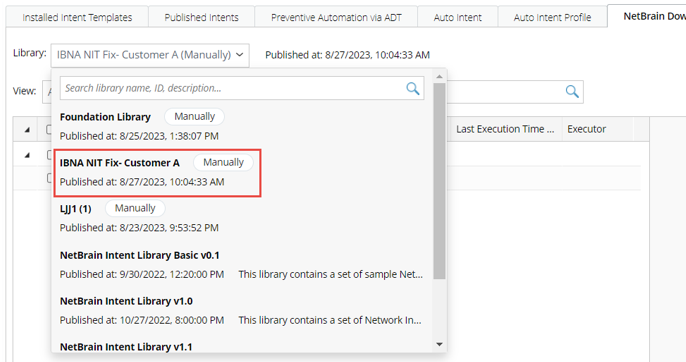
-
Click the Install Selected Items button to install the selected library.

-
After the library is installed, all the NITs will be updated.

Note: After the NITs are installed, the related ADTs will also be rebuilt automatically.