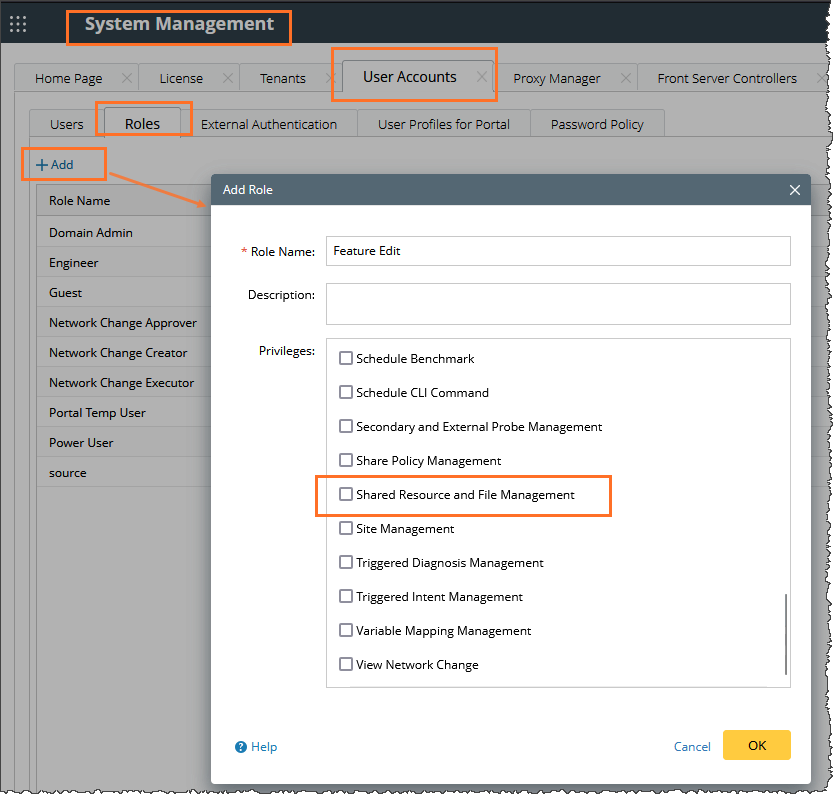Device Access Control, User Privilege and other
This topic includes restrictions to data in the following user privilege:
- Device Access Control (DAC)
-
Shared Resource and File Management
- Audit Log
-
Access to the Live Network
Device Access Control
Retrieving the data from a device and viewing the feature instance results corresponding information is not permitted without the Device Access Control (DAC) privilege. The restrictions are detailed in the following steps node wise:
-
Restrictions in the Define Eigen node:
-
When you select a device and click Retrieve, a warning prompt will appear.
-
And the Text View and Variable Preview panes will display ===No Privilege to view device data===.

-
When you select a device and click Retrieve, a warning prompt will appear.
-
Restrictions in the Calculate Feature Instance and Define Role node: Only the device and count information will be displayed. And other columns will display"===No Privilege to view device data===".

Note: If there are multiple devices in a row and one of the device lacks DAC permission, then all the devices will be treated as having no permissions.
-
In the Calculate Feature Instance node:
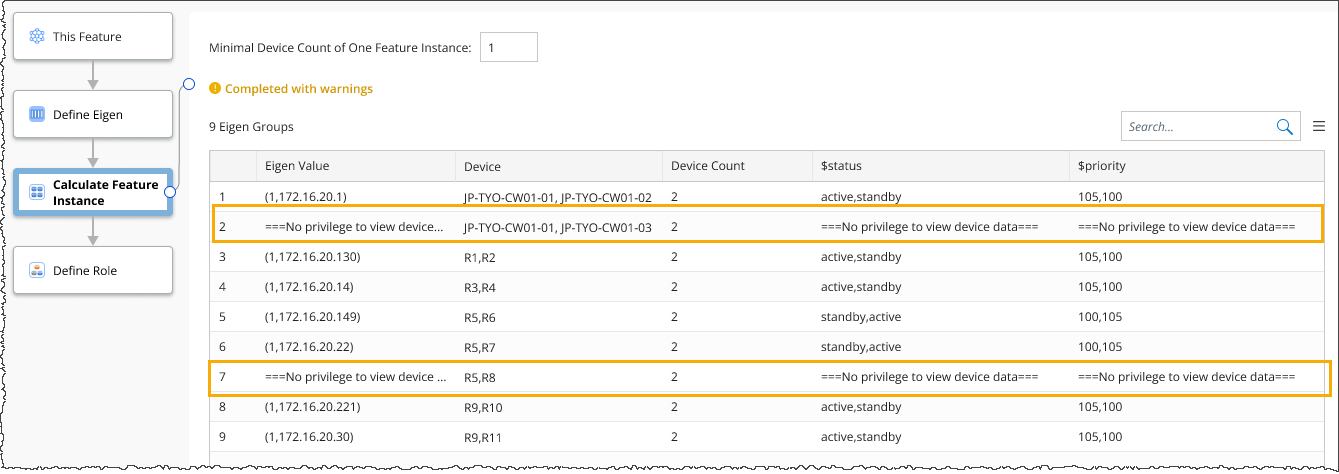
-
In the Define Role node:
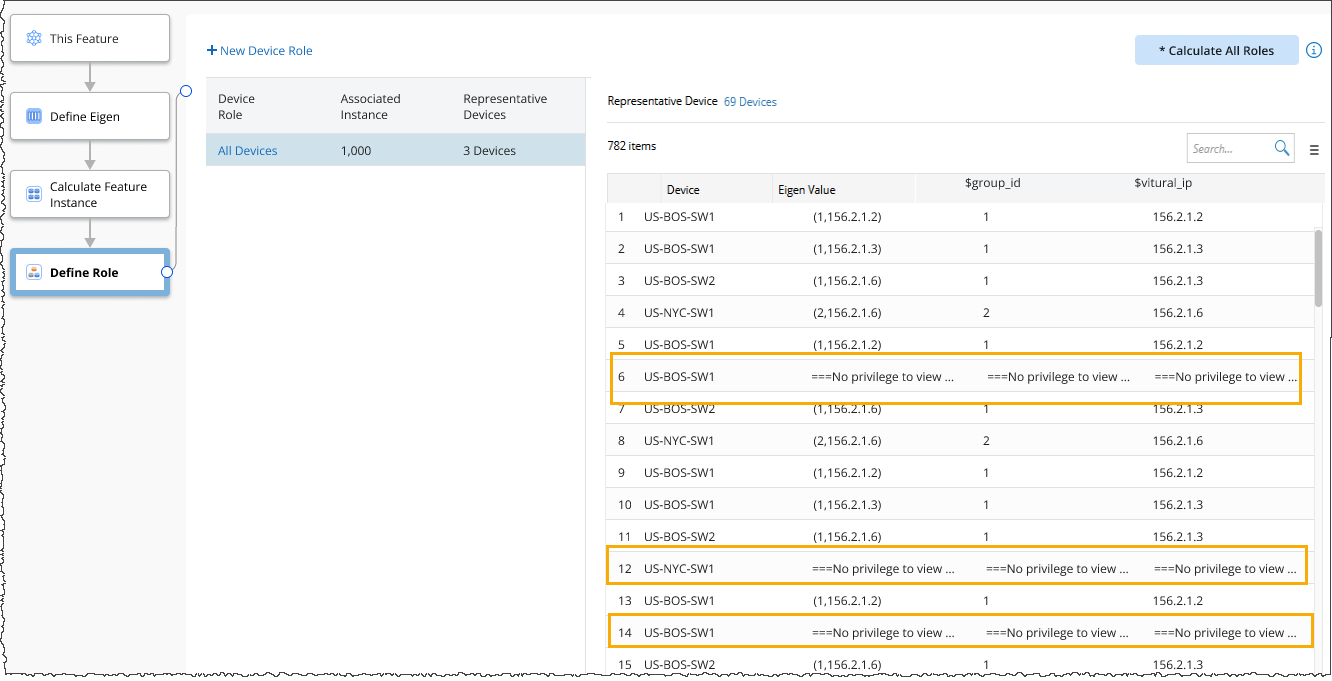
-
In the Calculate Feature Instance node:
Shared Resource and File Management
Users without Shared Resource and File Management can open multiple tab pages within the GES. However, their capabilities are limited:
Without the Shared Resource and File Management privilege, you will have view only access to the Golden Feature and restricted to:
- Modify or Save content.
- Run processes, calculate roles, or publish results.
-
In the specific Golden Feature drop down menu, all the options are disabled except Export and Copy Path.

-
In the right-click menu of the folder, only Export is allowed and all other options are disabled.
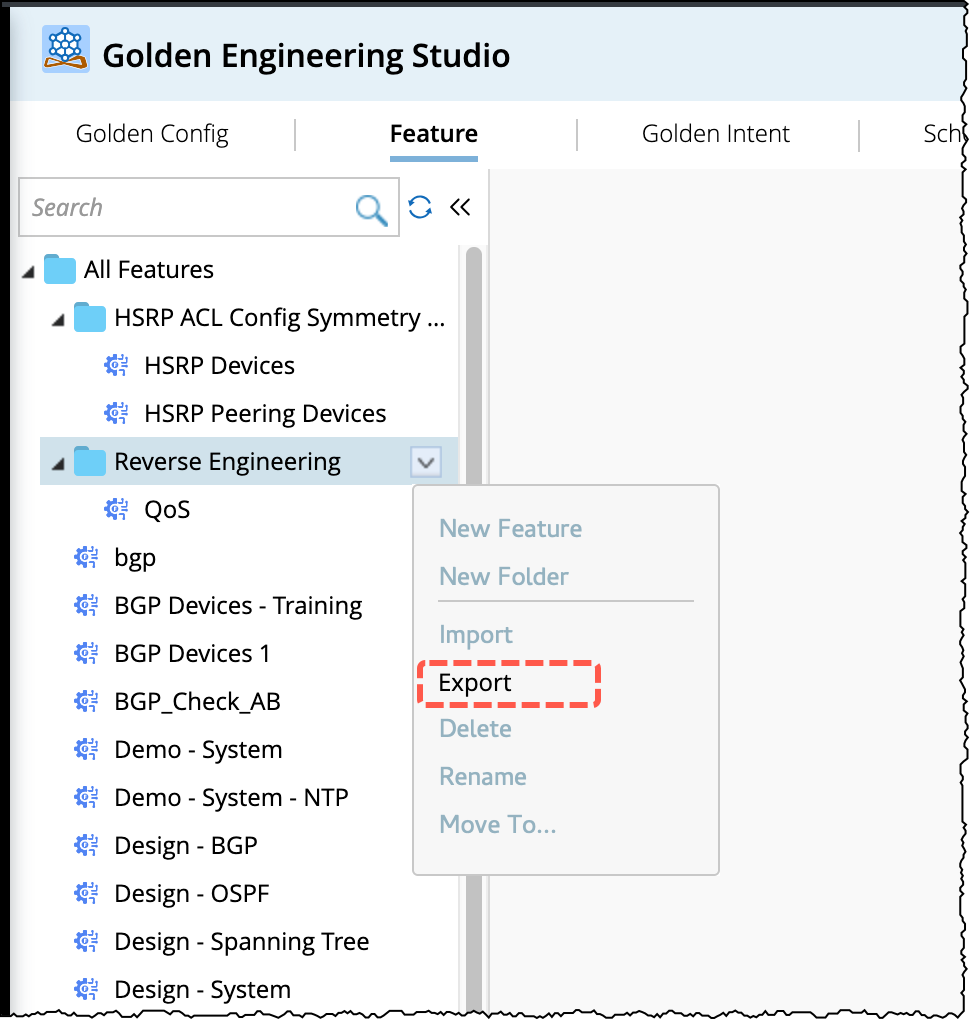
Audit Log
The following operations will be recorded in the Audit Log:
- New Feature
- Delete Feature
- Edit & Save Feature
-
Import Feature
Log sample: ["2024-10-16T20:39:38.4570707Z","caohuan","shared_tenant","shared_domain","","10.99.98.43","Chrome","NI","Import","Import Golden Feature File BGP.xgf.","Succeeded","","WIN-SPJ3THMG467 (192.168.31.15)"]) - Import Folder.
Access to the Live Network
If you do not have the privilege to Access to Live Network and attempt to retrieve CLI/Config data from Live Network data source, an error message will appear indicating insufficient permissions.

|
Note: If no Parser Variables have been added and only System Data (GDR) is used, the operation can be run without restrictions. |
Adding Privileges to the User Role
To add Shared Resource and File Management access:
- Go to System Management>User Accounts>Roles>+Add to open the dialog Add Role.
- Enter the Role name and Description (optional).
- In the privileges section, scroll down to Shared Resource and File Management and select the check box.
- Click OK to save and close the window.
Follow the image below to Add Role i.e., Shared Resource and File Management.