R12.1-JA-2025June05
Define Signature Variables in NIT
Signature Variable Manager is displayed on Advanced Settings tab in Full Intent Template Settings dialog.
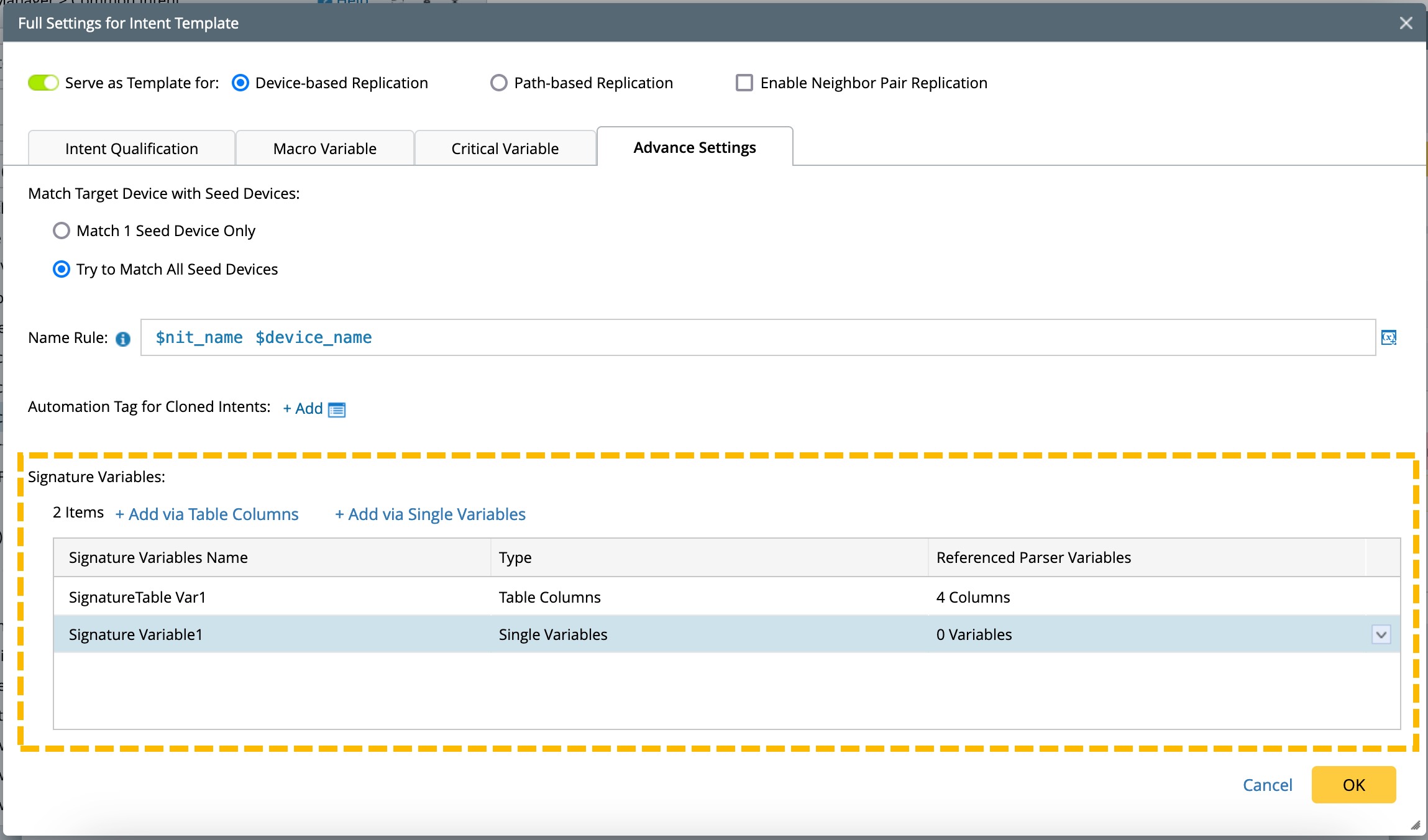
In Signature Variable Manager, you can manage all defined signature variables and perform management functions of adding, deleting, and modifying.
- Signature Variable Name: Display the signature variable name.
- Type: Displays the definition type of signature variable, which is divided into Table Columns and Single Variables.
- Referenced Parser Variables: Display the total number of table columns and variables associated in the current signature variable definition.
You can define the signature variables with two methods: Add via Single Variables and Add via Table Columns.
Add via Single Variables
- Click Add via Single Variables and define the signature variable name.
- Select variable. The single-value variables under all device commands defined in the current intent will be listed. After selecting variable, the definition of signature variable is completed.
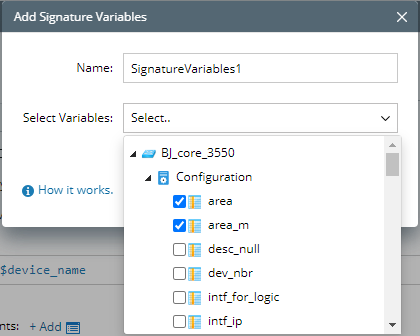
- When the NIT does not define multiple seed devices, it does not involve multi-vendor issue. You only need to select one variable under one device, if more than one variable is selected, they will be merged automatically.
- When the NIT defines multiple seed devices, it involves multi-vendor issue. You just need to select the single-value variables for different devices. And when such signature variable is used, the values corresponding to the actual variables selected for each device will be used.
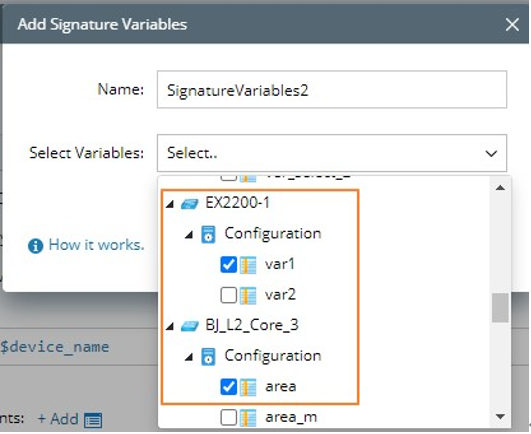
Add via Table Columns
In this method, the parser variables associated with the signature variable all come from the table. The advantage of this definition method is that when the signature variable is used to generate ADT, multiple values of variables will be generated according to the mapping method in the table defined in this signature variable.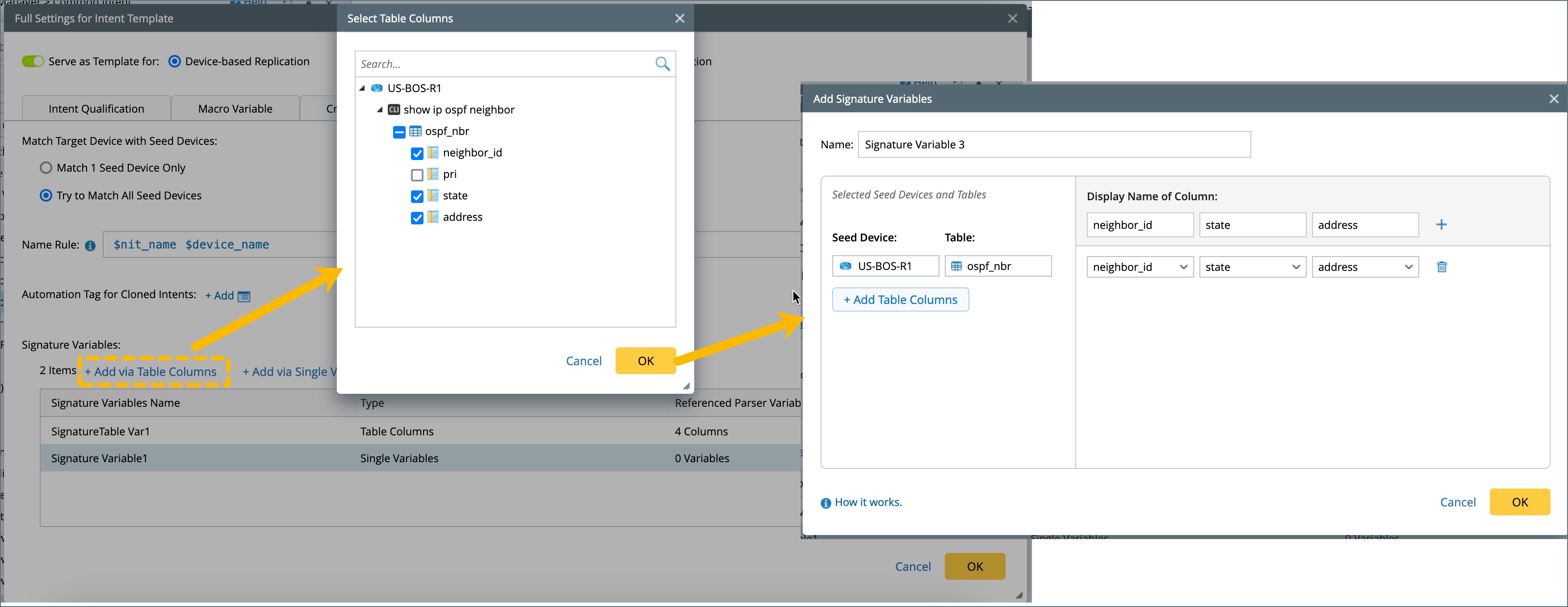
- Click Add via Table Columns.
- Select table columns.
The table and paragraph variables under all device commands defined in the current intent will be listed. After you select the columns in batches, a mapping table will be automatically generated based on the selected columns.
- If you just define columns in one table for one device, no additional configuration is required, just modify the display name of the column as needed.

- If the NIT is written to solve the problem of multi-vendor, there will be multiple seed devices of different types, and it is necessary to complete the mapping definition among the columns in different tables. You can select the columns of the required table under each device, and the system will automatically generate multiple rows with the device name and table name as keys.
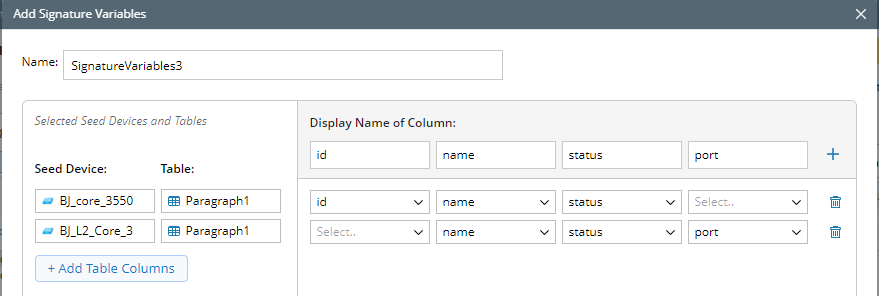
- When multiple device tables are selected, by default, the table with the most selected columns is used as the basis to automatically generate each column variable of signature variable according to all its columns.

Note: You can click Add Table Columns to reselect tables and columns. 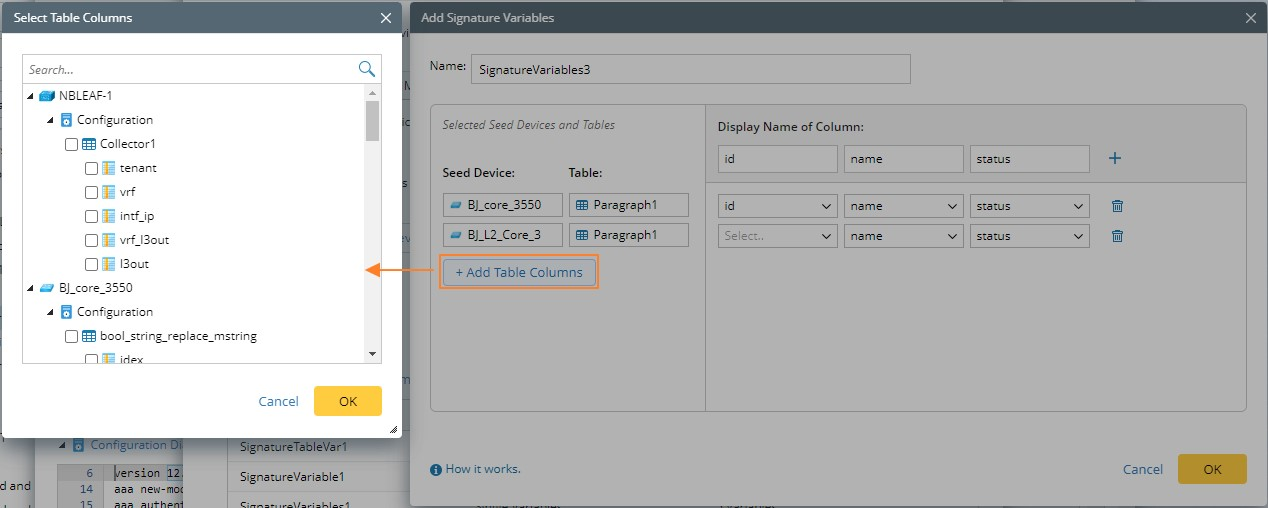
- (Optional) Adjust the mapping relationship among table columns, which is only needed when multiple seed devices are selected.
- You can fine-tune the mapping relationship via the flow: add column --> select mapping columns --> define the displayed name.

- Adjust more details. Hover on each column or row and an icon for deleting is displayed. You can delete a column or a row, and the corresponding variables will also be deleted.
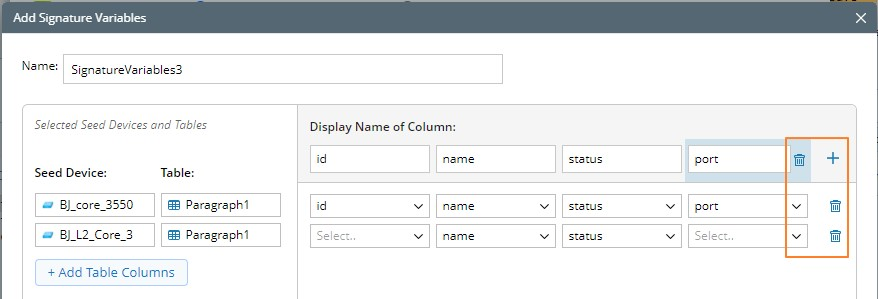
- Each display name of the column can be modified.
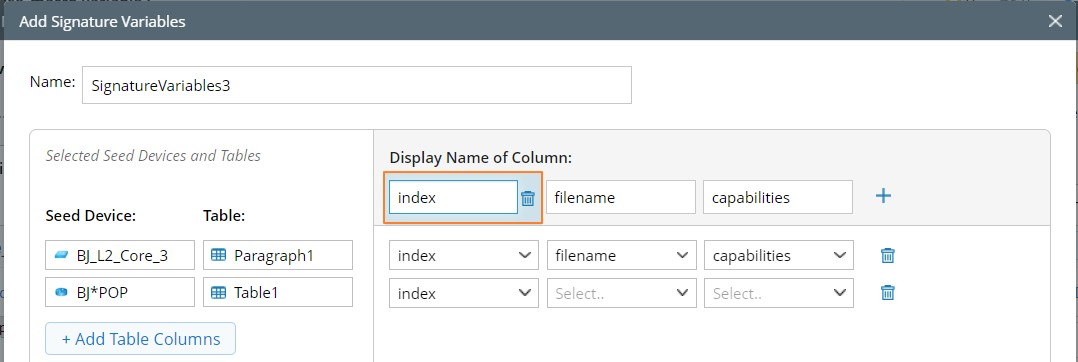
- You can fine-tune the mapping relationship via the flow: add column --> select mapping columns --> define the displayed name.