R12.1 JA-2025July15
Customize Auto Link Options
You can customize auto link options in the Map Page Settings dialog box and save them as default settings. These defaults apply to all new maps and map pages.
To set the auto link options, follow the steps below:

- On a map toolbar, click the
 icon and to open the Map Page Settings.
icon and to open the Map Page Settings. - In the Map Page Settings pane, go to the Interactive & Backend Auto Link Settings section to to set the following auto link options:
- Under Default Auto Link Style, select one or more topology types to link automatically on your map. Check the corresponding checkboxes to enable them.
- To exclude management interfaces from auto-linking, select the Exclude Management Interface checkbox. This prevents links from being created through management interfaces.
- Under Extend Links, choose how many links to draw between two devices:
- A Random Link: Displays one randomly selected link between devices.
- All Found Links: Displays all discovered links between devices.
- To automatically draw all links after the map is updated, enable the Always auto link all devices option. This applies the Auto Link function to all devices each time the map updates.
- Click Set as Default to apply these settings to all new maps and pages by default.
Apply the Default Settings to Existing Maps
After you complete the auto link settings, you don’t need to configure them for each existing map or map page individually. You can apply the settings to multiple existing maps or map pages in a batch.
To apply the auto link settings to existing maps or map pages:
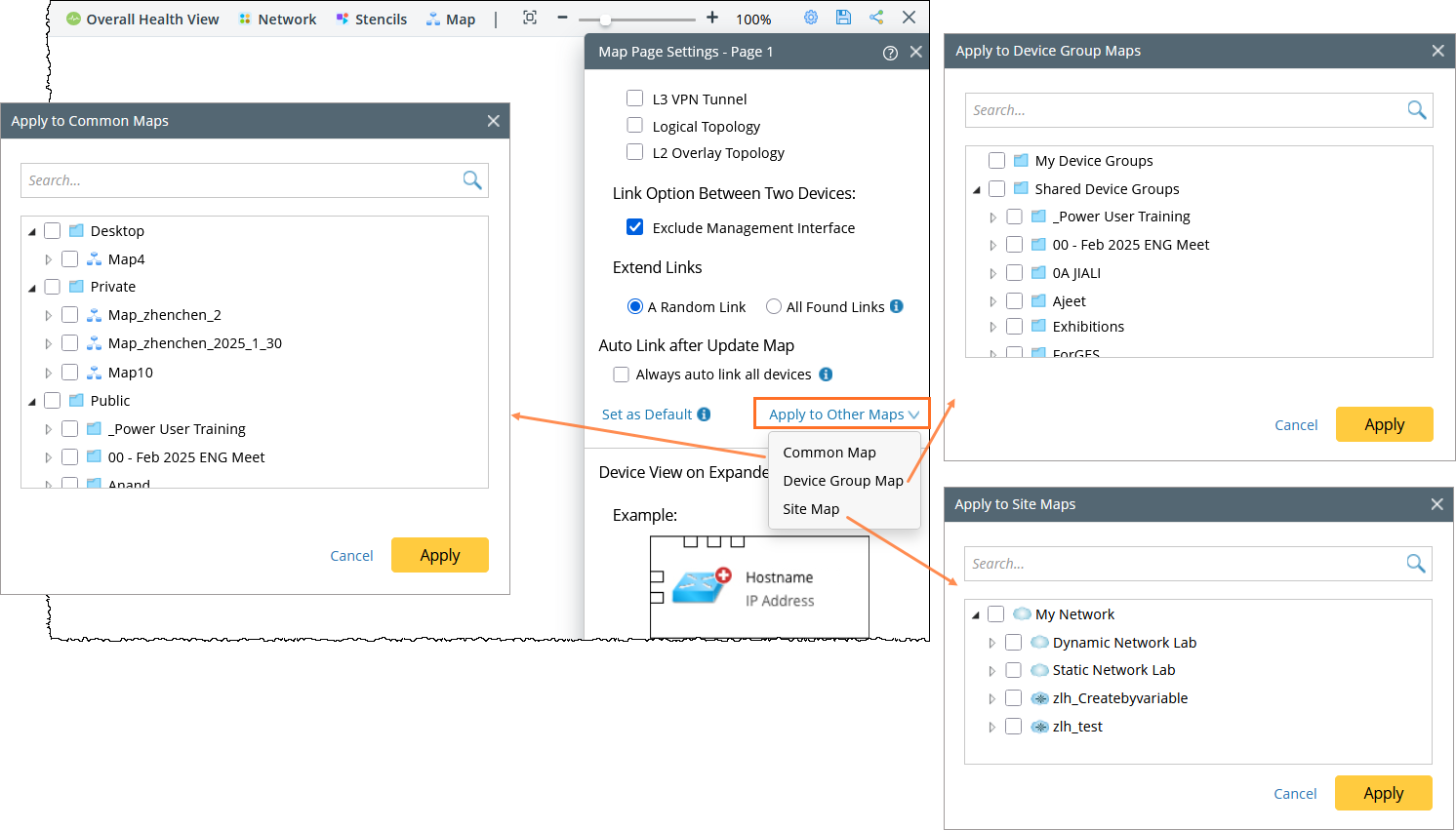
- Click Apply to Other Maps and from the drop-down menu, select a map type:
- Common Map: Displays all common maps and map pages in your domain.
- Device Group Map: Displays only device group maps.
- Site Map: Displays only site maps.
- Select the maps or map pages where you want to apply the settings.
- Click Apply to apply the auto link settings to the selected maps.

See also: