Schedule Qapp
Example: Create a scheduled task to run the Qapp Overall Health Check [SNMP] from scratch.
-
In the Domain Management page, click Schedule Task on the Start Page or select Schedule Task from the navigation menu by clicking the
 icon on the left .
icon on the left .
-
On the Schedule Qapp tab, click Add Task.
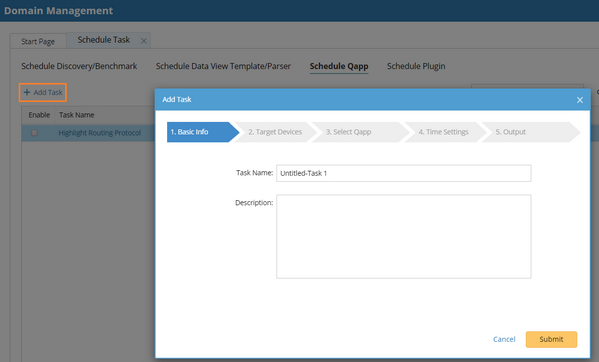
-
Follow the wizard to configure the Qapp task.
-
On the Basic Info tab, enter the task name Basic Health Check [SNMP].
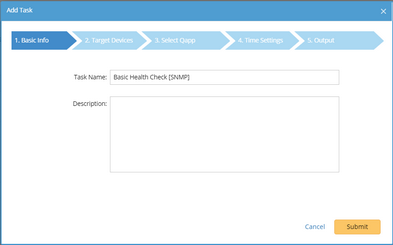
-
On the Target Devices tab, select Add Site > My Network, and click OK.


Tip: If you select an existing path, the devices along this path will be treated as target devices when the path is successfully calculated. -
On the Select Qapp tab, click Select and choose the Overall Health Check [SNMP] Qapp, then click OK.

-
On the Time Settings tab, set the data source, execution time and frequency. In this case, set the frequency to Daily.


Note: For the data source, if you select the Current Baseline, you should make sure there is historical data. 
Note: The time zone settings refer to the time zone of NetworkBrain Web Server. -
On the Output tab, click Submit. If the selected Qapp support CSV report generation, you can export the report file to a Shared Network Folder as shown in the following image.
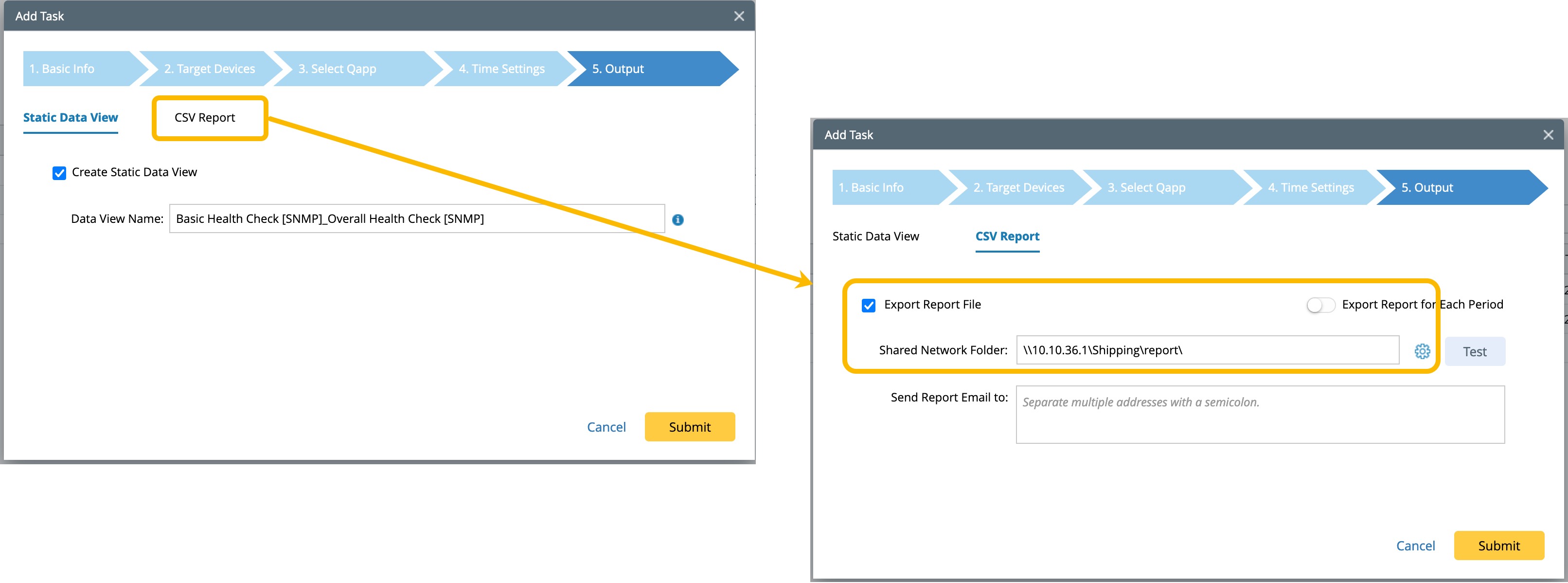

Note: For Qapps that can generate alerts, configuring Email Server Settings are required before alerting emails can be sent. -
See also: