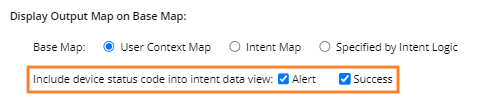R12.1-JA-2025June05
Create Intent Map
Intent Map can be created in the following ways:


- Manually create a map first, then associate this map with an intent.
- Create an Intent Map automatically by the Intent Map Settings.
Create Intent Map Automatically
If an intent map doesn’t exist, you can create one using the intent devices and specify Intent Map Settings. Then, manually optimize the map layout and annotation.
- Select Create Map.
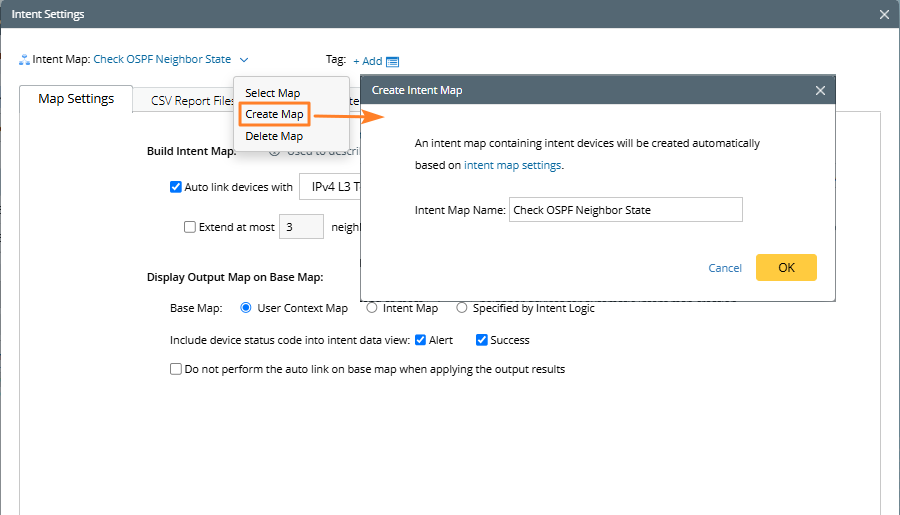
- In the Create Intent Map dialog, click the intent map settings link.
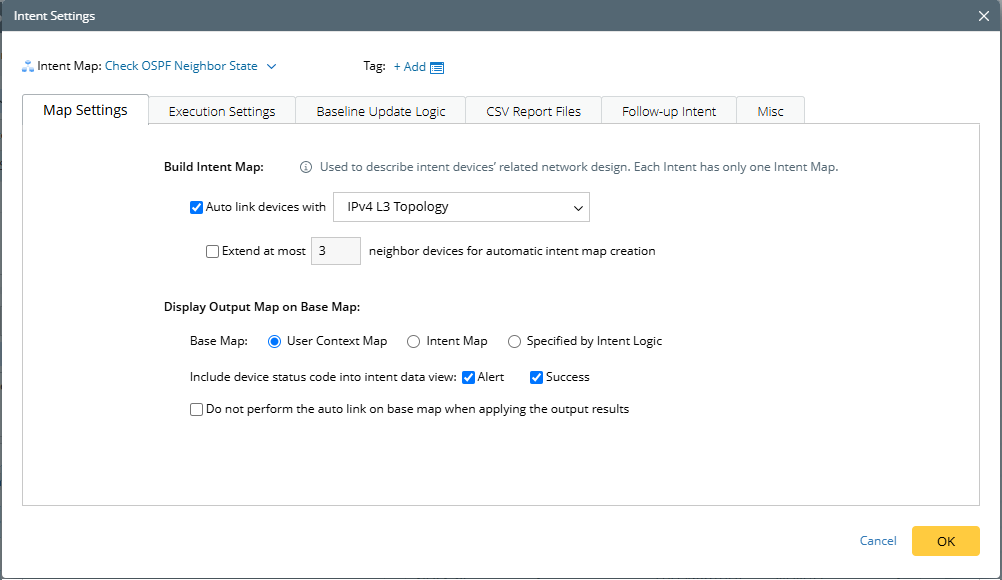
While opening an Intent Map:
- The system will open the map if it exists.
- The system will create an intent map automatically based on the Intent Map Settings if it does not exist.
Associate a Created Map with Intent
- Click Select Map.
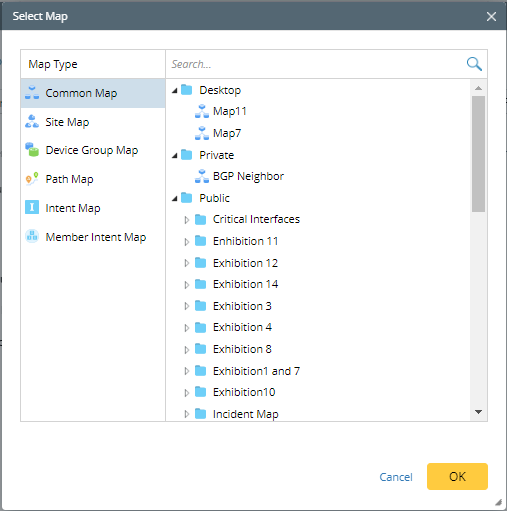
- Select the map you create to associate it with this intent. Click OK.
- You can open the intent map in the Intent View mode.
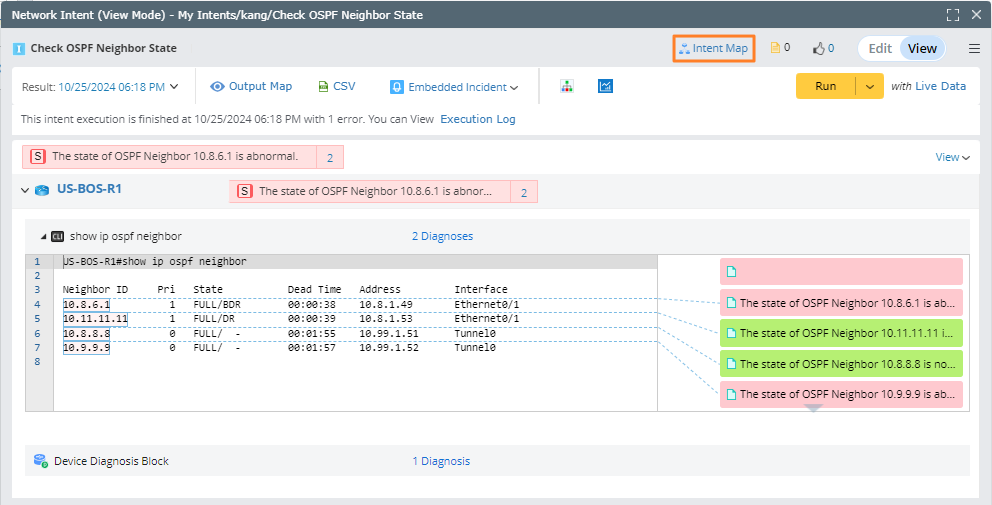
Modify Map
You can also select the Modify Map check box to directly modify the map. The Clean Map First option becomes visible only when Modify Map is selected and is used to clear the original map content before making modifications to an existing map.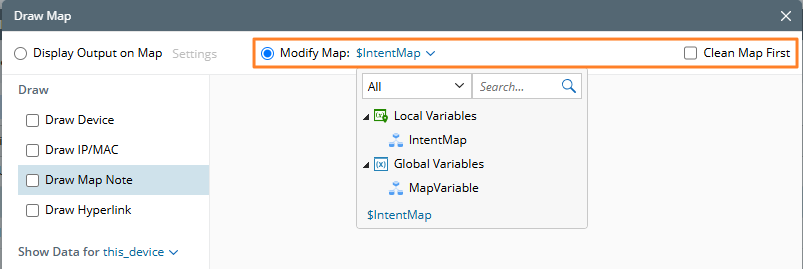

|
Note: Only specific map objects are supported; list or table variables cannot be selected here. |
Intent Map Settings
The details of the intent map settings are as follows:
- Build Intent Map

- Choose which topology to use to auto link devices.
- Decide how many neighbor devices can be extended for each member device.
- Choose which topology to use to auto link devices.
- Data View: You are allowed to map the alert or success status codes as needed.