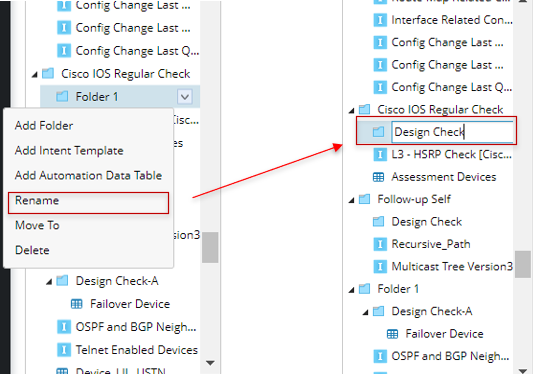10.1.15.12-06212024
Define Folder Structure for Auto Intent
A folder structure of Auto Intent can be configured to provide a clear view and meaningful organization of the items, enabling end users to browse and operate on these items. After the folder structure is constructed, intent templates and ADT assets can be added and enabled (for more information, see Enable Intent Templates for Auto Intent and Enable ADT Assets for Auto Intent).
Folder structure finally displayed in Auto Intent is defined by power users by following the major steps below:
- Add a parent node:
-
Click +Add Folder, then a new parent node will be added at the bottom of the folder structure.
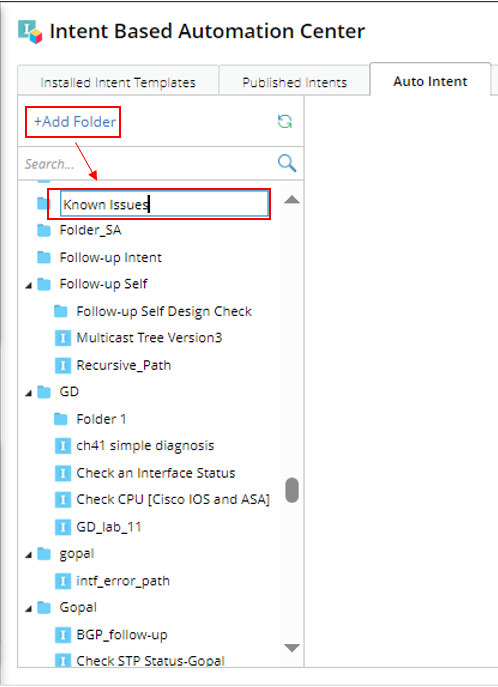
-
Enter a meaningful folder name for the parent node, e.g., “Check failover link”.

- Add a child node:
-
Select Add Folder from the drop-down menu of a parent node. A new sub-folder (e.g., Folder 2) will be added under this parent node
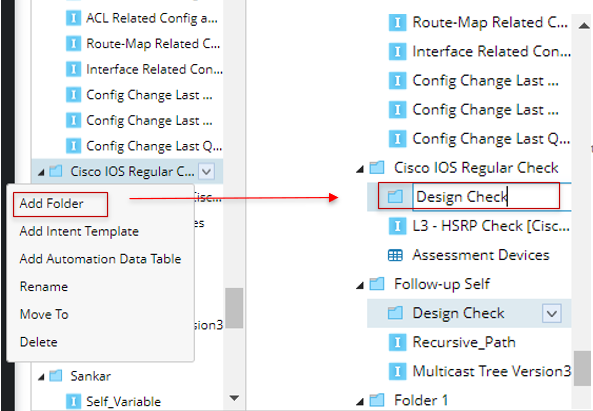
-
Select Rename from the drop-down menu of the added sub-folder, then enter the folder name for the sub-folder (for example, Design Check).