10.1.15.12-06212024
Enable ADT Assets for Auto Intent
Power users can enable Intents/Maps/Paths of ADT for Auto Intent so that end users can find related automation assets (Intents/Maps/Paths) for map devices from pre-defined ADT to fully understand and troubleshoot network problems. Through operations described in this section, ADT Assets are delivered to Auto Intent to be used (for more information, see Use ADT Automation Asset Via Auto Intent for more details).
To enable ADT assets, follow the steps below:
-
Select a folder for storing the ADT, then click Add Automation Data Table from the drop-down menu.
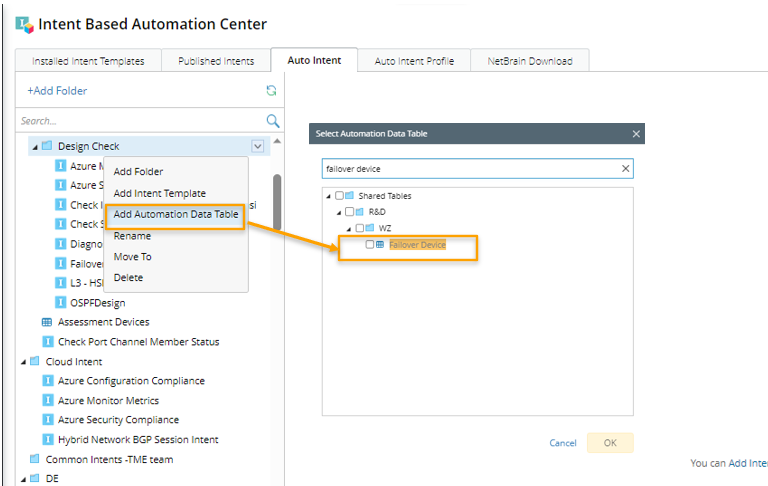
- Select ADT from the pop-up dialog by checking the checkbox of the ADT.
- Define the Display Name.
-
Define the relevant logic to deliver desired intents/maps/paths (not all the automation assets of ADT) in the right pane.
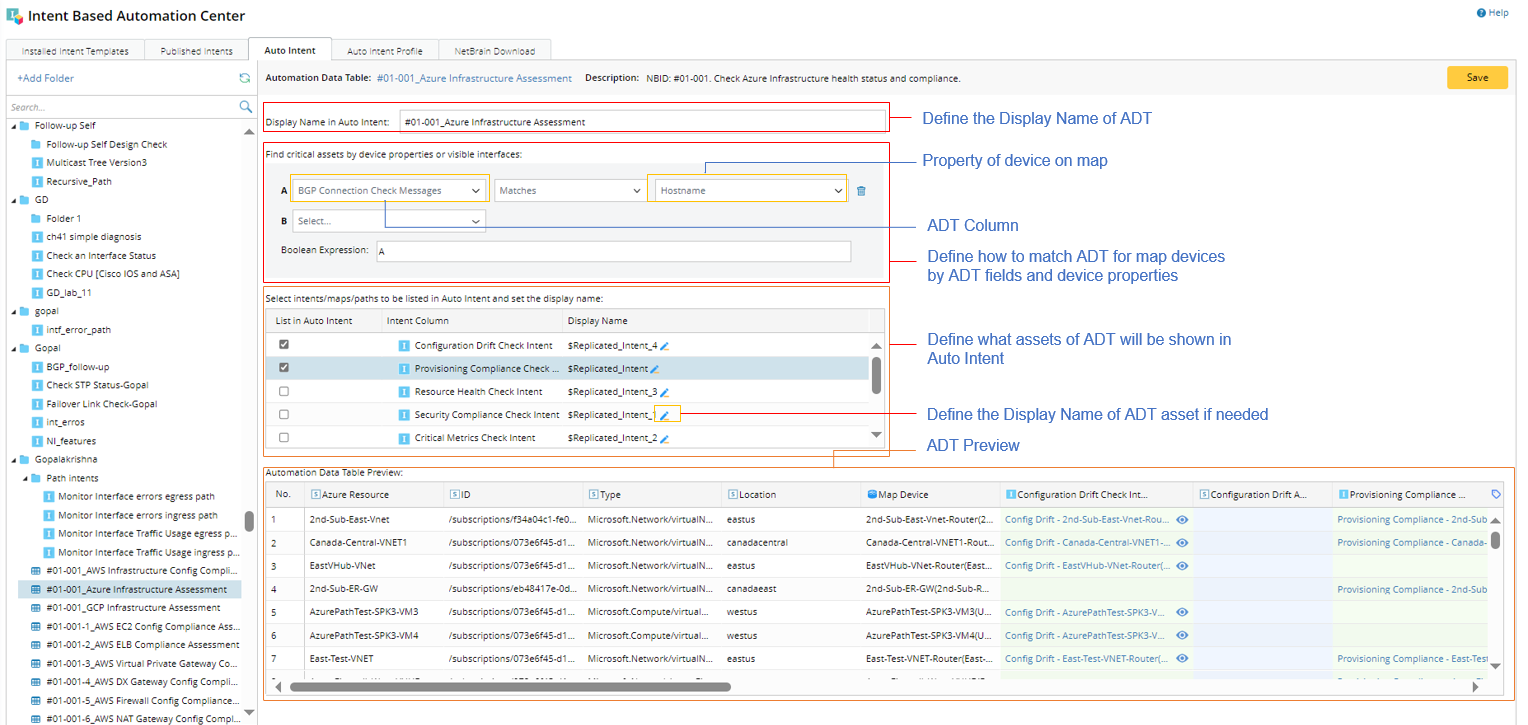
-
Define how to match ADT for map devices by ADT fields and device properties.
- Select ADT column and the matching property of map device.
- Select other criteria.
- Select the Boolean Expression for matching ADT for map devices.
-
Define what assets (intent/map/path) of the matched ADT will be shown in Auto Intent Pane,
- Select the ADT assets by checking the checkbox.
-
Click the edit icon, then input the display name for ADT assets from the pop-up dialog if needed.

- ADT Preview: You can view the ADT (in View -Only mode) before making the definitions in the first two steps.
-
Define how to match ADT for map devices by ADT fields and device properties.
-
Click Save to complete the settings.

|
Note: For ADTs with multiple intent columns, you can define a separate auto intent for each column by adding the same ADT multiple times. And the Display Name instead of ADT name is displayed in the left folder tree to avoid duplicated ADTs. |
Example of Key Logic:
This section will describe an example to illustrate the key logic of enabling ADT assets for Auto Intent.
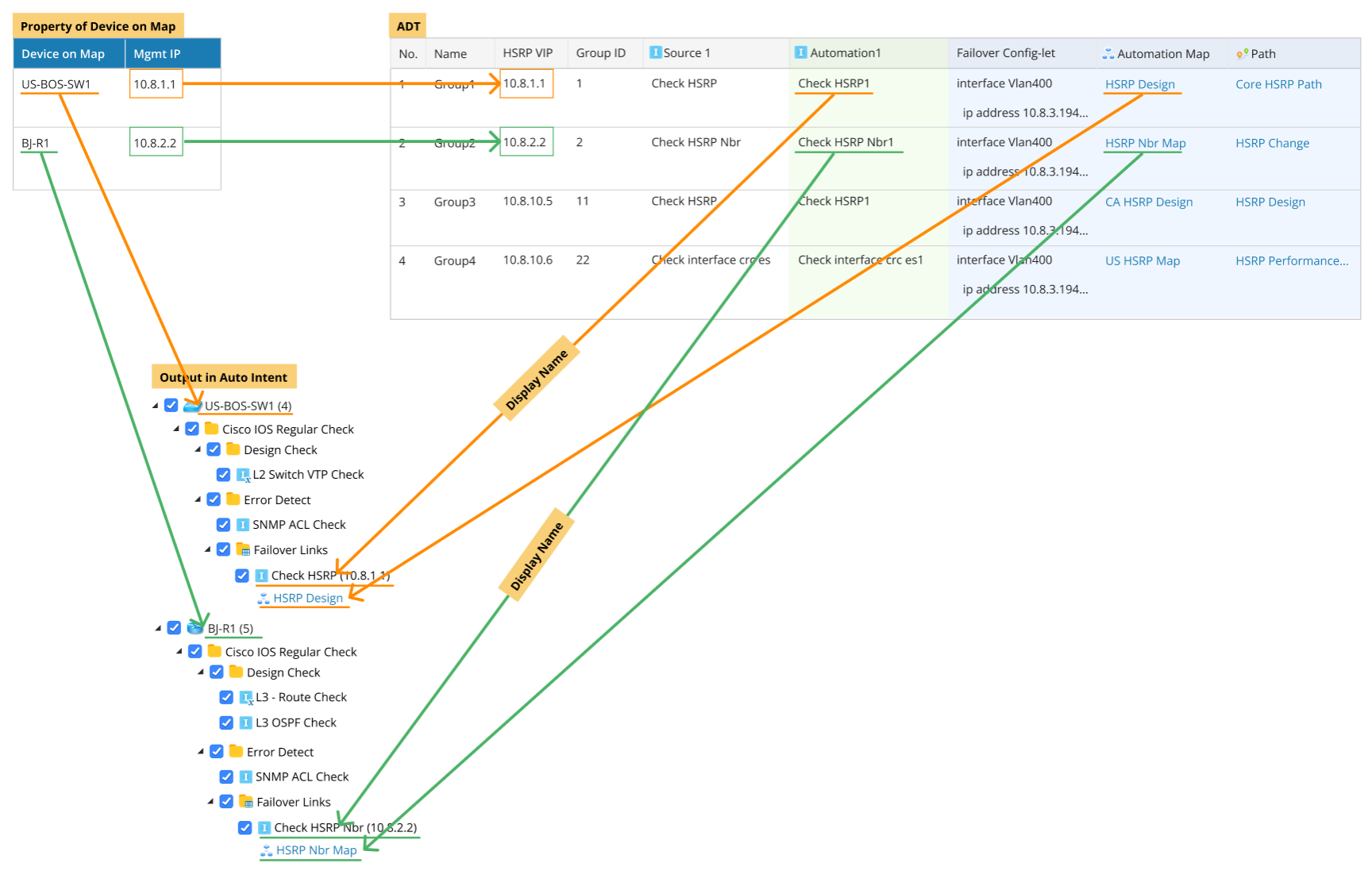
- Match ADT Column (HSRP VIP) with Device Property (Mgmt IP) of map devices.
- Select ADT Column (Automation1 and Automation Map) to be shown in Auto Intent.
- Since ADT.row1.HSRP VIP = US-BOS-SW1.Mgmt IP, row1.Automation1 and row1.Automation Map are listed under US-BOS-SW1 in Auto Intent Pane.
- The same logic applies to BJ-R1.
Example of Delivering and Use ADT Assets (Path) via Auto Intent:
-
Add ADT (Application/Path) in Intent Based Automation Center > Auto Intent.
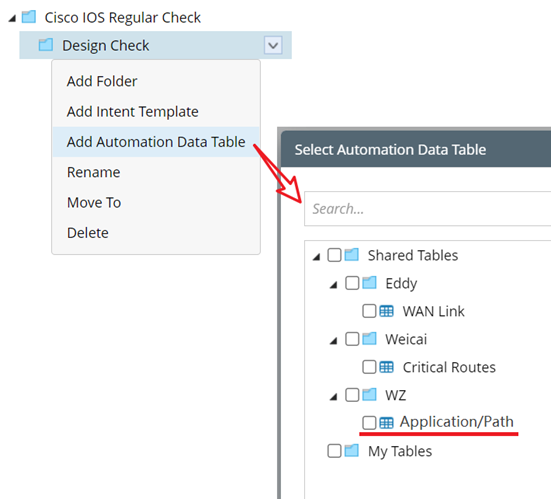
-
Set relevant logics to deliver desired intents and paths to Auto Intent. The path properties and path intents in ADT delivered to Auto Intent are shown in the following ADT screenshot.
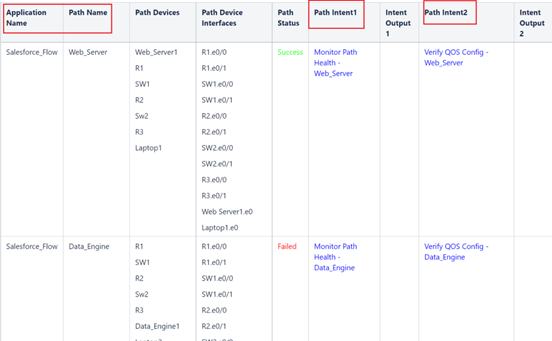
-
Click to open the path intent from the Auto Replicate Intent pane of Auto Intent to view the path intent or use the path intent for troubleshooting. Also, you can click the paths (e.g., Salesforce_Flow/Web_Server) to use the path for troubleshooting.
