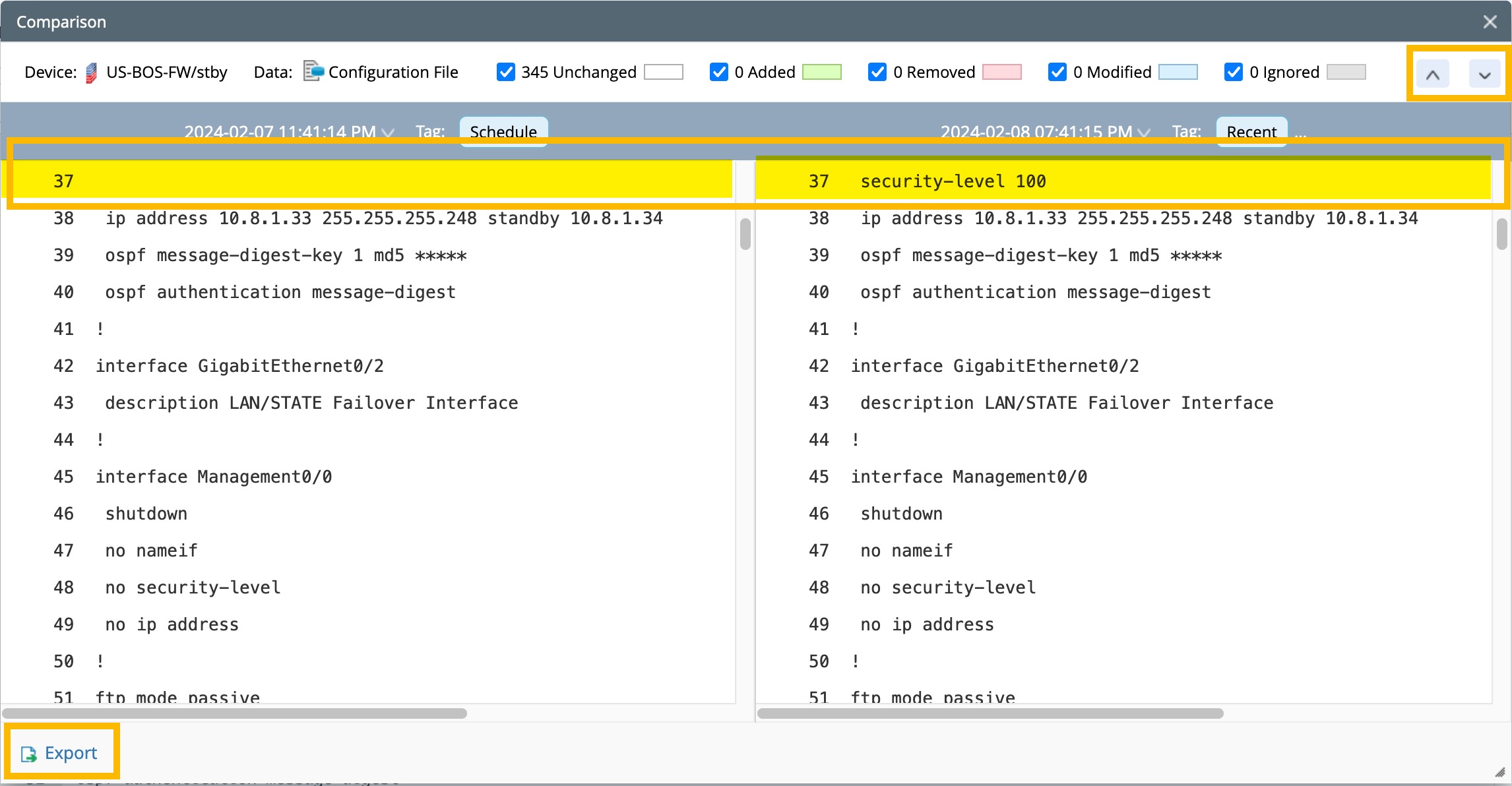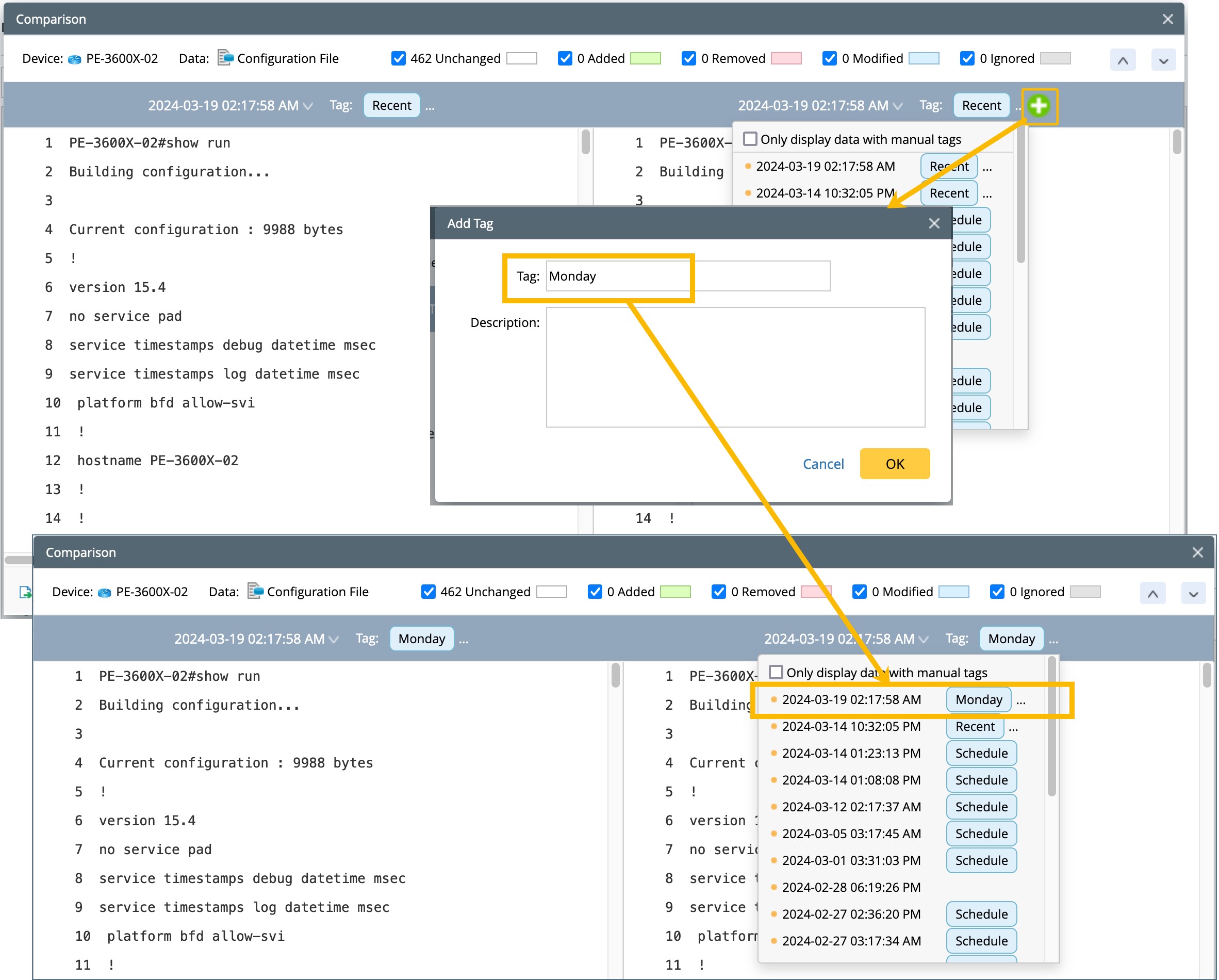10.1.15.12-06212024
Configuration File
In the Device Details pane, you can perform the following actions with the configuration file for each device.
- Browse Configuration File in Device Details Pane
- Search Key Words in Configuration File in Device Details Pane
- Retrieve Configuration Files from the Live Network
- Compare Historical Configuration Files
Browsing Configuration File in Device Details Pane
- In the Device Details pane, select the Configuration File tab. The full configuration file of the device is displayed by default.
- Select a technology from the drop-list to filter the configurations.
 |
Note: By default, the Device Details pane shows the configuration files in the Current Baseline. |

Searching Key Words in Configuration File in Device Details Pane
For the Configuration file, you can search keywords with:
-
Normal Search: Type the keyword in the search bar, and the system will highlight all words containing the whole or partial keyword. You can use
 to easily browse the next or the previous highlighted items.
to easily browse the next or the previous highlighted items. 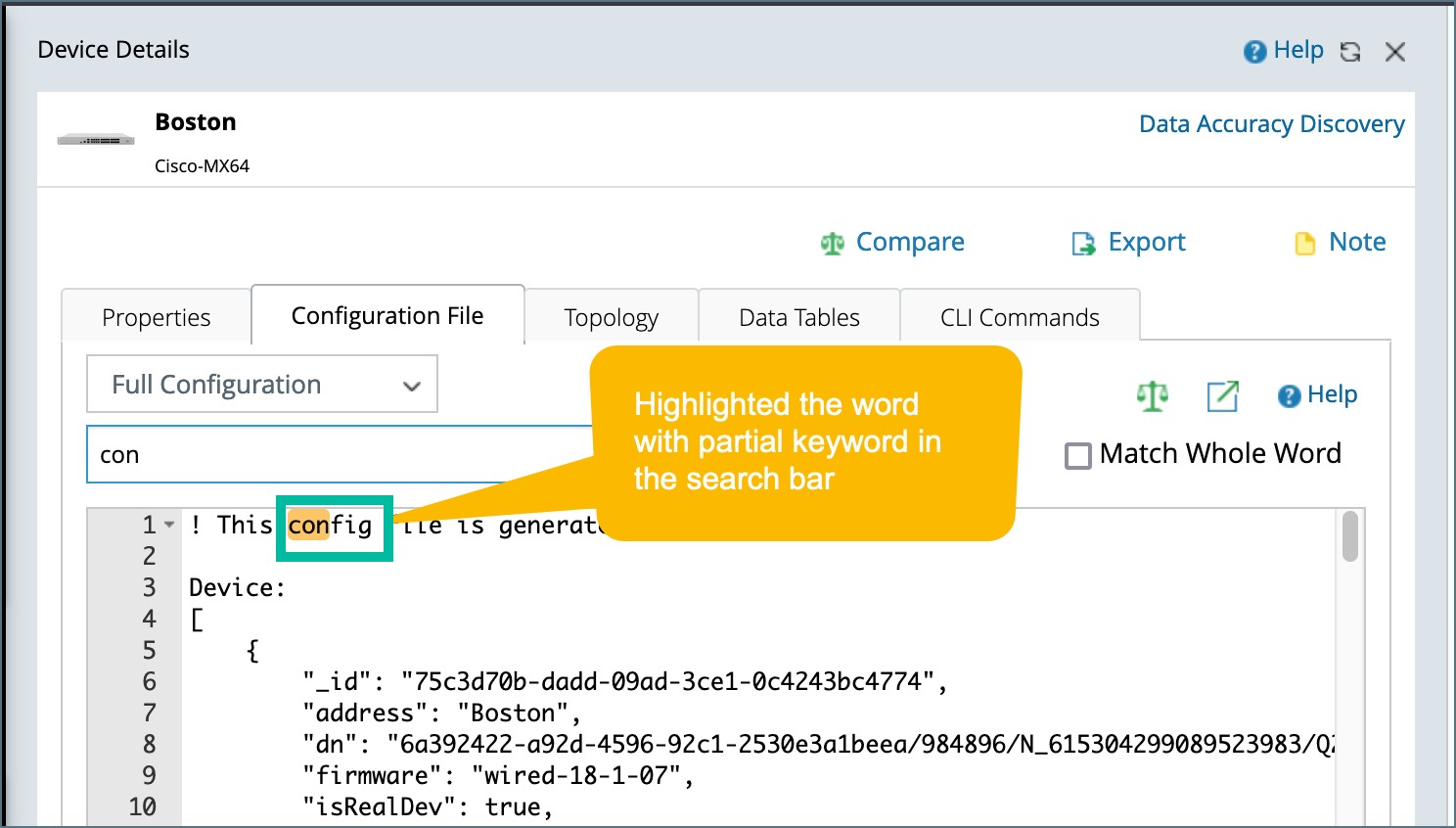
-
Match Whole Word: Type the keyword in the search bar, and the system will only highlight the words that exactly match the whole keyword. You can use
 to easily browse the next or the previous highlighted items.
to easily browse the next or the previous highlighted items.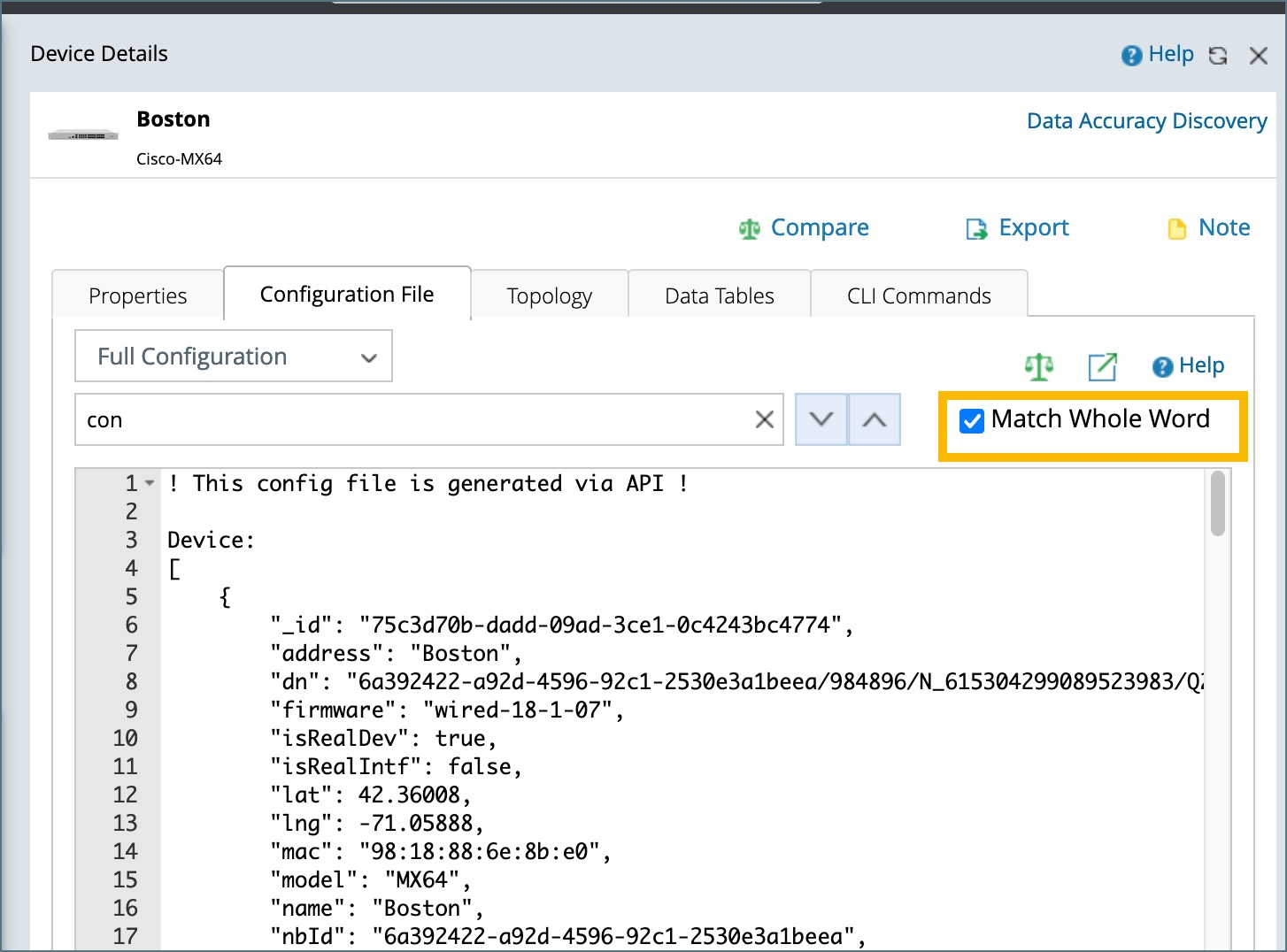
Retrieving Configuration Files from the Live Network
-
In the Device Detail pane, click
 to open the pop-up window.
to open the pop-up window.
-
Click
 to retrieve live configuration.
to retrieve live configuration.
- You can also review configuration files from different Data sources and Execution times.
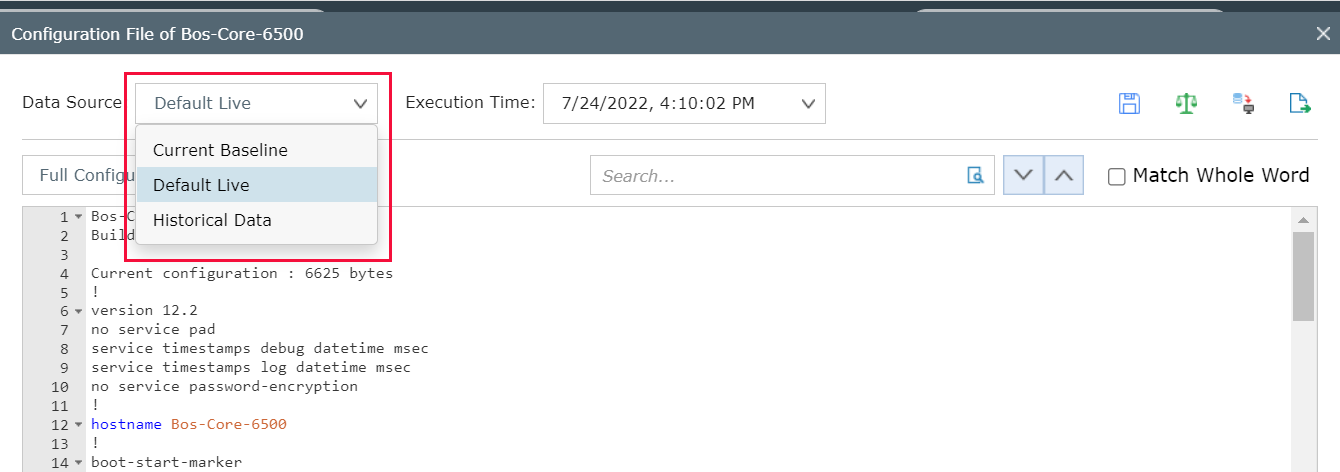
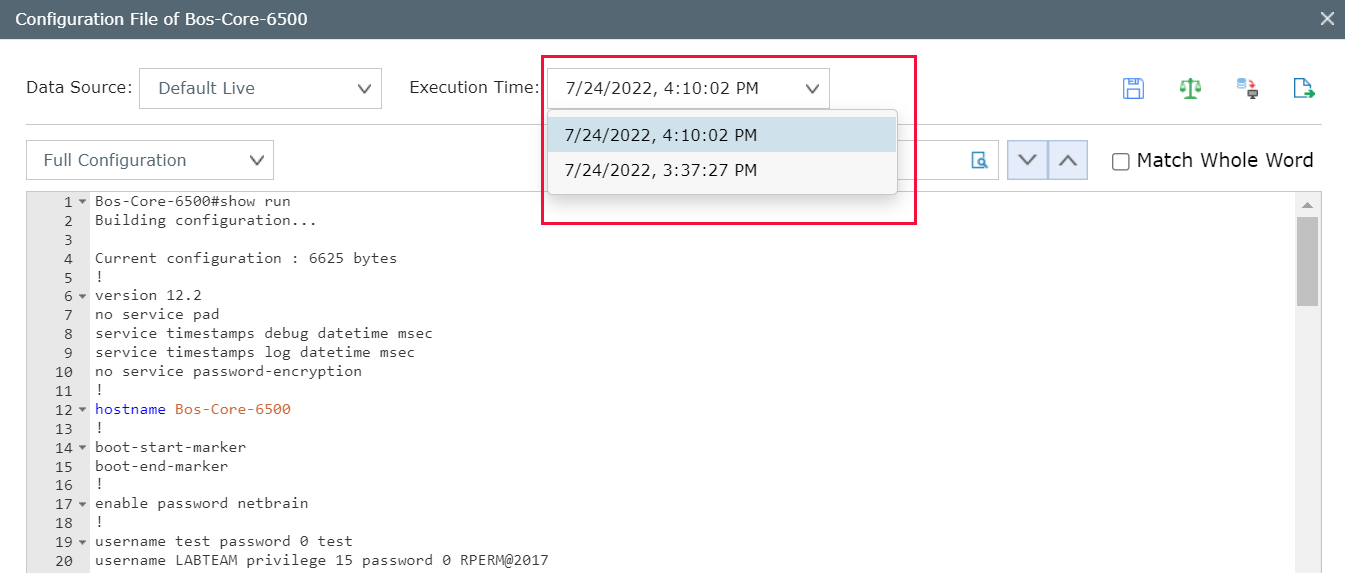
Comparing Historical Configuration Files
-
Click
 to open Compare window.
to open Compare window.
- You can select the configuration file from different times to compare.
-
Use
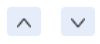 to find the next changed item. You can also export the comparison result.
to find the next changed item. You can also export the comparison result.
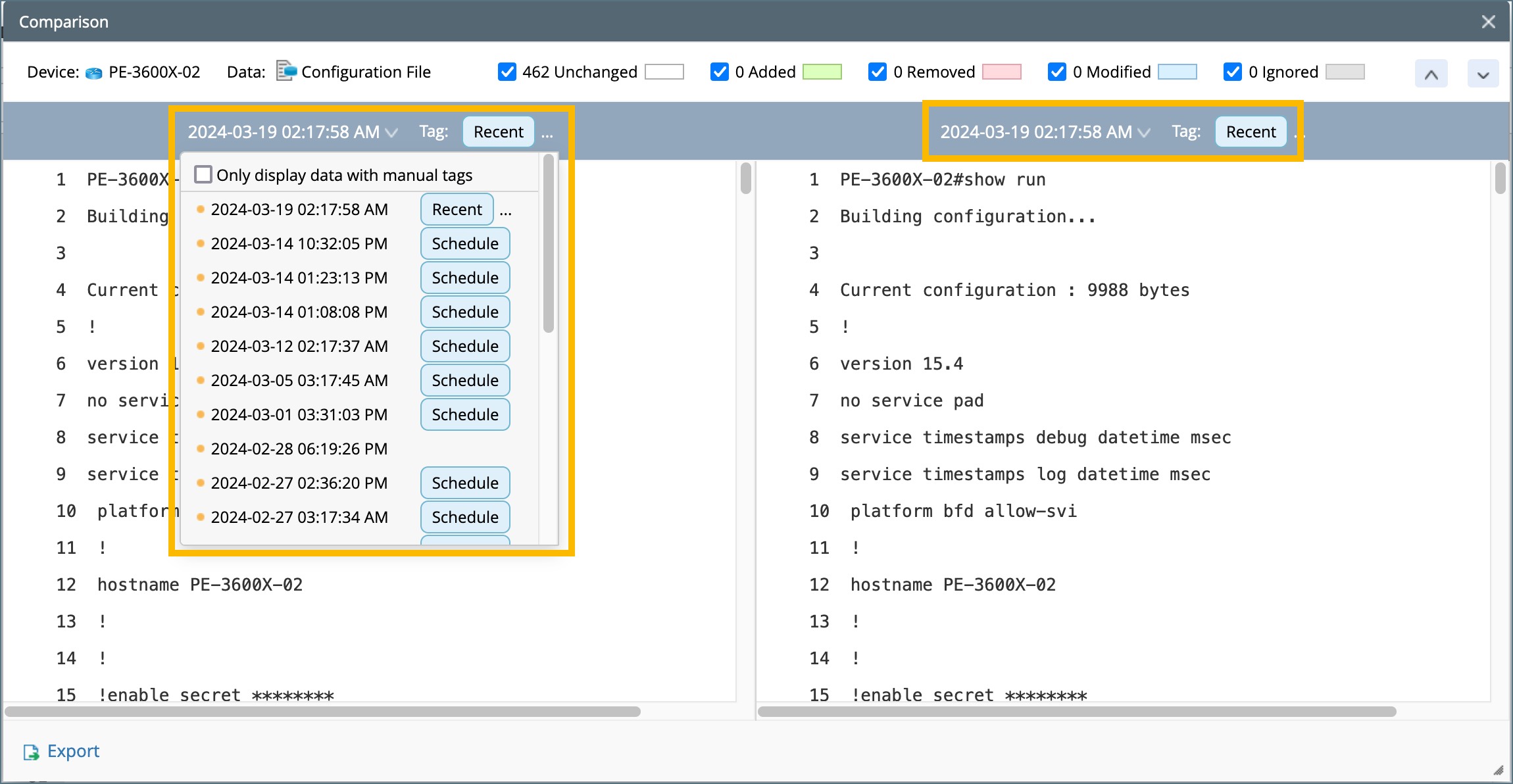
 |
Tip: You can use the Manual Tag function to help you find the data you want. When you manually add tags to data, you can filter out the data with a manual tag.
|