Build Device-based ADT Via Intent Template
When to build ADT by selecting the intent template?
When an intent template contains the critical network assets or properties useful to solve a repeatable network problem, this intent template can be used to create an ADT to populate the useful data, such as source device properties. Then, the ADT is ready to be used in PDAS. 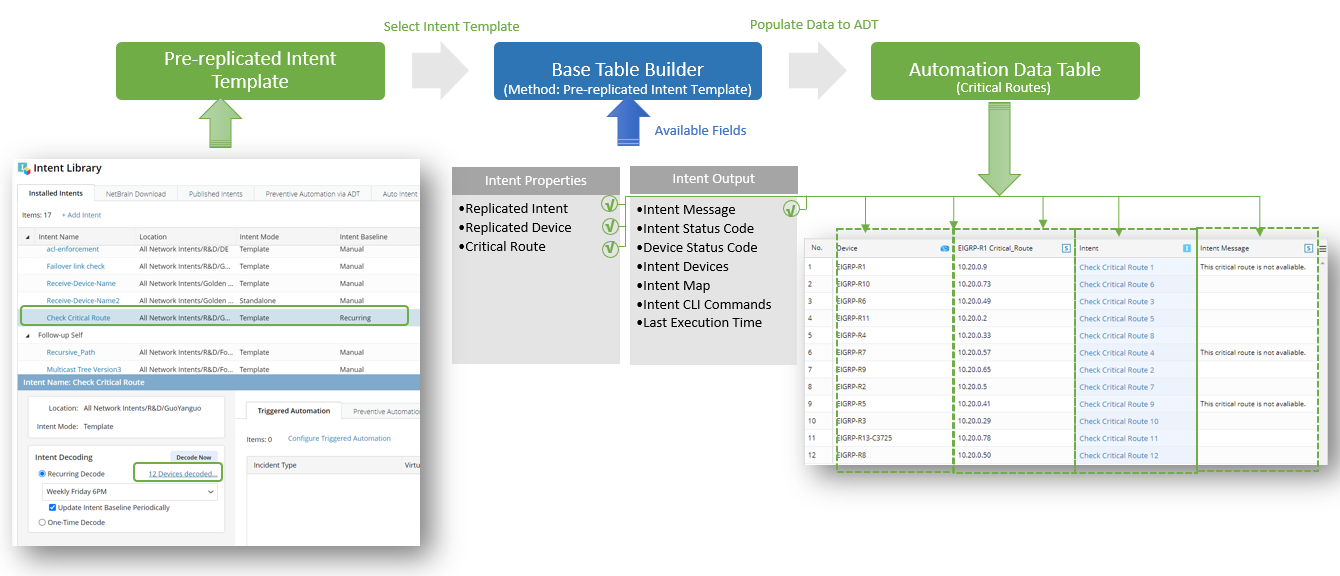
Define Basic Table Data via Intent Template
Select an intent template to build a device-based Automation Data Table. Based on the intent template decoding results, each replicated device will be populated as a table row. The replicated intent and the related Signature variable values of this device are shown in the corresponding table columns of this device row.
To build a Base Table via Pre-replicated Intent Template, follow the steps below:
Prerequisites: Create an intent template (for example, NIT: “Check BGP Neighbor” ) and install it in the Intent Based Automation Center, then enable to intent decoding.
- Go to Automation Data Table, then create a new table and name it (for example, "Active_IGMP_Device").
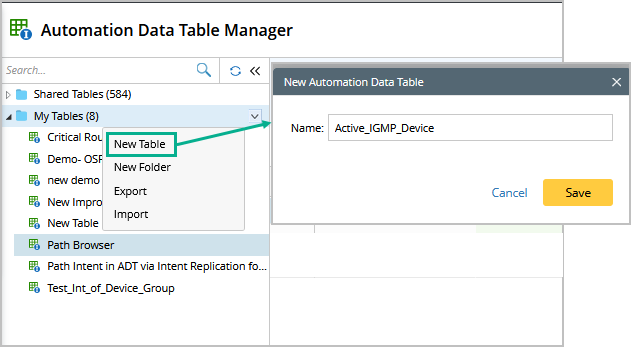
- Open the newly created ADT table and click Table Builder.
- Under the Base tab, define the following settings:

- Description: Input descriptions for the base table to describe its use and function.
- Select Method to Build Base Table: Select Pre-replicated Intent Template.
- Intent Template: Click Select to select the created intent template (“Check BGP Neighbor”) for building the base table.
When selecting the intent template in the Select Intent Template dialog, you can first filter the NITs by selection All Intents or Installed Intents (intents installed in IBA center) to narrow down the scope. Then you can select Device-based or Path-based from the Filter by field to filter the NITs by type.
- Mapping Available Fields to Column Group: Drag and drop the available fields to the column group definition area to create ADT columns automatically.
Select fields from the following three field categories in this area: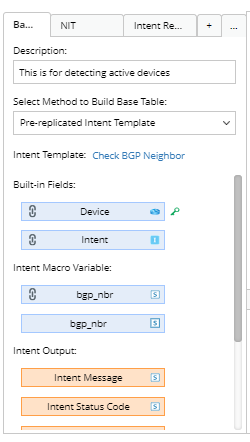
Note: To perform common operations on a column, click corresponding items from the drop-down menu. For example, you can click Edit from the drop-down menu of device column and change its display name to "Device to be Checked".
- Built-in Fields: The built-in fields available for this base table are listed in this area. Applicable fields include replicated Intent and Replicate Device.
Device Signature Variables: Select the data field to use the data as the macro variable for the NIT.- Intent Outputs: Other intent information can be displayed in the intent output columns of the ADT, such as intent message, intent status code, intent devices, intent map, intent CLI commands, and last execution time.
- Filter Row: Click Select to select devices for filtering the data in the table row by sites or by device groups.
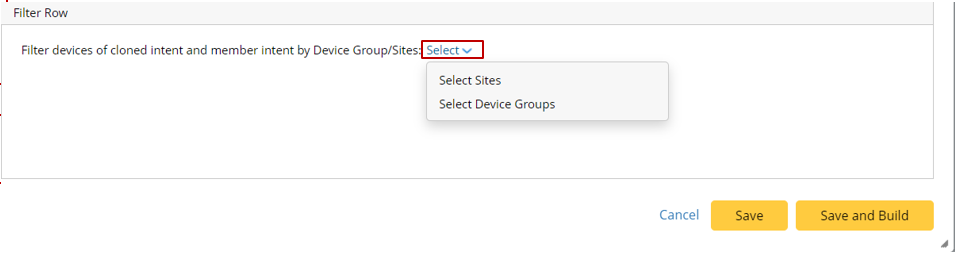
By default, all the replicated devices will be populated into the table. However, you can further filter the devices by device groups. Intents outputs can also be added to the table. For example, you can show the intent diagnosis output message in a column and then see the automation output for devices row by row.
Note: The function of filter row data is only supported if the base table is created via an intent template or intent cluster. - Click Save and Build to save all the settings.
The following table describes available data fields for building base table if the intent template is the data source.
| Field Type | Fields | Description |
| Built-in Field | Replicated Intent Replicated Device | The built-in fields are created from the data used for intent template definition. |
Device Signature Variable | Dynamic fields | Dynamic change based on the selected intent template. |
| Intent Output Field | Intent Status Code Intent Message Intent Status Code Device Status Code Intent Devices Intent Map Intent CLI Commands Last Execution Time | The intent output fields are created from intent details of the intents generated from the intent template. |
If you need to enrich the ADT with more column groups, follow the instructions in Enrich Basic Table Data with Column Groups.