10.1.15.12-06212024
Associate an Incident in Smart CLI for Collaborative Troubleshooting
When accessing a device through Smart CLI, network engineers can associate the current connection with an incident to start a collaboration session and publish the required information for collaborative troubleshooting.
With the Incident integrated into Smart CLI, network engineers can share insights and findings and collaborate with their colleagues when dealing with network changes and troubleshooting network issues.
Associating with an Existing Incident
- Click None in the Incident area.
-
In the Connect to Incident dialog, enter an existing incident name or ID, and select the target one from the matched incidents. By default, the current device is added to this incident.
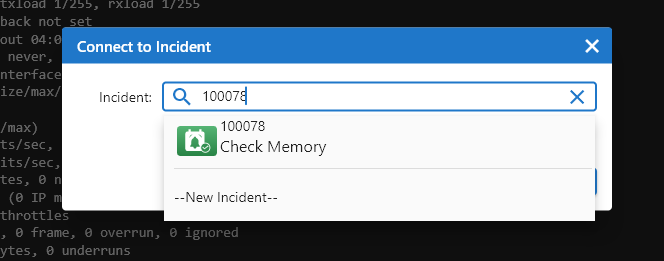
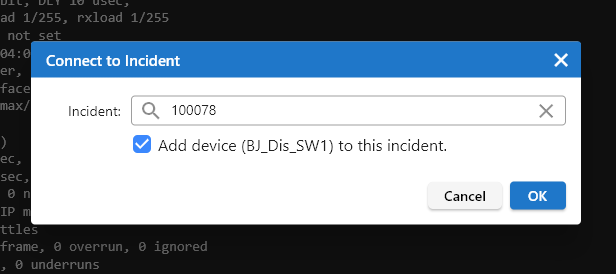
- Click OK.
-
Click the associated incident ID to to view the involved devices, maps, and runbooks. Clicking on the map or runbook name can open the incident in the NetBrain System for further collaborative operation. See Sharing Insights in Collaboration Session for more details.


Tip: You can also click 0 New Message to view the incident information and click Open in Netbrain to navigate to the NetBrain System.
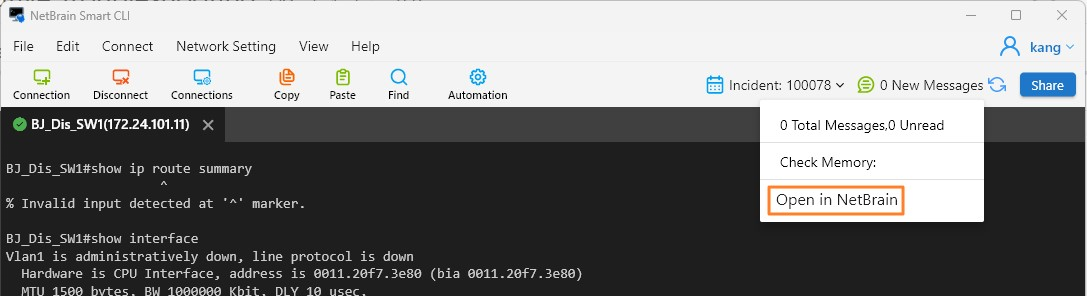
Associating with a New Incident
- Click None in the Incident area, and then click Connect to Incident.
- Click + New Incident.
-
In the Create Incident dialog, define the incident name, brief description, and select a location. You can also define the incident device and interface. Click OK.

-
Click OK to associate the newly created incident.
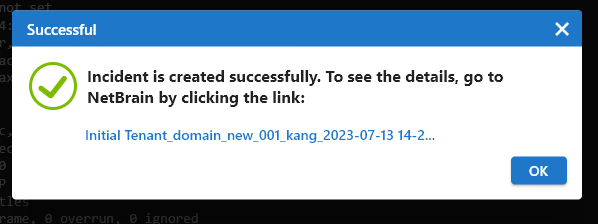
-
Click the
 icon behind the incident ID, then click on the map or runbook name to open the incident in the NetBrain System for further collaborative operation. See Sharing Insights in Collaboration Session for more details.
icon behind the incident ID, then click on the map or runbook name to open the incident in the NetBrain System for further collaborative operation. See Sharing Insights in Collaboration Session for more details.
