10.1.15.12-06212024
Additional Operations after Benchmark
There are many additional operations to be executed in Benchmark after the data retrieval to build topology and update system data:
- Update MPLS Cloud
- Update Public Cloud
- Build Topology
- System Operations
- Rebuild Visual Space
- Update Maps
- Auto Set Golden Path
- Application Verification
- Run Scheduled Tasks after Benchmark
- Email Alerts
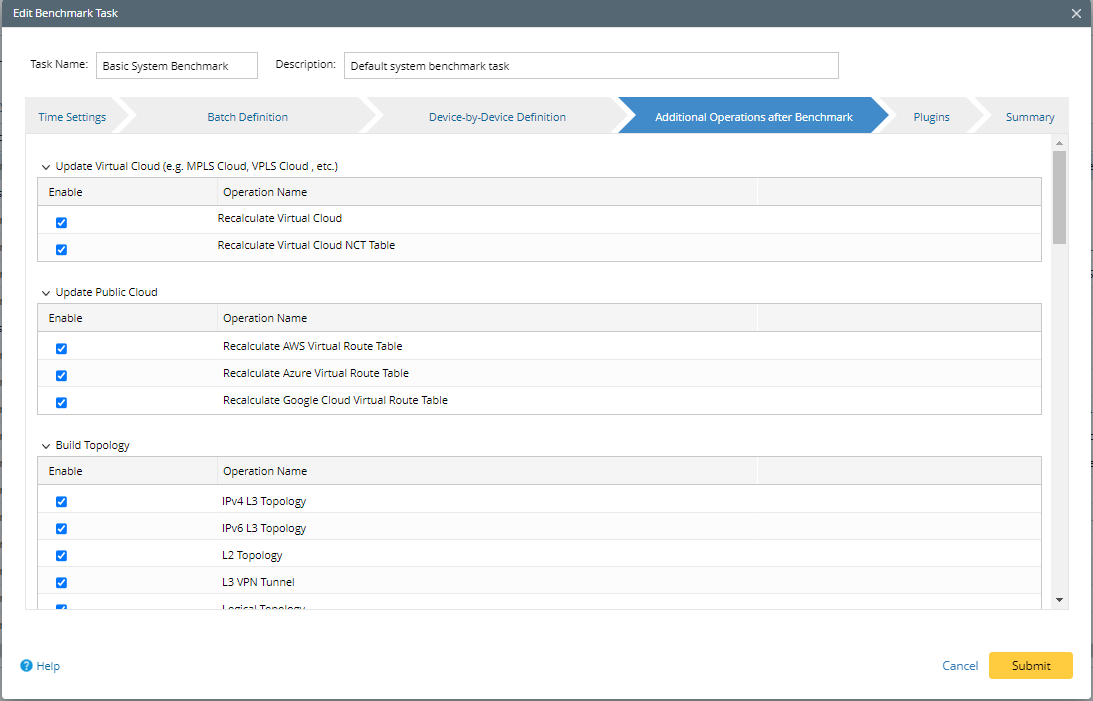
Recommended Settings
- Update MPLS Cloud: Select both options Recalculate Cloud and Recalculate Cloud NCT for Basic System Benchmark if there is MPLS Cloud in your network. Sometimes large MPLS Cloud takes a long time to rebuild, and you can create an individual Benchmark task with less frequency to rebuild them. See <hyperlink to Best Practice> for details
- Update Public Cloud: Select all Virtual Route Tables for Public Cloud vendors you have in your network.
- Build Topology: Select all the options under Build Topology to keep the topology accurate. If it takes a long time to rebuild the L2 topology, you can create an individual Benchmark task with less frequency to rebuild them. See <hyperlink to Best Practice> for details.
- System Operations: Select all the options for the basic System Benchmark.
- Rebuild Visual Space: Select all the visual space templates for the SDN vendors in your domain.
- Update Maps: Enable Update Site Maps to keep site maps updated. You can select Yes under Export to Visio to back up the map files in Visio Format.
- Auto Set Golden Path: Enable Auto Set Golden Path when there are many application paths in the domain, and it is hard to manually define the Golden Paths for them.
- Application Verification: Enable Application Verification by checking the Enable box. Click on +Add Application and Path to add the applications and paths for verification.
- Run Scheduled Tasks after Benchmark: Click on + Scheduled Data View Template/Parser Task and select built-in task to update the Built-in Data View Templates and Parsers after Benchmark.
- Email Alerts (Optional): Enable Email Alerts by checking the Enable box. Select the conditions to send the Email when task execution fails, or configuration file retrieval fails. Attach the execution log and live access log with failures in email.
Update MPLS Cloud
- Recalculate Cloud — Recalculate the devices and interfaces added by the dynamic search for MPLS Cloud.
- Recalculate Cloud NCT — Recalculate NCT tables used for path calculation with MPLS cloud.
Update Public Cloud
- Recalculate the Virtual Route Table for AWS, Azure and Google Cloud — Recalculate the Virtual Route Tables which are used to calculate paths for AWS, Azure and Google Cloud devices.
Build Topology
Those options rebuild the L2 and L3 topology based on the latest Baseline Data to keep them updated. Make sure that the required data to build each topology type is selected in the Retrieve Live Data tab:
- IPv4 Layer 3 Topology — requires configuration files and NDP tables (if there are IP unnumbered interfaces).
- IPv6 Layer 3 Topology — requires configuration files and the Inventory Information of Device/Interface/Module under the Built-in Live Data category.
- Layer 2 Topology — requires configuration files, ARP tables, NCT tables, MAC tables, NDP tables, and the inventory information of Device/Interface/Module under the Built-in Live Data category.
- L3 VPN Tunnel — requires configuration files and GRE/IPsec VPN data in the Inventory Information of Device/Interface/Module under the Built-in Live Data category.
- Logical Topology — builds topology for SDN network. It requires the Basic and Topology Data in the Cisco ACI, VMware vCenter, VMware NSX-V, and Cisco Meraki categories.
- L2 Overlay Topology — builds topology for devices in an L2 overlay network.

|
Note: The processes are order sensitive. You can adjust the order by pointing to an entry and clicking the icon  to select Move Row Up or Move Row Down. to select Move Row Up or Move Row Down.
|
System Operations
- Recalculate Dynamic Device Groups — recalculate the system device groups and device groups created via dynamic search.
- Recalculate Site — recalculate the sites added via dynamic search in the Site Manager. The site topology and overview map will also be updated.
- Build Default Device Data View — update device data in the default data view. See Default Data View for more details.
- Qualify Data View Templates — match the data view templates with devices in the domain based on the latest retrieved data
- Calculate Pre-Qualification — recalculate the Pre-qualification for automation assets, such as Visual Parser, Qapp, Data View and Runbook Template. Pre-qualification helps refine the target devices for automation assets.
- Build Network Tree — rebuild the network tree based on the latest retrieved Benchmark data.
Rebuild Visual Space
-
Rebuild the visual space for SDN devices, which includes port, topology and Data View for the ACI network. See Auto Updating ACI Data in NetBrain for more details.

Note: Make sure that the IPv4 Layer3 topology option is selected in the Build Topology area.
Update Maps
- Update the system maps based on the latest retrieved data. Or back up the maps.
-
You can click Yes to enable the export of updated maps in Visio format if you want to:
- Export Visio maps with Benchmark regularly
- Export Visio maps to an external location, such as a network partition, or NetBrain folders
- Keep the historical record of Visio maps
- Export to Visio — click Yes to enable the export of updated maps in Visio format and click Browse to select a folder to store the exported Visio files, which can be in a shared network drive on Windows or in the Files pane.
-
Back Up Maps — click Yes to back up the maps through a Benchmark task if a rollback is required.

Tip: To back up the historical versions of Visio maps, click the  icon.
icon.
- To browse the details of the scheduled map updates, go to the Update Map Manager. To view the exported Visio maps, refer to Downloading a Visio Map.
Auto Set Golden Path
Analyze the results of calculated paths after Benchmarks and define the Golden Paths which have no change during the defined consecutive time.
Application Verification
- This option is available if Application Assurance Module is purchased.
-
Application Verification verifies the Path and Applications by calculating the Paths using the latest retrieved data
- Decide if the paths are successful or failed.
- Compare the Paths with Golden Paths to monitor changes
- Compare the Paths with previous Paths to monitor changes
- Generate alerts on Event Console when there are failures or changes
- The result of the Application Verification can be viewed in Application Manager.
- The generated alerts can be shared with NetBrain users or sent by email. Click on Alert Setting to open the Alert Settings window. In the pop-up window, select NetBrain users or enter Email addresses to send the alert details.

|
Note: To verify application paths in a customized benchmark task, select all the data types on the Retrieve Live Data tab of the benchmark task. |
Run Scheduled Tasks after Benchmark
- Schedule DVT/Parser and Qapp tasks to run after the Benchmark task.
Email Alerts
- Specify conditions for sending emails and which attachments can be sent.
-
Send the Email alerts with attachments when specified conditions are satisfied.
- Task execution succeeded/failed
- Data retrieval failed for the configuration file, device/interface information, system data table, NCT, CLI command
-
Attach the following logs in the email:
- Execution log (.txt)
- Device list with data status (.csv)
- Live access log (all logs or failed device logs only) (.log)
- Plugin (.log)

|
Note: The email will be sent if one of the selected conditions is satisfied. |